How To Change Instagram Chat Theme – Changing Instagram chat theme is an ideal difference for those who want to add color and make a difference to their chats on the popular social network. We told you how you can use colorful themes instead of boring, plain chat theme.
Diversity and difference can create a different energy on Instagram, where we spend hours every day.
Previously, the best way to change the chat appearance on Instagram was to enable dark mode. However, this is not a very colorful change. Now messaging on Instagram is much more colorful, customizable and visually appealing thanks to chat themes.
In our content, we told you how you can use Instagram chat themes and colors to spice up DMs. In addition, if the chat themes are not loading and you are saying that you cannot change the Instagram chat theme, we also explained possible solutions.
Change Instagram chat theme: Update DMs
To use chat themes, you need to manually activate the feature by updating your Instagram DMs (private messages). Here’s how to do this:
- Tap the profile icon in the bottom right corner of the Instagram app.
- Tap the icon in the upper right corner and select Settings.
- Finally, tap on the Update Messaging option. If you don’t see this option, go to the “troubleshooting” section at the end of the content.
- A list of changes made to Instagram DM will appear, tap Update to continue.
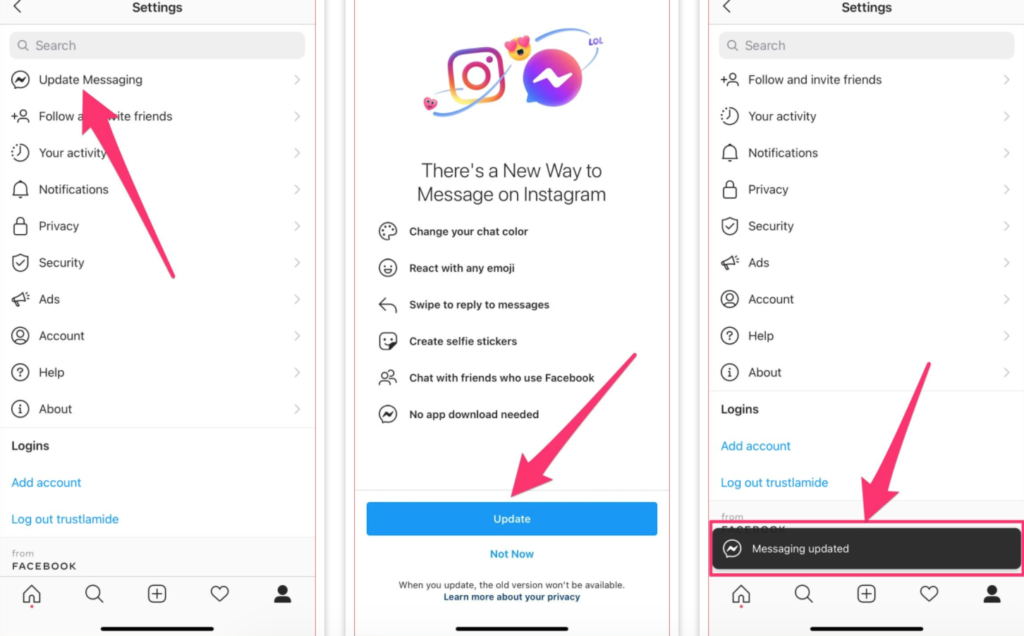
You should get a message that the messages have been updated. Upon successful completion of the update, the Direct Message (DM) icon will be replaced with the Facebook Messenger icon. You can now continue to use chat themes in your Instagram chats.
Change Instagram chat theme
Now that you have access to chat themes, you can start customizing chats. To change the Instagram DM chat theme, follow these steps:
- Open Instagram and tap the messaging/DM icon in the top right corner of the app.
- Open a chat whose theme you want to change.
- Tap your profile name to open the chat settings menu on Android.
- Tap the info icon in the upper left corner of the chat window on iOS.
- Here, in the chat settings section, select Theme. Now you can choose your preferred theme in the Themes section. If you wish, you can also choose a color from the colors section.
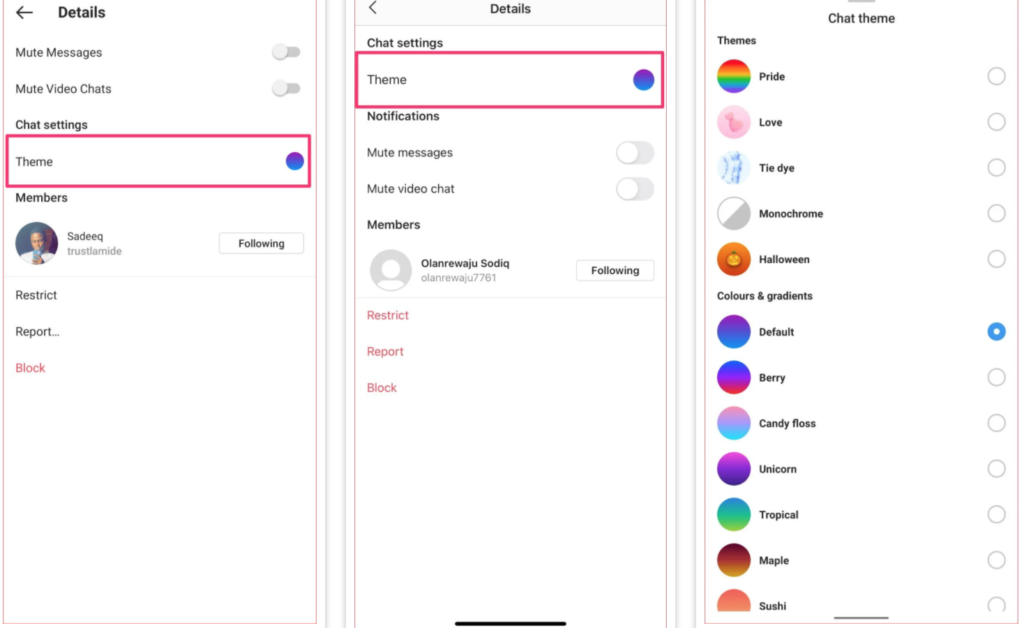
How do chat themes make a difference?
When you select a theme, the chat background / wallpaper is replaced with a preset image or content, while the color of the text bubbles is replaced with a matching region of the background.
You should also note that the wallpaper change applies to both parties in the chat. Therefore, a change made by your friend will be reflected to you, in the same way your changes will be visible to the person you chat with on Instagram.
If you want to use different colors and themes with the person you are chatting with, there may be confusion or minor design conflicts.
Instagram chat themes not working in group chats. In addition, it is not available in the web version.
How do colors and gradients change the look of Instagram DM?
Colors and gradients just change the color of the text bubble. The recipient’s text bubble and background color remain unchanged in your chat window.
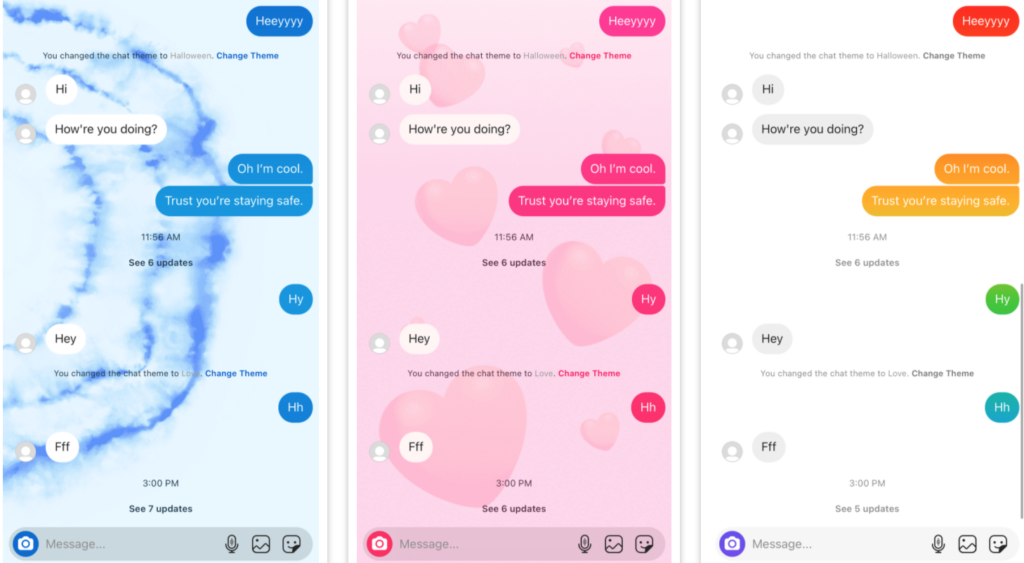
When the chat theme changes, Instagram notifies both people in the chat with an informative message. Clicking “Change Theme” in the notification message allows the chat theme to be changed quickly without going to the chat details page.
How to fix ‘Instagram chat themes not working’ issue
If you are unable to change Instagram chat themes, there are some simple ways to fix the issues.
As we mentioned earlier, you may need to update Instagram messages to use chat themes. If you can’t find the Update Messaging option in the Settings menu, close the app and restart Instagram. If it doesn’t work, try the fixes below.
Update Instagram
Check if you have the latest version of Instagram installed on your device. Go to the App Store (for iOS devices) or Google Play Store (for Android devices) and check for an update for Instagram. Alternatively, follow the steps below to download the latest version.
Clear Instagram cache (Android only)
Accumulated cache files can sometimes cause various problems in applications. If you’re having trouble updating Instagram messengers or using chat themes, clear the app’s cache data and try again.
- Go to Settings and tap Apps & Notifications.
- Select See all apps.
- Find Instagram in the list of the app information page.
- Tap on Storage & cache and click on Clear cache icon.
Restart device
By restarting your phone, you can clear the device-related barriers that prevent chat themes from being reflected in the Instagram app.
Restart your phone and once the OS is fully booted open Instagram again, check if you can use chat themes.
Read Also: How to Find Unfollowers on Instagram
Sign out of your account
If you’re having trouble changing Instagram chat themes, logging out of your Instagram account is another alternative troubleshooting step.
- Tap the profile icon in the lower left corner of the app.
- Tap the menu icon in the upper right corner and select Settings.
- Scroll to the bottom of the Settings page and click Sign Out.
- Tap “Remember” on the pop-up prompt to save your login information on the device.
- Finally, click Sign Out.
- Reopen Instagram after closing it. Login to your account again and check if the chat themes are working properly.
End boring conversations with Instagram chat themes
That’s how practical the Instagram chat theme changes are. In a medium like Instagram, where we spend hours every day, it can be quite enjoyable to spend time in colorful and special interfaces apart from the default designs. You can take your Instagram experience one step further by changing the chat theme.