How to enable automatic captions on Instagram – Automatic subtitles make posts more accessible, as well as helping to identify what the video is about without having to listen.
You know when you’re in the feed and you come across a video you really want to see, but at that moment you can’t turn on the sound? Or when you want to publish a video but want the subtitles to be generated automatically so you don’t have to do extra work?
Well, these problems no longer exist on the social network. Come with me, understand how to activate automatic captions on Instagram both in your feed content and in videos posted by you. And look, the processes are pretty easy!
Activating when publishing a video
If you want your video post to have auto-generated subtitles for those watching, you need to enable the function as follows:
- Access your InstagramMake sure you are in the correct account where you want to post;
- Click to “Publish”On the “+” sign at the top of the screen, both in the feed and on your profile, click and select the “Publish” option . Then record or choose the video you want;
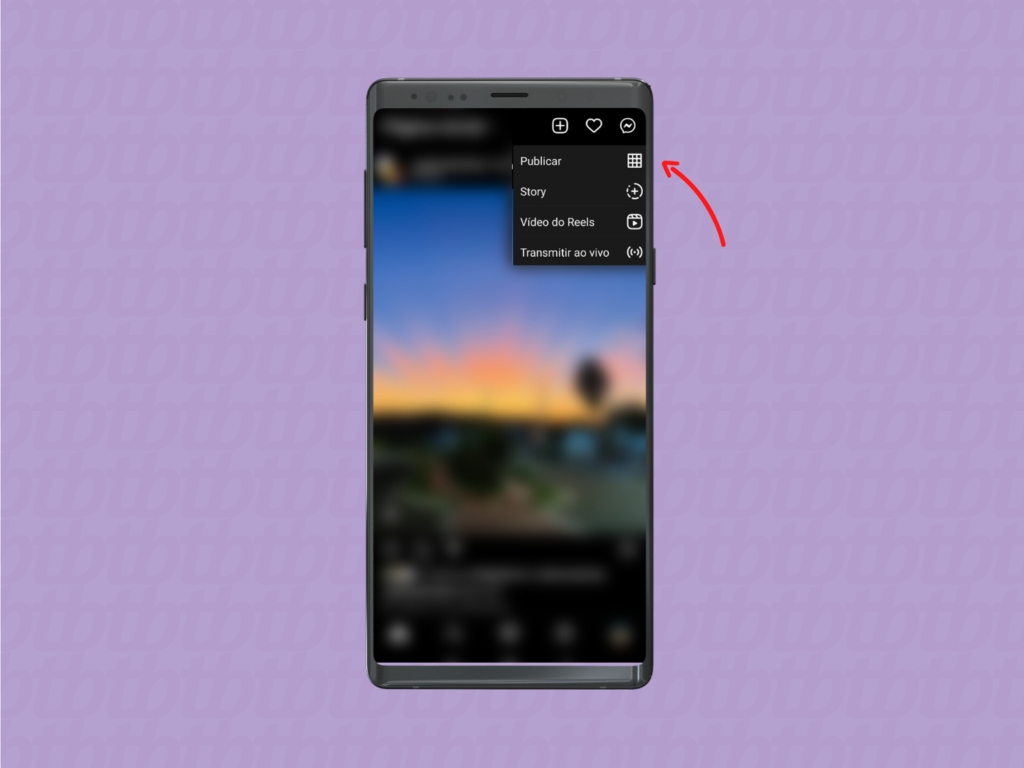
- Click “Next”After selecting or recording the video, a screen will appear to choose the filter. Make your choice and then click “Next” in the upper right corner;
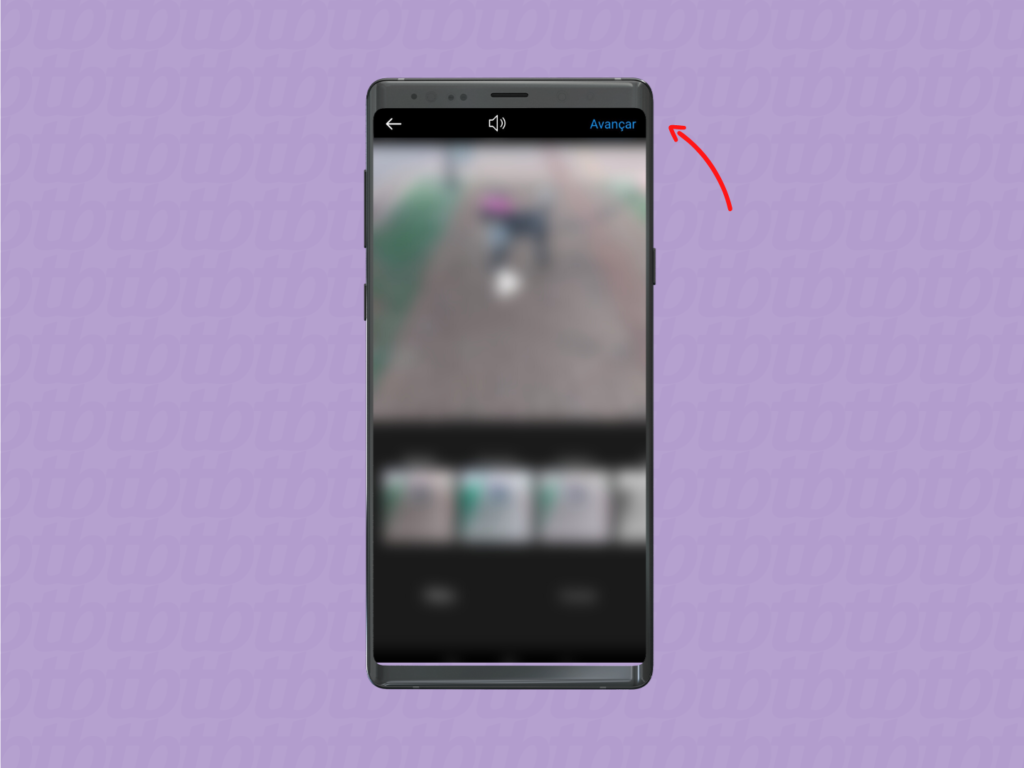
- Click on “Advanced Settings”On the next screen, in the last option, click on “Advanced settings” ;

- Click on “Show Subtitles”You will be taken through a series of settings. Under “Accessibility” , enable the “Show subtitles” option . It is this option that will allow your videos to generate subtitles automatically. After activating, click on the back arrow in the upper left corner
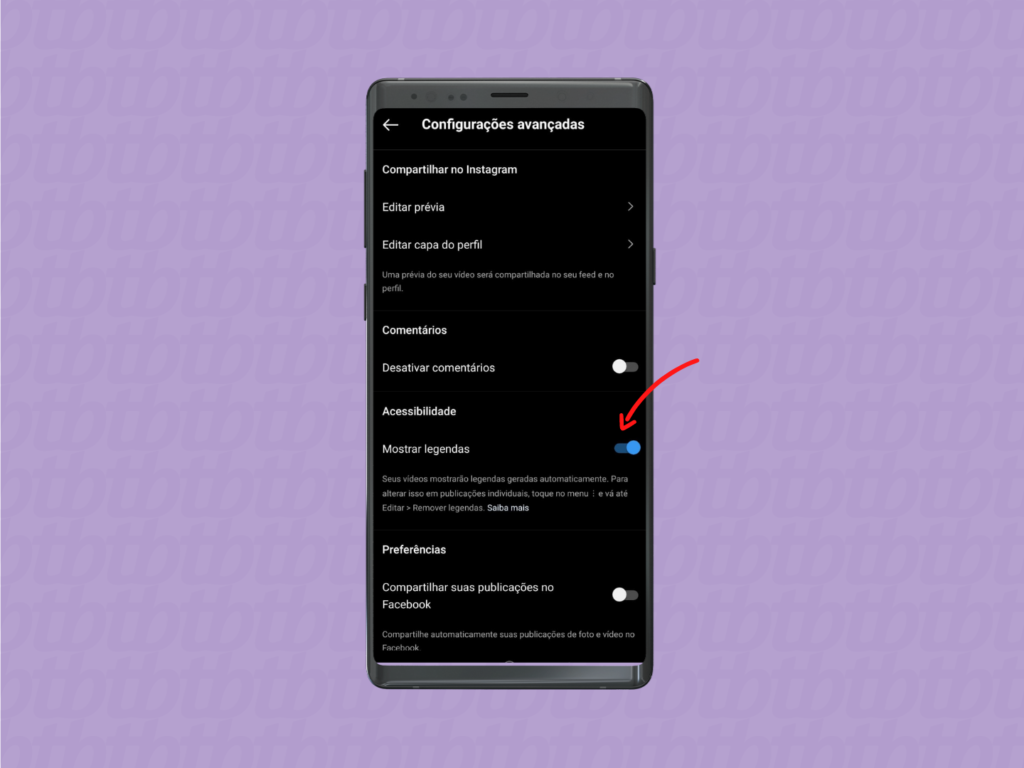
- Make the final settingsEnter the caption, user tags and location if desired and then click the blue “Share” button at the bottom of the screen.
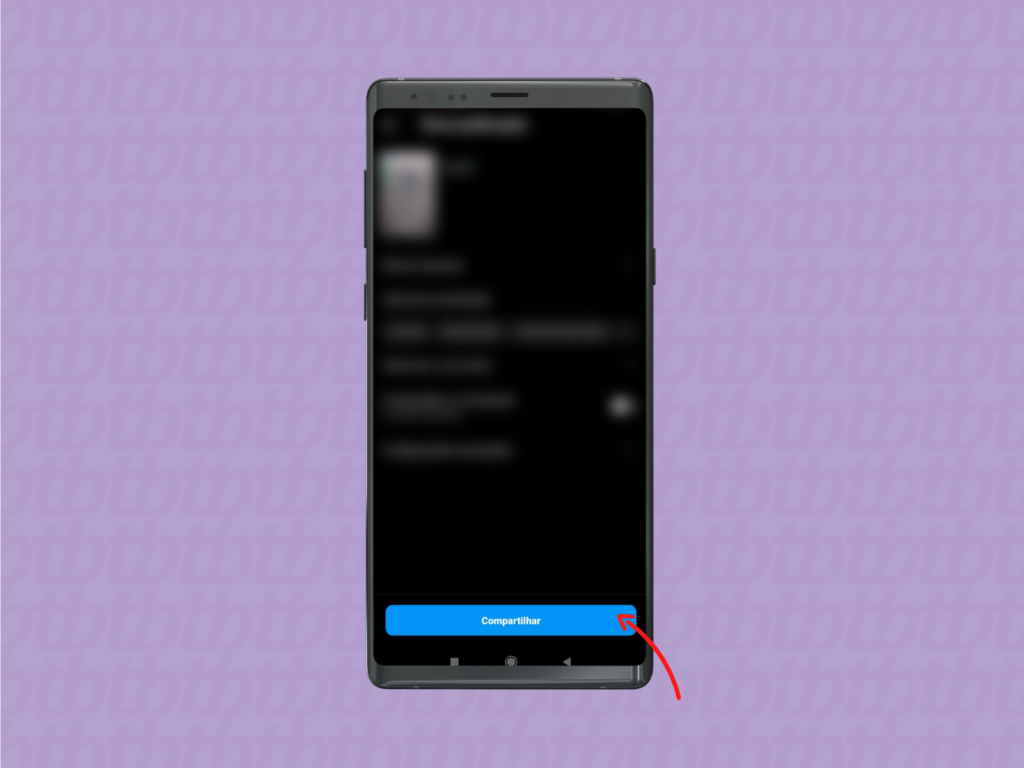
Ready. Your video is now released to be published with automatic subtitles.
Activating in a video that appears in the feed
In the previous step-by-step, I explained how to add automatic captions to a video of yours, the one published by you. Now, to activate the function in the video posts that appear in your feed, it is also necessary to make a configuration, but in another way:
- Open your Instagram and go to your profile
- Click on the menu
In the upper right corner, click on the “hamburger” menu ;
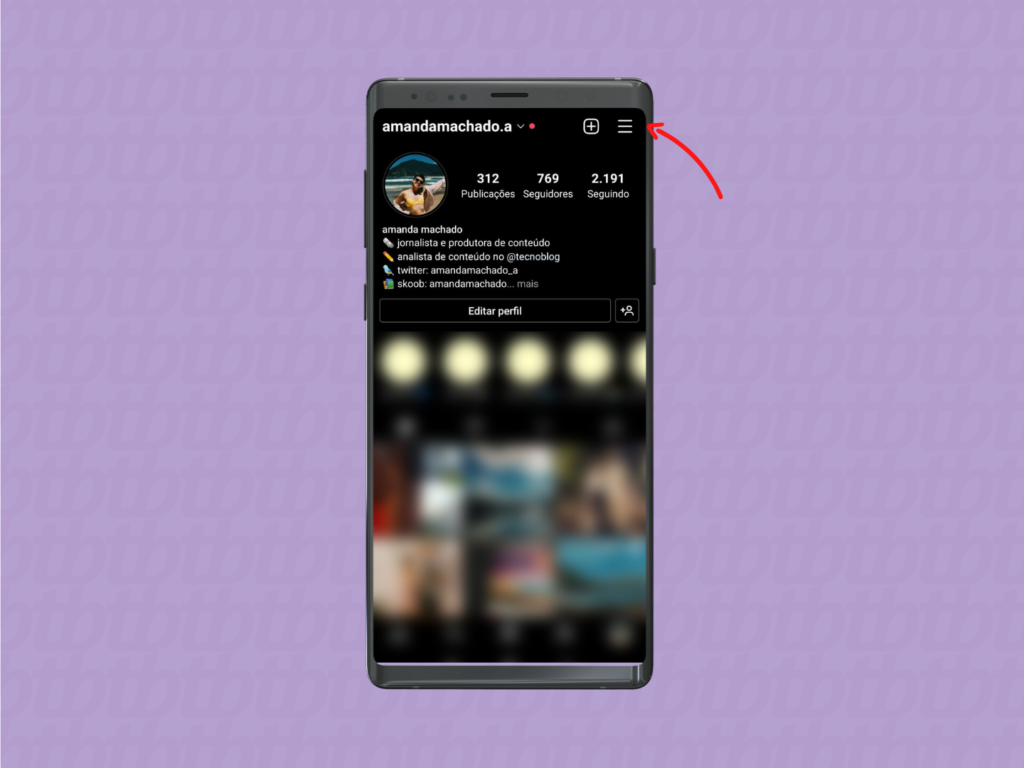
- Click on “Settings”
In the options that appear at the bottom of the screen, click on the first one, on “Settings” ;
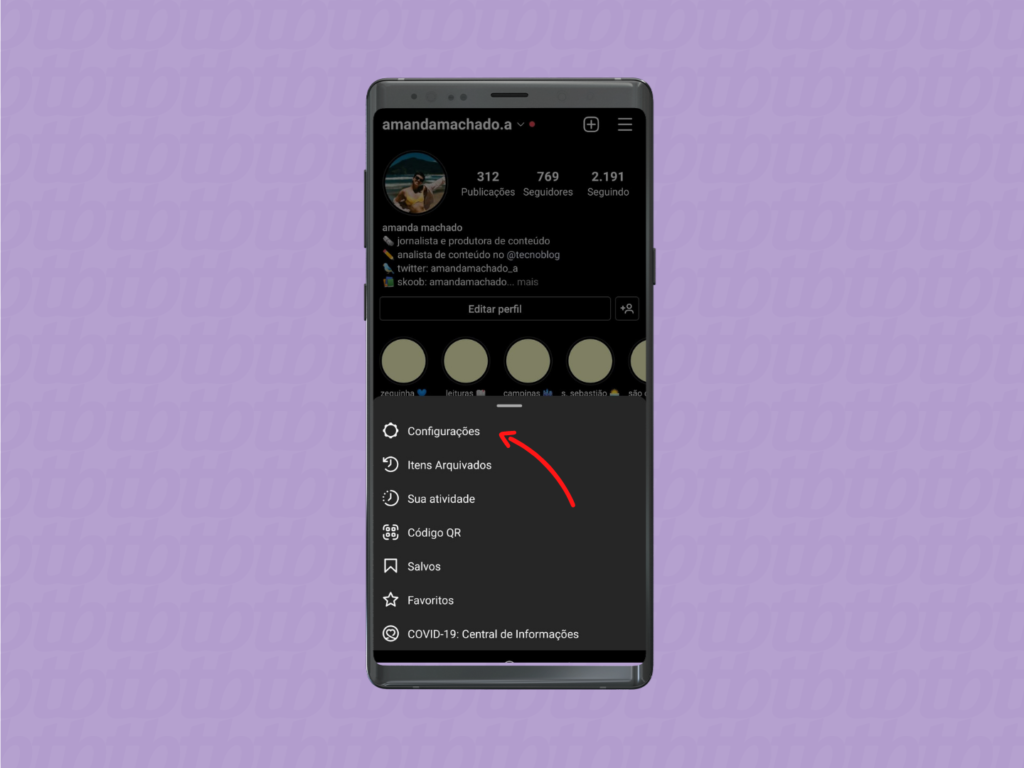
- Click on “Account”
In the list of settings options that appears, click on “Account” ;
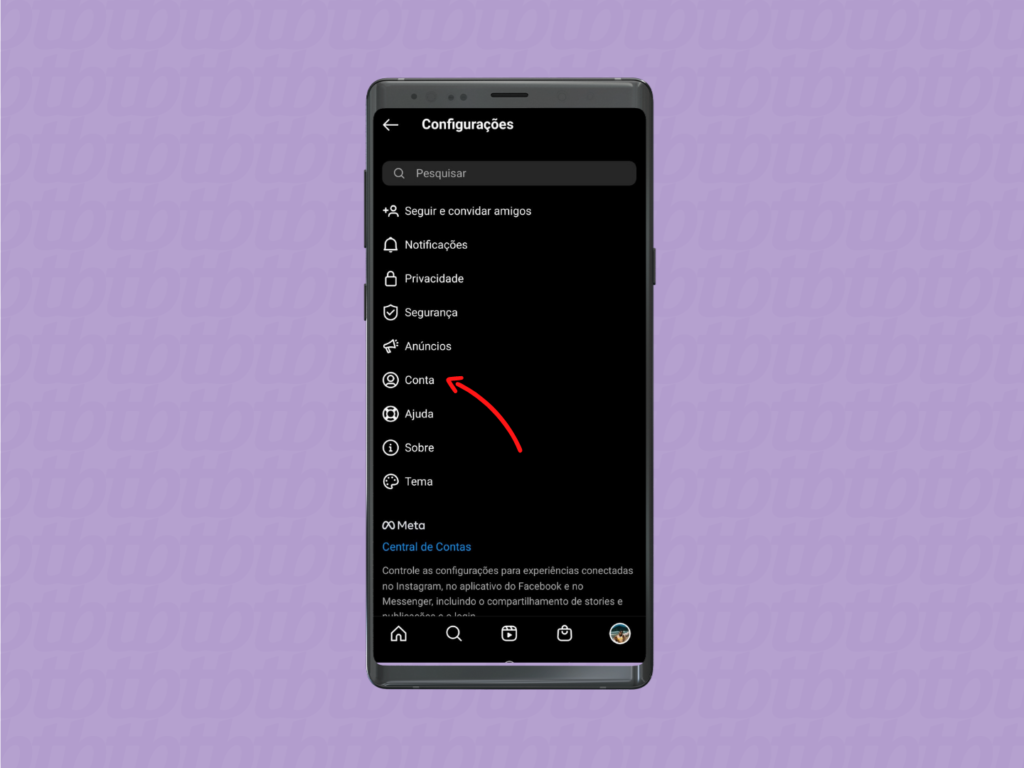
- Click on “Subtitles”
Below “Language”, select the “Subtitles” settings option ;
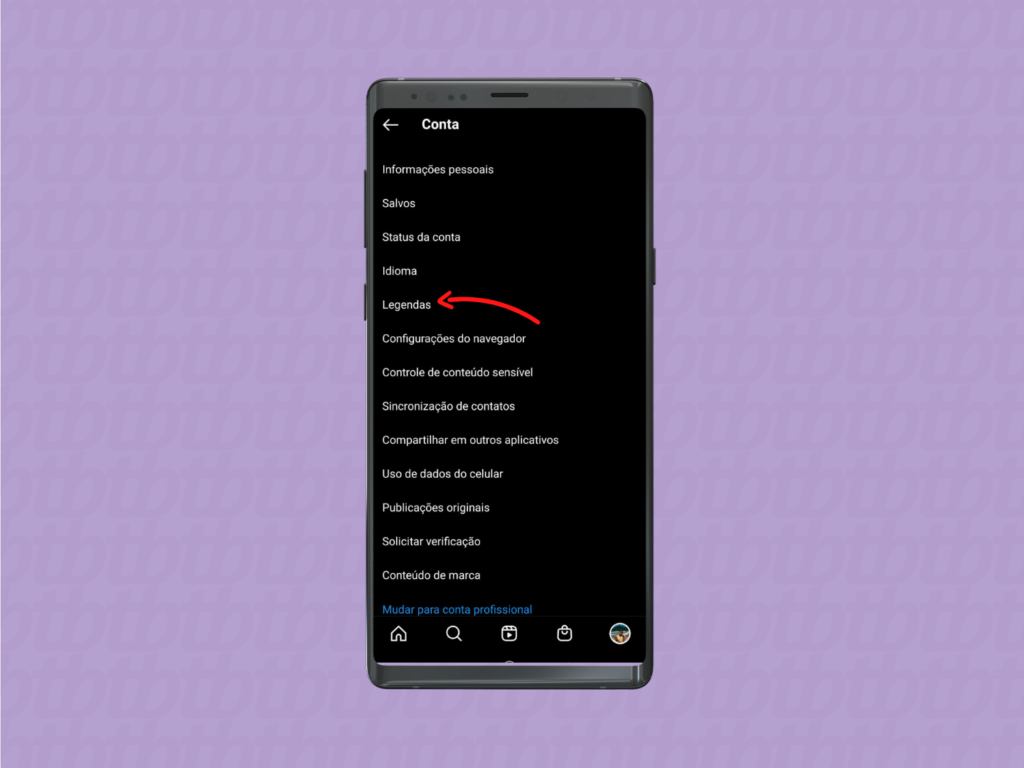
- Activate the “Subtitles” option
On the next screen, activate the subtitles option, leaving it blue.
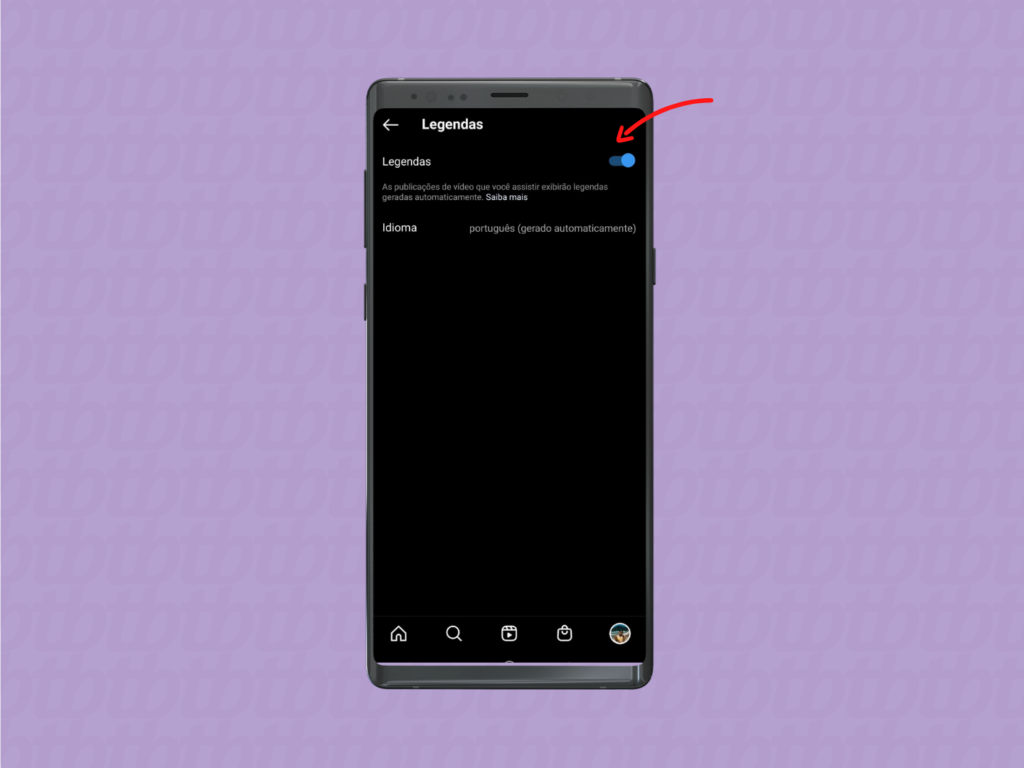
You can also manage the subtitles on the video itself that appears in your feed, as follows:
- Click on the three dots
On the video you want to enable subtitles, click on the “three dots” in the upper right corner; - Click on “Manage Subtitles”
In the menu that appears at the bottom, click on the “Manage Subtitles” option ; - Activate “Subtitles”
At the bottom of the screen, the option to activate “Subtitles” will appear . Click to make it blue.
Read Also: