How to enable low power mode on Mac – It is important to enable the management mode on a Mac, this way can save battery and make it last a little longer, perfect for when you ‘re away from an outlet.
Surely from time to time, we see how the battery of our Mac is nearing its end and we still have many things to do and we do not have a plug to connect it to. What can we do? Wait for it to run out? Here the low consumption mode comes into play that can give us a few more hours of energy, depending on what we are doing.
Something to mention before continuing is that this mode is available on macOS 12 Monterey or later that runs on MacBook from early 2016 onwards. Currently, no MacBook Air model has this feature.
What is Low Power Mode on Mac for?
Low power mode is used to reduce power consumption by lowering the screen brightness and reducing the processor clock speed. In this way, the screen looks dimmer and the performance of the applications will be slower than normal.
How to enable low power mode on Mac
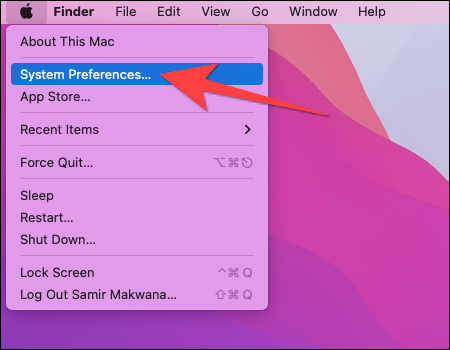
Low power mode can be used while using your Mac on battery power and connected to power. To start, we will have to click on the Apple menu that is in the upper left corner. A new menu is displayed and we will have to select macOS System Preferences .
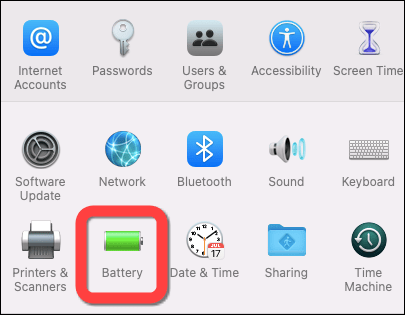
Once we are in the “Preferences” section we are going to choose “Battery”.
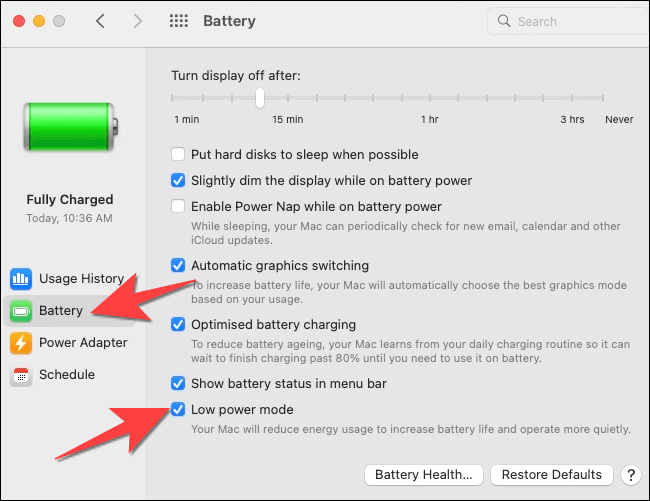
Next, in the left sidebar, we will have to choose “Battery” again. On the right side, we will look for the option “Low consumption mode” and mark it.
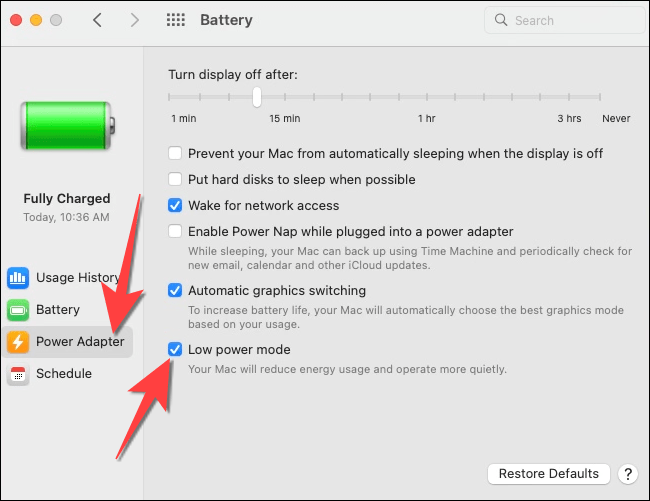
If what we want is to use low power mode while the Mac is charging, we will simply have to click on the “Power adapter” menu in the side bar and check the box next to “Low power mode”.
Read Also: How to copy and paste on Mac step by step?
If we want to see if the low consumption mode is enabled or not in a quick way, we can click on the battery icon that is in the corner of the menu bar. However, to disable it we will have to repeat the steps mentioned above.