Searching for nearby AirTags using an Android device is not complicated at all.
The only problem is that it didn’t alert us immediately, like on an iPhone. However, Apple released an app for Google’s operating system that will help us locate one.
The following guide is quite simple and we are going to use the official Apple application: Tracker Detect.
There are other methods to be able to do this; but since it didn’t work very well, we decided to focus only on the app that makes things much easier and more practical.
Additionally, we take the opportunity to recommend 5 ideas to make the most of Apple AirTags and get the most out of them.
Search for nearby AirTags on an Android phone using Tracker Detect
Apple’s Tracker Detect app gives you the ability to find nearby AirTags, but you won’t be automatically notified if an AirTag is tracking you. We’ll need to manually search for the Bluetooth tracker, wait about 10 minutes to make sure the AirTag is nearby, and then we can play a sound to help locate the item.
While the Tracker Detect app does a good job of identifying nearby AirTags, it doesn’t activate the Bluetooth tracker’s built-in speaker.
Read Also: How to turn off silent mode on iPhone
We recommend trying another method to locate them using an Android device if you are facing similar issues.
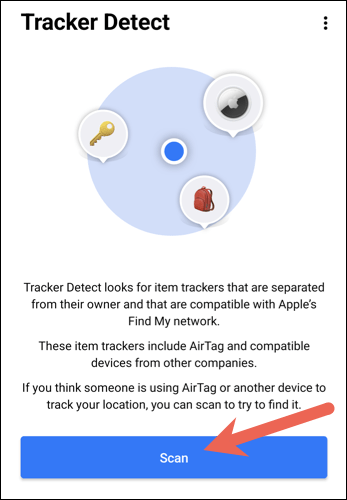
The first thing we will have to do is download the Tracker Detect application from the Play Store, after this we will have to open the application on our device. Next, we are going to have to press the “Scan” button.
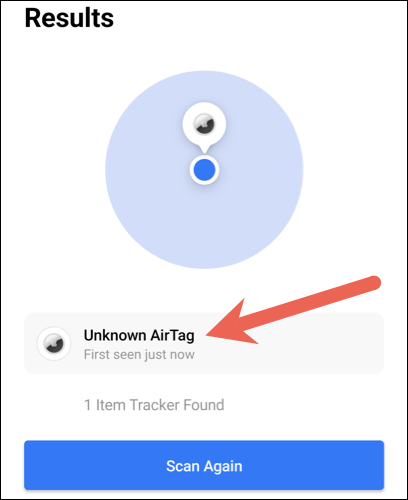
Our device will start looking for AirTags. After several minutes, if you find one nearby, it will appear in the list of results. We will press on one of the unknown AirTags.
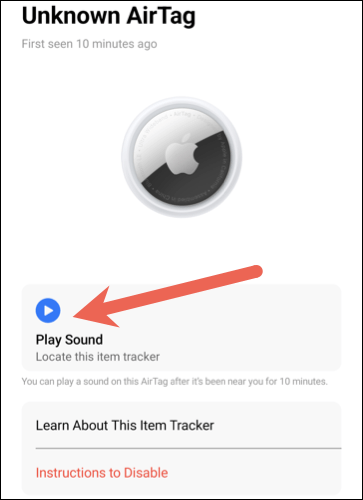
What we will have to do now is wait about 10 minutes to make sure that the AirTag is close to us and does not leave the area. After that time, we can select the “Play sound” button.
If the app works as expected, it will connect to the AirTag and activate the Bluetooth tracker’s built-in speaker. After this we can use sound to help us find it.
As you can see, it’s too easy to search for nearby AirTags on an Android phone. It doesn’t work the same way as with an iPhone, but it’s a simple solution to the problem.