How to fix error 0x80242FFF when updating Windows – We are about to update Windows and the last thing we want is to have to deal with the error 0x80242FFF , with any kind of error. This problem will cause us to not be able to restart or shut down the computer normally, even not even open applications.
So we could say that it is serious, although we cannot deny that solving it is too simple and a little further down we are going to teach you two infallible methods to achieve it.
How to fix error 0x80242FFF when updating Windows
The troubleshooter in Windows 10 allows us to repair a large number of errors of all kinds on our computer. It is a set of integrated operating system tools that can correct a wide variety of problems that prevent us from using the PC normally.
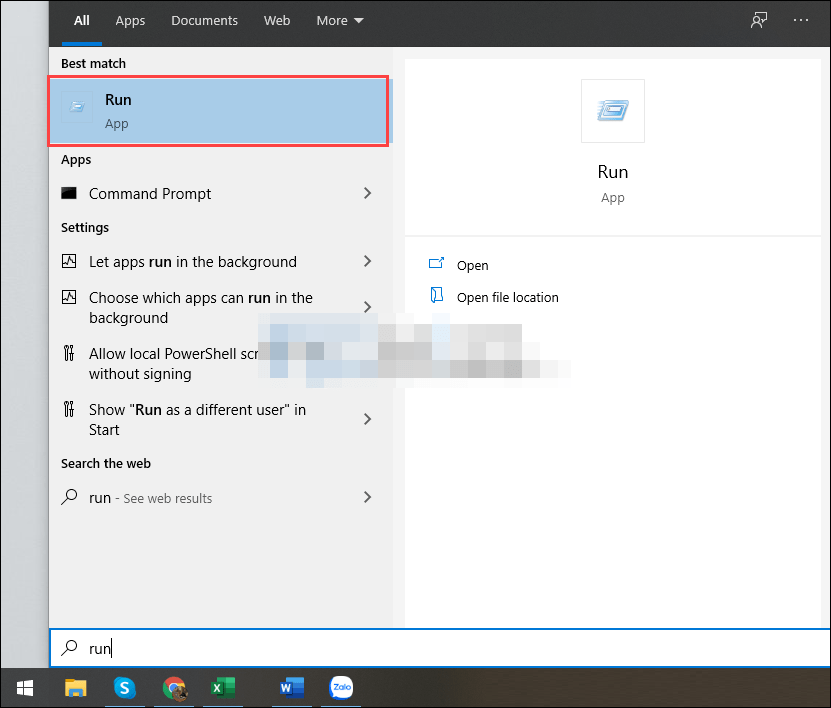
The first thing we will do is click on “Start” and then we will write “Run”, we will press “Enter” to open the dialog box.
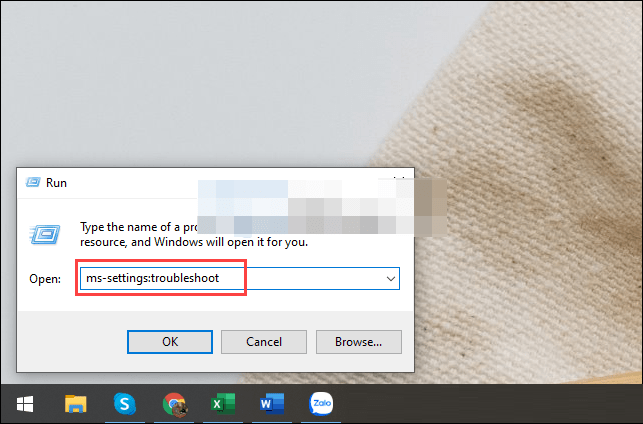
Next, we are going to copy and paste this text “ms-settings: troubleshoot” without the quotes and press “Enter”.
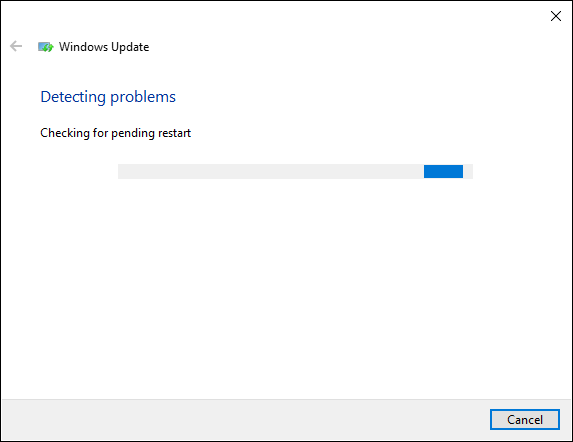
In order to solve the errors related to the Windows update we will have to choose Windows Update from the left sidebar; then in the right panel we are going to click on Run the troubleshooter to start the process.
This error correction process can take between 1 to 2 minutes and is automatic. All we have to do here is just wait for everything to finish. If you follow this guide, you won’t have to spend too much time and effort on fixing the 0x80242FFF error either.
With command prompt
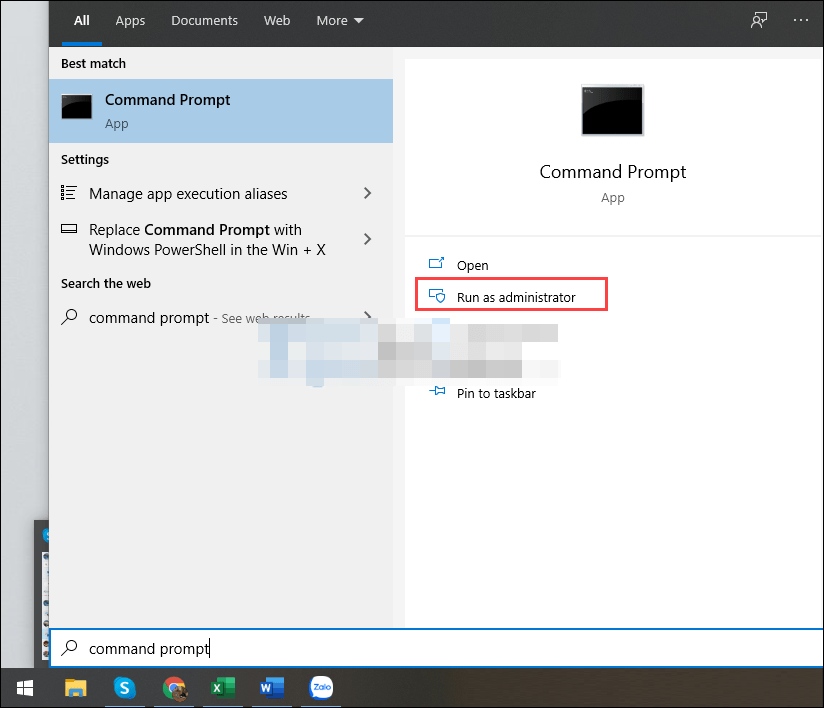
We go to the start menu and write “Command Prompt” and from the right panel we will have to choose ” Run as administrator “.
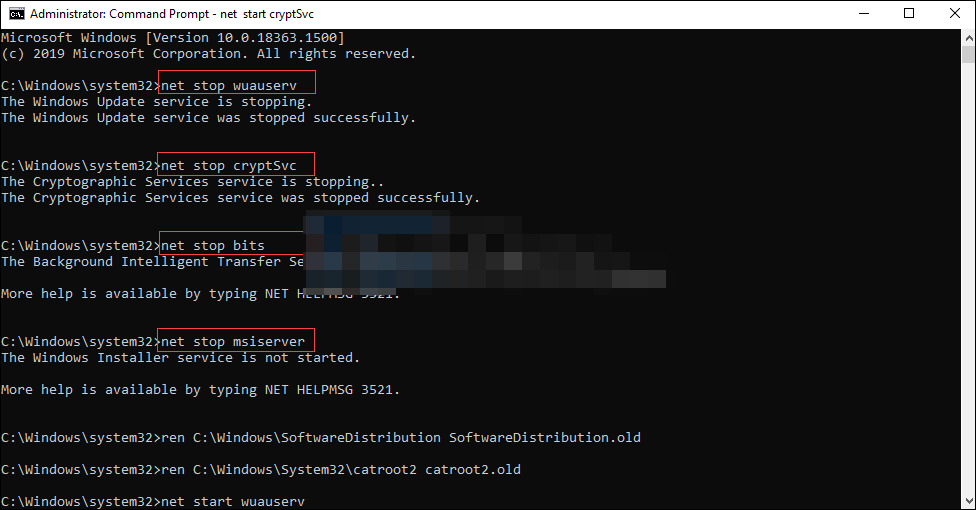
After the new window opens, we will have to copy and paste all the commands that we leave a little below.
net stop wuauserv
net stop cryptSvc
net stop bits
net stop msiserver
ren C:/Windows/SoftwareDistribution SoftwareDistribution.old
ren C:/Windows/System32/catroot2 catroot2.old
net start wuauserv
net start cryptSvc
net start bits
net start msiserver
exit
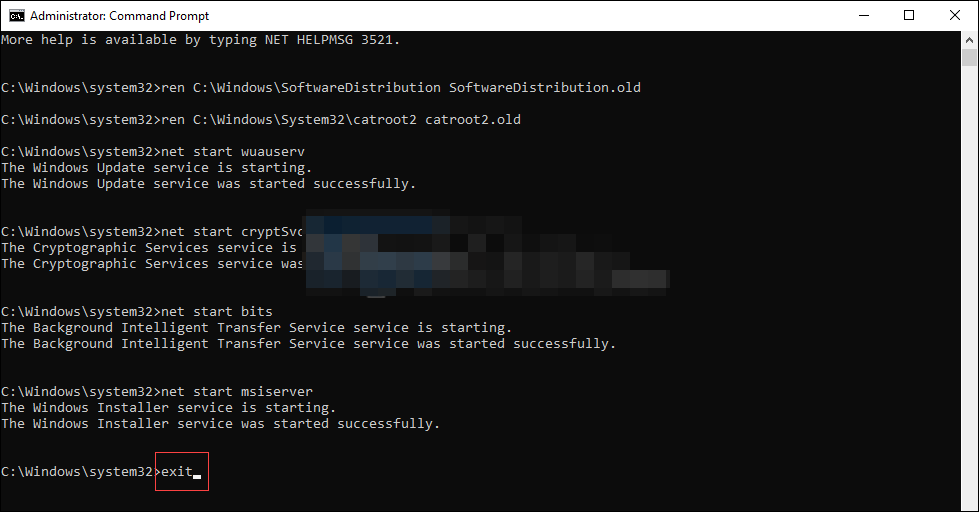
Once we have executed every last command, we will have to close command prompt. At this point the computer should work normally.
Read Also: How to disable the weather widget on Windows 11 taskbar
We hope this simple guide will help you fix the annoying Windows Update error 0x80242FFF. Any questions you have, you can leave it in the comment box that you will find a little below.