How To Make Snapchat Black [Dark] Theme? It is normal and common for people to experience eye strain when using their phones at night.
Besides, the harsh blue light from the screen can make it harder for you to sleep, cause headaches and more. Many apps also offer dark mode to get around this.
What is Dark Mode?
Dark mode (sometimes called black mode) is a feature that makes the color level of the application darker. We can also name the bedtime mode for the dark mode. Because most of us use this feature when we use the phone before sleeping.
Dark mode allows you to use your phone at night without straining your eyes, making it easier for you to sleep.
Unfortunately not all apps have a night mode. Even some of the most popular applications have not yet offered this feature to their users. You will see below how you can enable dark mode on Snapchat independently in other apps.
How to Make Snapchat Black (Dark) Theme – iOS
Snapchat is among the most frequently updated applications among social networks. The dark mode feature for iOS was also made available in May 2021. Follow the instructions below to enable the Snapchat dark mode feature for your iOS device:
- Go to your Snapchat profile by tapping on your “ Bitmoji ” located in the upper left corner .
- Tap the Settings icon , which appears as a gear in the top right .
- Scroll down the screen and tap on the “ App View ” option.
- There are three different options here; Matching System, Always On and Always Dark .
- When you choose the Always Dark option, you will use the application in black all the time.
- If you choose Matching System, you will have paired with whatever is your default appearance setting for iOS.
How to Make Snapchat Black (Dark) Theme – Android
Unfortunately, Snapchat still hasn’t introduced the dark mode feature for Android. This feature will probably be available to Android users as soon as possible, but for now we still have a solution. Therefore, until this feature comes, you will be able to use the Snapchat dark mode feature for your Android device by following the instructions below.
- Swipe down from your phone’s home screen and tap the Settings icon, which appears as a gear.
- Tap on the screen caption.
- Tap here where it says Dark (Dark) Mode .
- Now go back to “ Settings ” and swipe all the way down. Then select “ About Phone ”.
- Tap on “ Software Information “.
- Find Build Number and tap it six times in a row. After three taps, you will see a notification for the developer mode “ almost there ”. After doing this you will be asked to enter your password/code to enable developer mode.
- Then go back to Settings and select the Developer Options you just enabled .
- Scroll down and select Force Dark Mode .
We know it’s a bit of an outdated method, but this is the best method you can use for now. In the Google Play Store, there are applications that allow Android devices to be used in general in the form of dark mode.
However, we have not seen an application that users are completely satisfied with. If there is an application that you use and that you are satisfied with, please send it to us in the comments section.
Snapchat Black (Dark) Theme Maker – Android APK
Although Snapchat has not released the official dark mode feature for Android, you can take advantage of this feature by using the APK version of the app. APK files are usually a third-party source, so they pose a security risk. But APKMirror is an APK-centric website that has a voice around the world. You will also get the following APK file from here. Now let’s talk about a few steps you need to do:
- Download Snapchat ‘s APK file by clicking the link here.
- Note that you must uninstall the current Snapchat app on your phone before installing the APK file.
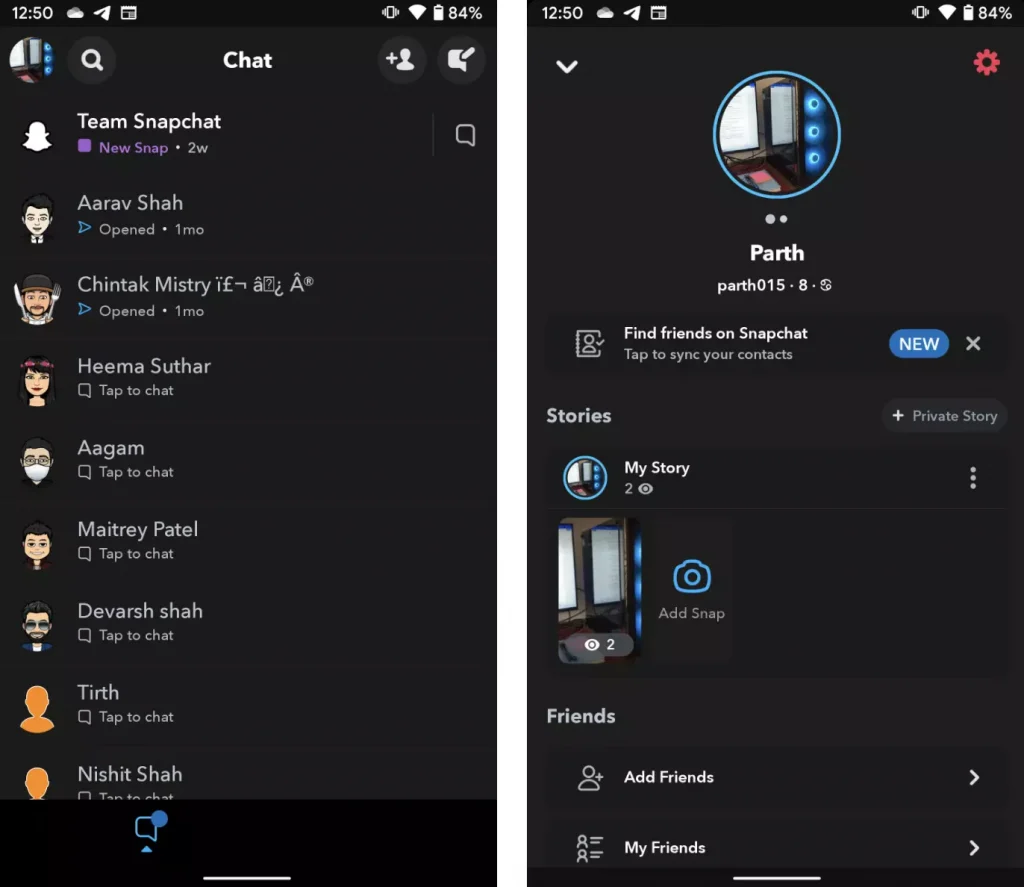
After deleting the current Snapchat app and installing the APK file, open the app. Then you can find and activate the Dark Mode feature through Settings.
How to Make Snapchat Black (Dark) Theme on Oppo, Vivo or OnePlus Phones
On some Oppo, Vivo and OnePlus phones, you can take advantage of the mandatory per-app dark mode feature in ColorOS/FuntouchOS to enable the Snapchat dark theme (dark mode). Note that if you have a OnePlus phone, you will need ColorOS based OxygenOS.
Here are the steps you need to follow now:
- First, open the Settings app on your phone .
- Tap on the screen and brightness section from the options that appear.
- Now tap on the option that says “ Dark mode settings ” to change the dark mode settings on your phone .
- Tap on “Dark mode (Beta) for third-party apps”.
- You will now be greeted with a list of all the apps that are compatible with the forced dark mode.
- Enable the switch by finding Snapchat among the supported apps .
- When you see the confirmation prompt, tap the option that says “ Open ” to enable dark mode on Snapchat .
After these processes, you will be able to use Snapchat with the dark mode feature on these phones.
Does Snapchat Dark Mode Extend Phone Battery Life?
Namely, if you use all other apps in normal mode and only Snapchat in dark mode, this will have little or no effect on battery life.
But if you use Snapchat in dark mode along with all the apps, you’ve already extended your battery life without realizing it. Because using apps as open theme always needs more energy.
Read Also: