How To Open TIF Files on Android – The TIF (Tagged Image Format) file I downloaded to my Android device will not open.
When I press on the image, all I get is a notice saying that the file is corrupted or that the device doesn’t support it.
I can’t see the TIF file my boss emailed from my Android mobile just when I need to.
What is a TIF file (.tif)?
TIF stands for “Tagged Image Format” and refers to an image file in high-resolution graphics format. TIF and TIFF (Tagged Image File Format) are interchangeable terms.
TIF was developed by Aldus Corporation in the mid-1980s as a uniform image format for a variety of computer platforms and document scanners.
Later on, Adobe purchases the TIF format from Aldus Corporation and develops it in a variety of ways. Professionals, such as graphic artists, photographers, and publishing houses, are fans of this image format.
The fact that it may be altered and re-saved without losing the image’s original quality is the main reason for its appeal.
TIF image files can be saved in both uncompressed and lossy compressed formats (.jpeg). It can also be used to compress images using LZW lossless compression, which reduces their size without sacrificing image quality. All common image editing tools and programs support the TIF file format.
How To Open TIF Files on Android
TIF files can be opened and supported by a variety of Android apps available in the Play Store. For two popular Android apps (Multi-TIFF Viewer Free and File Viewer), the steps to open TIF (.tif) are listed below.
Multi-TIFF Viewer Free for Android allows you to view TIF files
Multi-TIFF Viewer Free is a free Android image viewer that lets you examine single and multi-page TIFF files. It’s one of the most popular programs for opening TIF files. To use this app to open a TIF file, follow the instructions below:
- Launch the Google Play Store app of your Android phone that generally available on the home screen; if not, search on the apps drawer list.
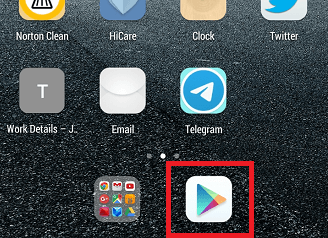
- Type the “multi-tiff viewer free” in the search toolbox and tap the search option. Click on topmost of the search result app, i.e., Multi-TIFF Viewer Free published by net.
- Now, install the app by click on the Install
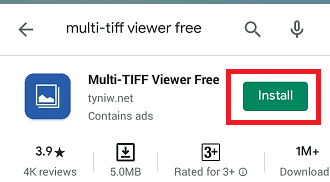
- After successful installation, the app icon appears as three photo icons with blue background. Tap on it to open.
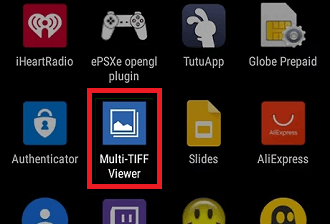
- Now, tap on the Open File icon present at mid of the screen. It will navigate to your device’s internal storage space.
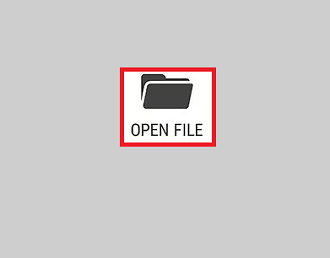
- Go to your TIF file location and tap on it to select.
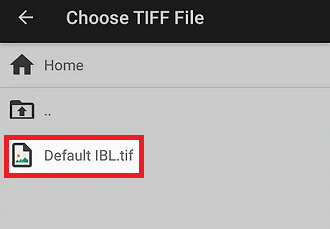
- Finally, click on the SELECT option to view the TIFF (or .tif) file.
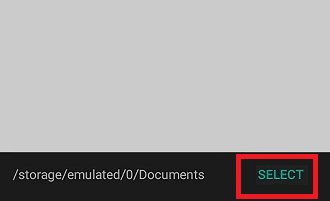
Open TIF file using File Viewer for Android.
- Launch the Google Play Store app of your Android phone that generally present on the home screen; if not, search on the apps drawer list.
- Type the “file viewer for android” in the search toolbox and tap the search option. Click on topmost of the search result app, i.e., File Viewer for Android published by Sharpened Productions.
- Click on the Install button and accept all the permission if it asks to install the app.
- After successful installation, the app icon appears as one side folded white page. Tap on it to open.
- Now, click on the Continue
- Here you will see two different options to continue (Remove Ads Now and Continue With Ads), choice according to your preference. If you choose the “Remove Ads Now” option, you have to pay $0.99 for a yearly subscription, and no ads appear on the app’s screen. If you choose the “Continue With Ads” option, you will see some ads on the app’s screen. Here, we choose the “Continue With Ads”
- Click on the OK If you like to remove ads later, click on Upgrade and then Remove Ads.
- Select the storage (Device Storage) to continue.
- Now, find your .tiff (or .tif) file you want to open and tap on it.
Read Also: