How To Reset default apps on Android – One of the best options that Android has is the ability to choose default applications for certain things, these apps can also be reset.
For example, we can make it so that when we click on a Twitter link it automatically opens in our favorite Twitter application. If we have already chosen several, we can also reset them in case we regret it or want to use the official one.
The first time, Android will ask us which application we want to use. The popup window will have two options “Only once” or “Always”, if we choose the second one, it sets the default app from now on.
- How to rename your Chromecast Android, iPhone and PC
- How to view and delete Google Chrome download history
How To Reset default apps on Android
If we want to reset all the default applications on Android, then the first thing we will do is open the Settings app and go to Applications.
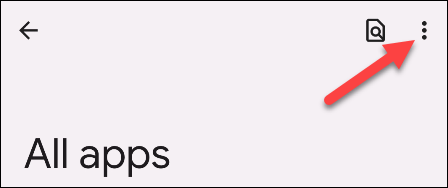
Now, we are going to click on the icon with three vertical dots in the upper right corner. On several devices, we will have to press on “See all applications” before seeing the menu icon.
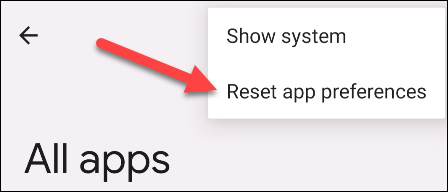
We’re going to have to select “Reset app preferences” from the menu.
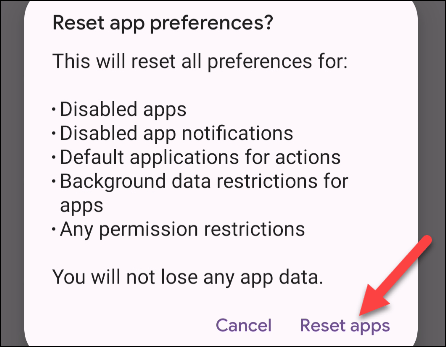
We will see a confirmation dialog box that will inform us of everything that will happen. Here we will press “Reset applications” to continue.
Note: Please note that other settings will also be reset, including: disabled app notifications, permission restrictions, and background data limit restrictions for apps.
Read Also: How to find hidden apps on Android
How To Reset defaults for specific apps
But we can also reset defaults for specific apps on Android. We will open Settings and go to Applications.
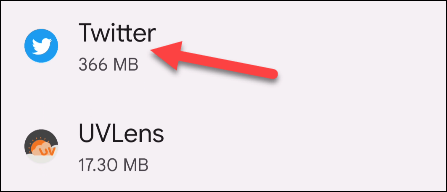
Here we will have to look for the app that we want to restore. We may have to choose “See all applications” to be able to see the complete list of apps that we have installed on the device.
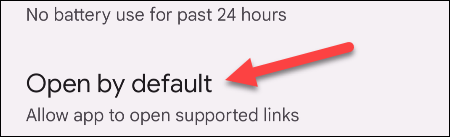
We scroll down and choose Open by default.
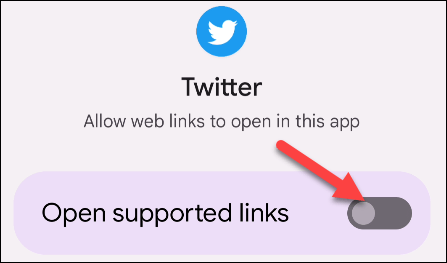
Here we disable Open supported links.
The next time we perform an action associated with this app, you will be asked again which app we want to use.
This method works for any app that has default actions attached to it. App configuration is a very important function in Android and learning how to use it can help us get the most out of the operating system.