Security software is of great importance for computer users. For this reason, it is necessary to download a program that provides security to the devices. Windows also has its own security software. This program is called Windows Defender.
However, some users feel that Windows Defender is insufficient in device protection. That’s why he wants to close this program. So how to turn off Windows Defender?
Users take care to install the most suitable and useful software on their computers. For this reason, they prefer to delete software that exists on their systems but is not useful enough.
Windows Defender is also one of the software that most users want to turn off. In this article, we will try to answer the question of how to turn off Windows Defender. But first, let’s explain about this software.
What is Windows Defender?
Windows Defender is a software that protects from malware produced by Microsoft. This software was first released as an add-on for Windows XP in 2006. However, after the advent of Windows Vista, Windows Defender became active internally to the operating system.
Windows Defender; It is included in Windows XP, Windows Vista, Windows 7 and all later versions. Especially after the Windows 8 version, there have been certain changes on Windows Defender.
The software focused only on spyware in Windows 8 and earlier. But it has also started to provide virus protection in other versions of Windows.
Windows Defender was formerly known as Microsoft AntiSpyware. However, nowadays it is called Windows Defender. Windows Defender aims to protect the operating system against spyware and malware if Windows users do not use another antivirus program.
The software is completely free and as we mentioned it is automatically installed in Windows Vista and later versions of Windows.
Therefore, when you do not have an additional antivirus software, Windows Defender provides a certain amount of protection. Windows Defender does not completely destroy threats from malware. It simply identifies the danger and notifies the user of the device. It then takes control of the system until the threat is gone.
How Does Windows Defender Work?
After explaining what Windows Defender software is in our article, it would be good to give information about how this software works.
Windows Defender; It has three different scan types: quick scan, full scan and custom scan. These scan options are also related to how often the device owner scans for viruses. For example, if the user has not been scanning for viruses for a long time , choosing the full scan option will be more accurate for device security.
If the user regularly scans for viruses, it would be more accurate to choose the fast scan option this time.
Quick scan takes place in a few minutes. The scan focuses on the ‘Downloads’ and ‘Windows’ folders where the threat is highest.
In the full scan, the process takes 1 hour or more. With this scan, all files and programs on the computer will be under investigation. Private scanning, on the other hand, allows you to scan files or folders that you think are at risk.
After selecting your preferred scanning method, the scanning process begins. After the process is finished, the malware will appear with the ‘Threat found’ message.
Files containing viruses will be listed under this message. In this list there is an option ‘Start actions’. With this option, virus removal takes place.
After the virus removal process, you have the opportunity to see which threats have disappeared from the ‘Protection history’.
What are the Advantages of Windows Defender?
After giving information about how Windows Defender works in our article, let’s talk about the advantages of this software program. Windows Defender is completely free and pre-installed on your system. Therefore, there is no need to download this software and you do not have to pay any fees for the software.
Windows Defender gives Windows real-time security for changes caused by spyware on your device. In addition, Windows Defender integrates Microsoft’s SpyNet network support, informing people of potential spyware attacks at Microsoft and which application drivers to install on their devices. Another advantage of Windows Defender is that it consumes almost no system resources.
Windows Defender will try to adequately protect as long as we pay attention to files downloaded from the internet and the program’s warnings. Thus, we have made a statement about the advantages of Windows Defender.
What Are the Disadvantages of Windows Defender?
As we mentioned, Windows Defender is a security software built into the Windows operating system. Therefore, it is reliable and protects the device to a certain extent.
However, this software may not be fully functional for its users in some cases. The program also has some disadvantages. Now let’s explain about this issue.
If you intend to use a different antivirus program on your computer, it will not be good to keep Windows Defender active on your computer.
Because these third-party security software often send you a pop-up window and ask you to turn off Windows Defender.
If you don’t disable Windows Defender or delay it, other security software will fail and fail. Therefore, Windows Defender will prevent you from getting enough efficiency from the software.
Windows Defender prevents you from using vulnerable applications. Due to this blocking, you will not be able to access the applications you want to access or fix. You will need to disable Windows Defender if you think the application does not have any security vulnerabilities.
If you have a reliable antivirus software that provides high protection on your computer, Windows Defender will have worked unnecessarily.
Because it will be enough for you to use a strong security software on the computer. Otherwise, the simultaneous operation of two software will cause errors and consume more computer resources than necessary.
Is Windows Defender Sufficient Security Software?
Windows Defender is an underrated security software for most users. Because instead of completely destroying the viruses infecting your computer, it only warns you. You will need alternative software to eliminate these viruses from your device.
Windows Defender falls short in some points when compared to other antivirus programs that protect against viruses.
For example, the program’s parental control is implemented only in Microsoft web browsers. It will be necessary to perform extra actions to include security features in other web browsers.
Although Windows Defender tries to provide real-time protection against spyware, it sometimes falls short. This sometimes leaves the device vulnerable. In addition, Windows Defender does not include extra services such as VPN and password manager.
Apart from these, Windows Defender has a useless interface for some users and has a shortcoming such as not receiving many updates. As a result, the features that you do not like or find insufficient about the program will not be solved immediately.
Antivirus software usually consumes a lot of computer resources and slows down the system. Therefore, it is up to you whether to use a program that does not provide full protection and slows down the system. If you have high protection virus software on your computer, you may want to consider disabling Windows Defender.
How to Turn off Windows Defender?
There are several methods to turn off Windows Defender. If you want to turn off Windows Defender completely, you will need to enter the ‘Registry editor’ section.
Registry editor is an application that contains all the settings of Windows. If this section is damaged, you may not be able to open your computer and have to reinstall your operating system.
It would be risky to permanently turn off Windows Defender via the registry editor. Therefore, it is better for your computer’s security to disable Windows Defender temporarily rather than turning it off permanently. In this article, we will provide information about the temporary shutdown process.
Temporarily Turning Off Windows Defender
- For this process, first of all, click on the ‘Start’ menu of your computer.
- Then click on ‘Settings’ from the menu.
- In the Settings section, enter the ‘Update and Security’ option.
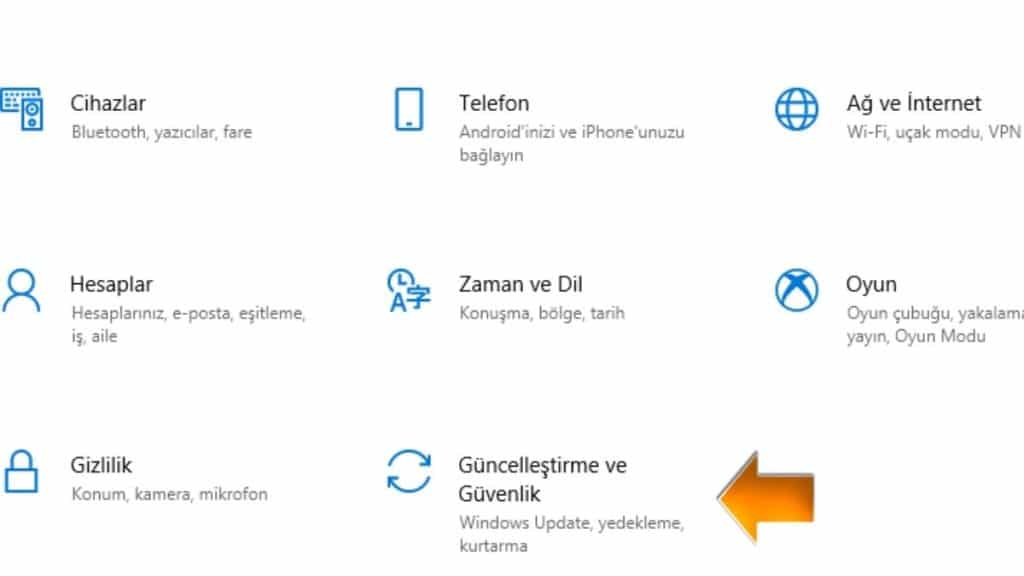
- Then click on ‘Windows Security’ on the left.
- Select ‘Virus and threat protection’ from the options that appear.
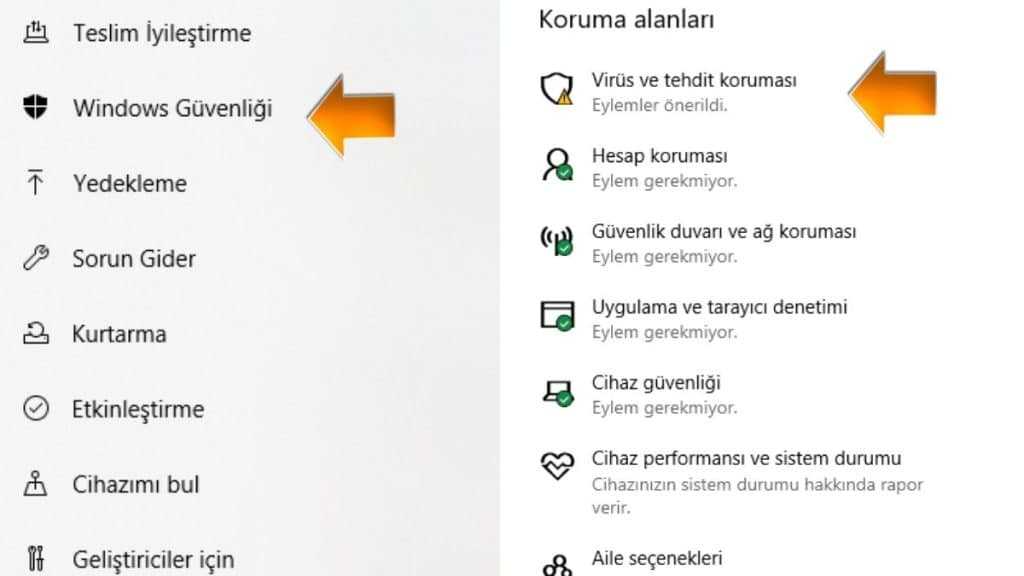
- Click on ‘Manage settings’ under the virus and threat protection settings.
- To complete the process, turn off the ‘Real-time protection’ section and all the protection features under it one by one.
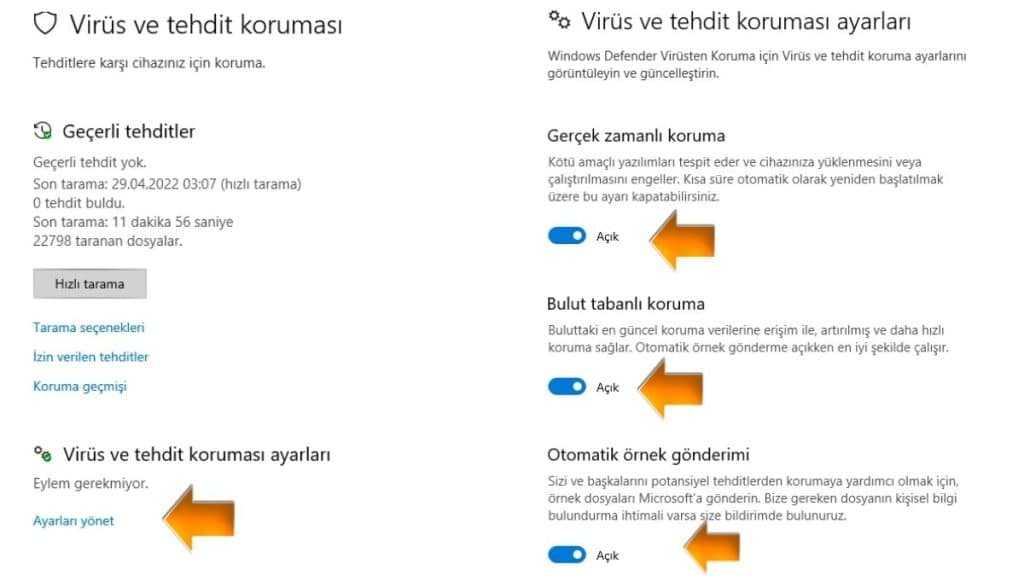
This is the process of turning off Windows Defender through the virus and threat protection section. Let’s explain the process of temporarily turning off Windows Defender in another section.
- Again, click on the ‘Start’ menu of your computer and go to the ‘Settings’ section.
- In the Settings section, click on ‘Update and Security’.
- Then enter the ‘Windows Security’ section.
- This time, click on ‘Firewall and network protection’ from the options that appear.
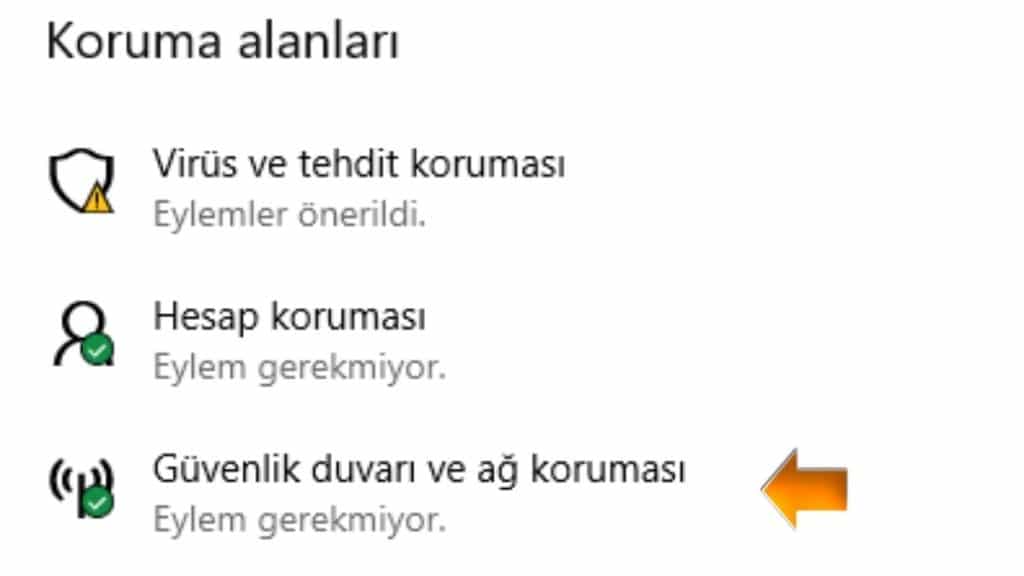
- In this section, you will see ‘Domain network’, ‘Private network’ and ‘Public network’ options. From here, select and enter the network you want to turn off Windows Defender from.

- You will see an article called ‘Windows Defender Firewall’. There will be an adjustment mark at the bottom of this text.
- Turn this adjustment flag off.
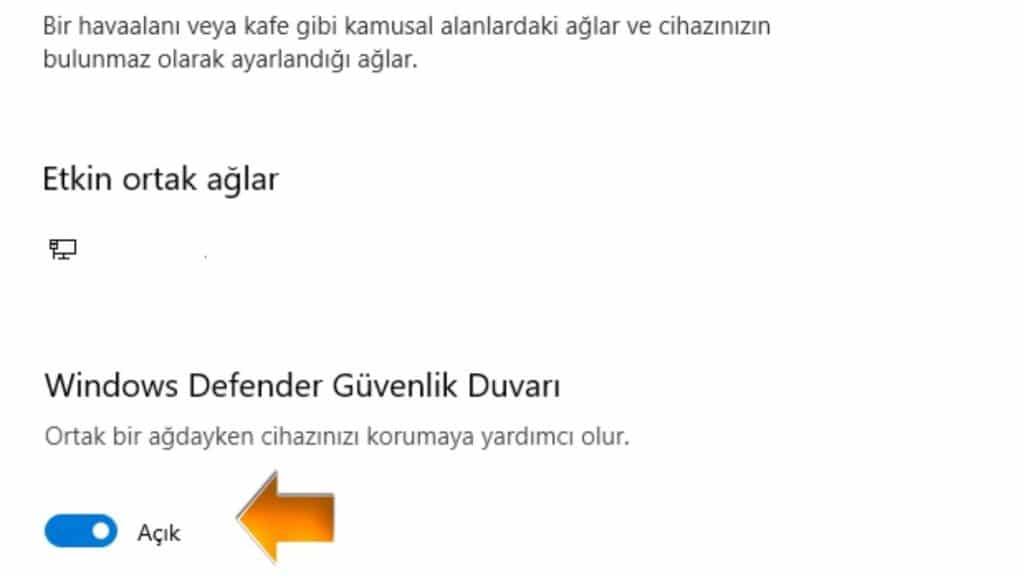
- You may need to restart your computer to complete the shutdown of Windows Defender. If Windows Defender does not turn off after the process, restart your device.
With these actions, you will temporarily turn off Windows Defender. There is a possibility that you will get an error when trying to turn off Windows Defender.
For example, if you are connected to a network while performing this shutdown, the problem may be caused by the network. If you think you are having problems with network-related settings, you may need to contact your network provider.
After turning off Windows Defender, your device may be vulnerable to unauthorized access. If you need to use a blocked application, besides turning off the firewall, you can authorize the application through the firewall.
Also, if you encounter any errors while turning off Windows Defender or after turning it off, you can get help from the ‘Troubleshooter’.
General Evaluation
Windows Defender works in sync with Windows Update and offers real-time and full-time scanning options to devices running Windows operating system.
This program provides protection against spyware that will harm your device. That’s why Windows Defender has an important role to play on your device.
However, because Windows Defender is a Microsoft product, it is vulnerable to malware attack or deactivation. Also, Windows Defender falls short in some cases.
For example, it provides device protection less than other antivirus software. In addition, since the software does not support VPN, it cannot protect your device in all situations. Therefore, there may be moments when you will need an additional antivirus program on your device.
You can disable Windows Defender when you download a reliable and high-performance antivirus software.
However, we recommend that you do not disable Windows Defender without downloading another antivirus program to your device. Because the absence of any security software on your computer will make your computer vulnerable to all threats.
Our Windows Defender guide that we have prepared for you ends here. You can also share your questions and thoughts about Windows Defender in the comments section below.
Read Also: