How to View Devices Connected to WiFi – In some cases, you may need to see devices connecting to your home modem, connecting to WiFi.
Especially if you think that your internet is unusually slow, it may be the third person who broke your password and connected to your WiFi network. In this case, you may need to change the password of your internet network.
In this guide, you can see the devices connected to your WiFi network, computers, phones, tablets, etc. connected to the modem. we will show the view.
How Can I See the Devices Connected to My Wi-Fi Network?
Devices belonging to 3rd parties connecting to your WiFi network can seriously slow down your internet.
If you haven’t shared your password somewhere and your network is experiencing severe slowdowns, you may be suspicious.
In addition, the websites that the device connected to your network enters and the illegal illegal transactions made on the sites can cause trouble for you. So devices connecting to your network must be reliable.
For this reason, you may want to see the devices connected to your internet or modem via WiFi.
We will perform the process of showing the devices connected to your Wi-Fi with Wireless Network Watcher , which is available for free.
Here is the program to see the devices connected to your Wi-Fi network:
Wireless Network Watcher – Program to See Devices Connected to Your Network
Wireless Network Watcher is a small utility that scans your wireless network and displays a list of all computers and devices currently connected to your network.
Click here to download Wireless Network Watcher for free and directly in ZIP form.
When you extract the archive and run the .exe file without the need for installation, scanning will start and the devices will be listed.
The following information is displayed for each computer or device connected to your network:
- IP address
- MAC address
- The company that manufactures the network card (usually the company that manufactures the device or the company that manufactures the motherboard)
- (on some devices) device name
- First detection date, last detection date, number of detections since you installed the program
- more like this
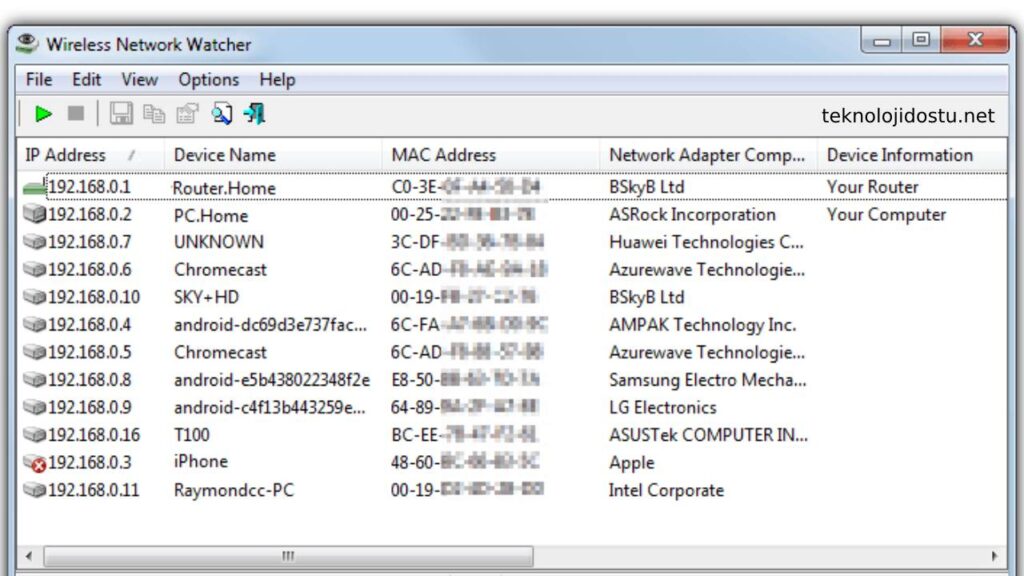
The device indicated as Router at the top is your modem.
You can also name the devices yourself, such as my sister’s phone, my father’s computer.
For this, double-click on the device and add your own note from the “ User Text ” section. Thus, even if the device exits the network, it will recognize that device when re-scanned.
Read Also: How to copy and paste on Mac step by step?
If you cannot detect your own devices, you can turn off the WiFi of all devices and turn them on one by one to determine which device belongs to you.
The person using your network may not be on your network at the moment, so continue scanning at certain time intervals. When you run the program in the background, it can also notify you when new devices are connected.
Conclusion
In this guide, we showed you how to detect devices connecting to your WiFi network. In this way, you will prevent people you do not know from slowing down the internet network or making illegal transactions on your network when connected to your WiFi network.
Read Also: How to Increase Internet Speed on Xiaomi (All Types)
If there is a device in your network that you cannot identify, we recommend that you enter the modem interface and change your WiFi password.
Entering the modem interface – WiFi Password change guide ( Coming soon! )
You can specify your questions in the comment section. You can turn on notifications for more guides. See you.