For most of us, Google’s Gboard has always been the favorite keyboard on our Android and to be able to enjoy the best emoji mashups for this keyboard is just great. In this way, we will be able to create combinations of emojis within Gboard, achieving a much more fun conversation with our friends.
Emojis are a lot of fun and help to express different emotions in a text conversation that would otherwise be impossible to express. They have become one of the best features of Windows 11 ; because they have been completely renewed, giving great importance to these funny emoticons.
How to create your Gboard emoji mashups
In case you have not done it yet, the first step will be to enter the Play Store. We look for Gboard and proceed to download, install and configure as default on our device. Once it is installed, we go to a messaging application like Telegram, for example.
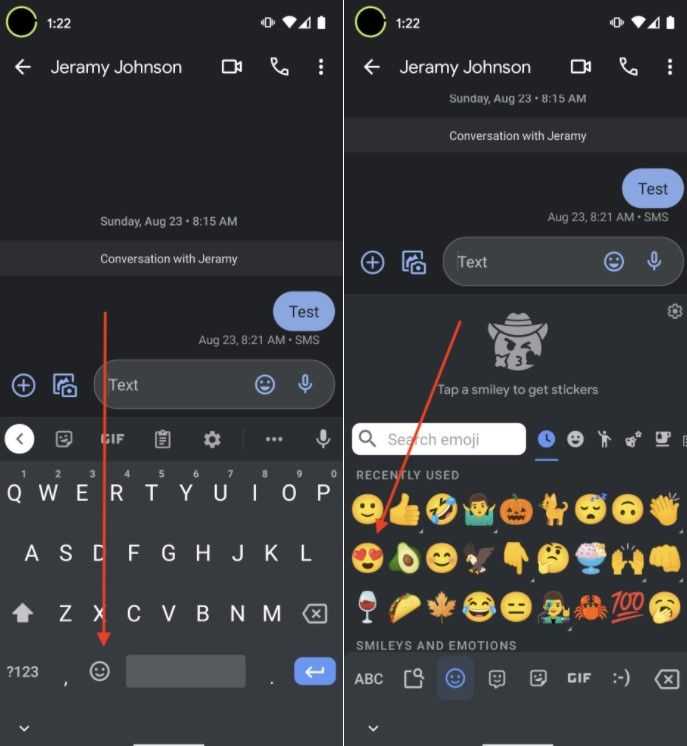
Now we are going to press on the emoji icon at the bottom of the screen, just to the left of the space bar. Here we can select an emoji.
We select a second emoji from the emoji selector. If the two are compatible, we would have to see a selection of emoji or mashups between the two. Then we are going to click on the mashup that we want to share and click on send.
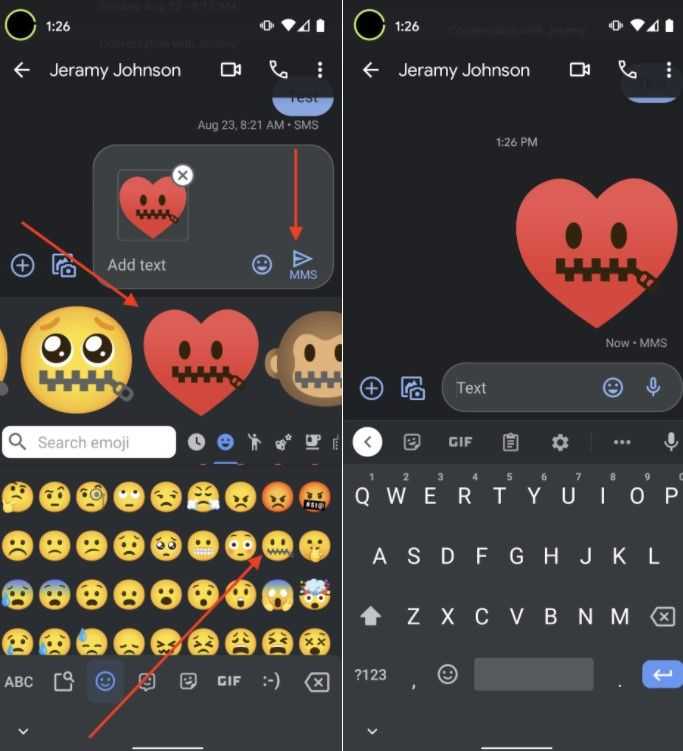
This is really fun, there are many types of mashups that we can make, so we are going to have a good time having fun with our creations. We can also find many mashups by tapping on an emoji and viewing the various pop-up options.
Something that we must take into consideration is that the “Emoji Kitchen” function may work differently depending on the application and the device. At the time of writing this article, Google comments that Emoji Kitchen is compatible with the following applications Google Messages, Facebook Messenger, Snapchat, Telegram and WhatsApp.
How to get blob emojis on Gboard
As we discussed a little above, the first thing to do is make sure you have Gboard installed on your phone and configure it to be the default keyboard . Next, we open a compatible messaging application.
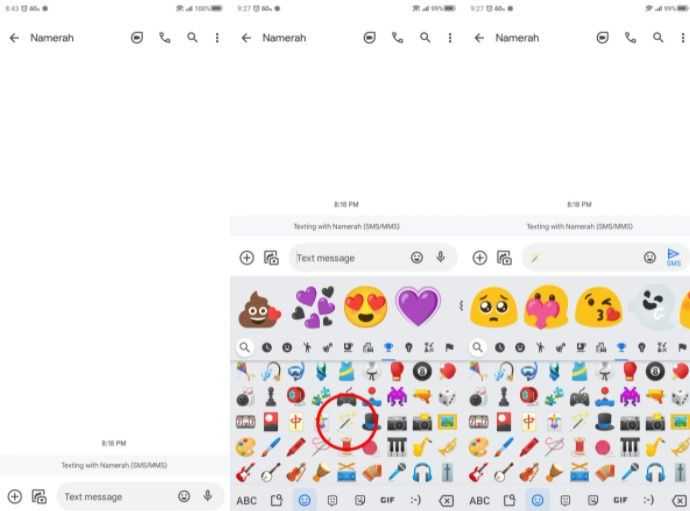
We click on the emoji icon that is located on the left side of the space bar. Here we will have to look for the magic wand emoji and press on it.
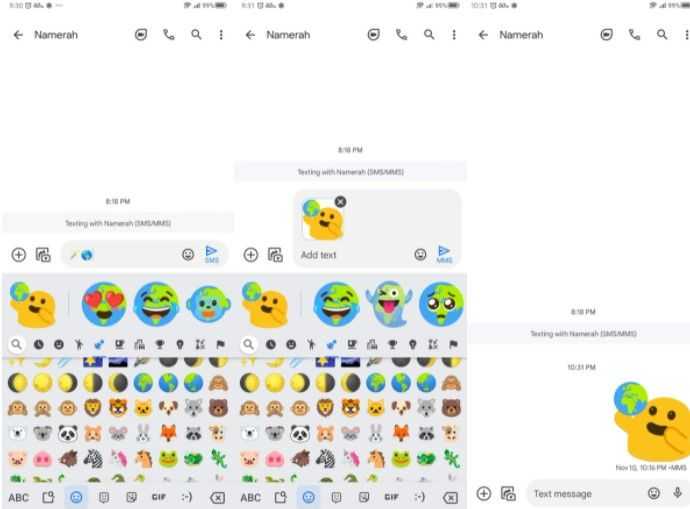
We will add another emoji next to the magic wand. Then we press the blob emoji and press send once we find one that we like.
Read Also: How to hide your birthday on Facebook
It is necessary to bear in mind that the “return” of the blob emojis is recent, this means that not all the emojis paired with the magic wand will form a blob emoji. However, we have the possibility to play with the different options and discover what results we can obtain.