How to edit a PDF with Microsoft Word and Edge
Editing a PDF with Microsoft Word or Edge is very easy and convenient. Especially since Edge is already pre-installed on the computer and Word is one of the most used office programs.
Each one has its limitations and depending on what we want to add to the PDF, we will have to use one or the other.
In this case we will focus on Windows, previously we have already shown you the best option to edit them on Mac.
How to edit a PDF with Microsoft Word and Edge
If we are not very concerned about maintaining the formatting of our PDF or it only has text and only too many redactions in the file , we can use Microsoft Word to make the changes.
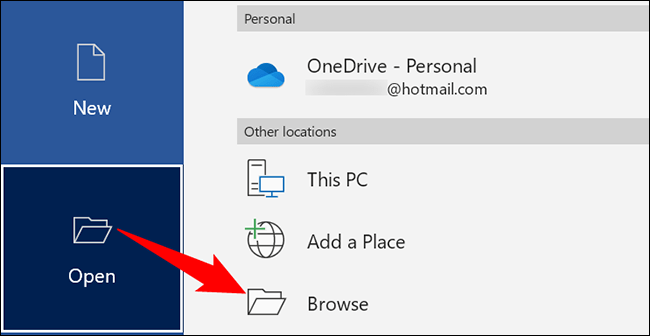
The first thing we will do is start Word on the computer, then we will Open > Browse and we will have to search for the PDF on our computer.

Before opening the PDF, Word will show us a warning window where it tells us that part of the original format of the PDF could be lost. If we agree with this, we must click “Accept”.
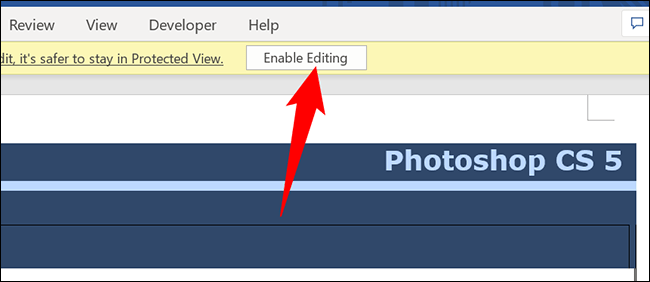
Now we can see an editable version of the PDF, we are going to click on the upper part of the window where it says “Enable editing” followed by “OK” to start modifying the file.
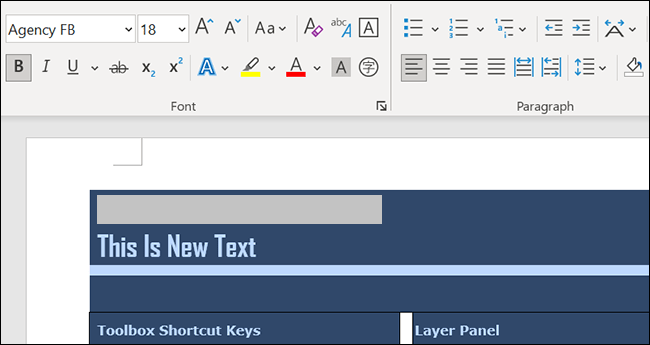
To change or edit the text, we will have to choose the text and perform the task. Similarly, to delete an image, we select the image and press delete on the keyboard; we can make all the changes we want.
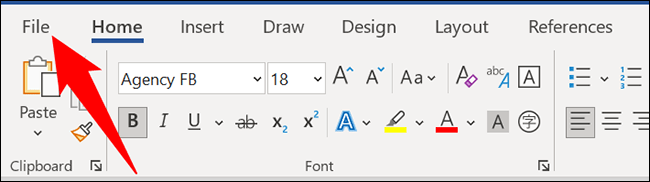
Once we’re done, we’re going to save the file as a PDF. In order to do this, we go to “File” in the upper left part of the screen.
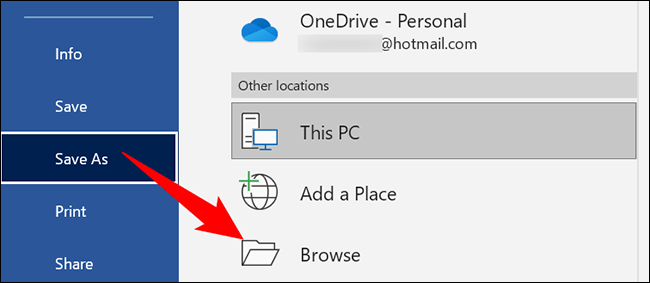
In this new screen, we are going to choose Save As > Browse.
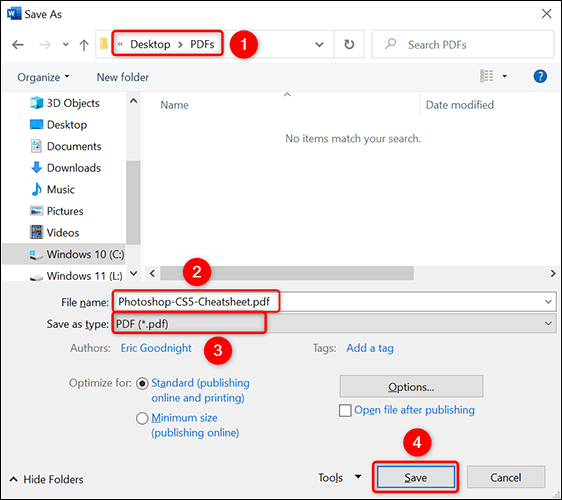
Next, we will have to choose the place where we will save the file and write a name. Before clicking on “Save”, we will have to select the “Save as type” drop-down menu and choose the “PDF” format.
How To Modify a PDF with Microsoft Edge
In case we want to add text, drawings and other things to our PDF, we can use Microsoft Edge to achieve it.
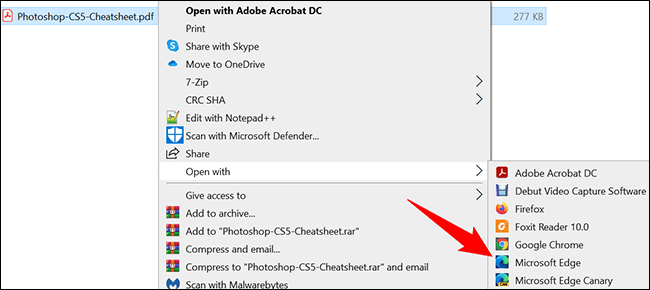
We are going to look for our PDF file in the file explorer and we will right click on it; now we will choose Open with> Microsoft Edge.
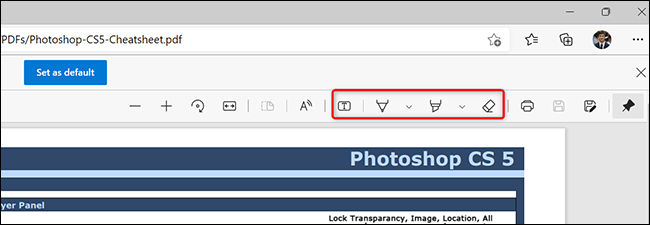
When the PDF is opened in the browser, at the top of the PDF preview we will see several editing options:
- Add text: it is used to add a new text string to our PDF.
- Draw: it is to be able to draw lines of different colors and thickness levels.
- Highlight: we can highlight elements of various colors.
- Delete: we will delete any changes made to the PDF.
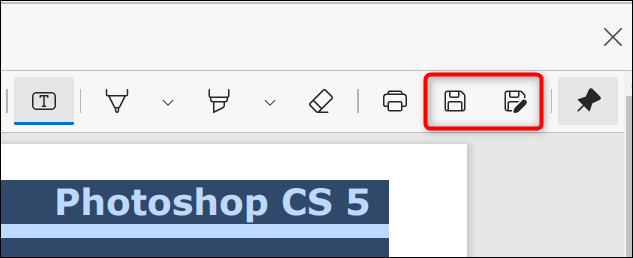
Once we have made all the changes, we can save them by clicking on the “Save” icon that has the shape of a floppy disk in the upper right corner of the screen. If we want to save the file separately (creating a new one) we will have to click on “Save as” which is a floppy disk icon, but with a pencil.
As you can see, editing a PDF with Microsoft Word or Edge is a very simple task. Especially because they are programs that we always have on our computer. So there is no need to download anything extra.