How to Fix Win32Bridge.Server Error – Messages Error of Win32Bridge.Server may become too annoying, especially because often appear very often How can we fix it ? Just a little further down we are going to propose a few methods so that you can repair this annoying error.2
How to Fix Win32Bridge.Server Error
When we start our Windows computer or work on some documents. The operating system starts showing some pretty annoying error messages like this:
C:/Program Files/WindowsApps/Microsoft.549981C3F5F10_2.2101.15643.0_x64__8wekyb3d8bbwe/Win32Bridge.Server.exe
In some cases, the error message will refer only to the LocalBridge.exe file instead of Win32Bridge.Server.exe.
The dialog box only has the OK button. After a while, the message reappears on the screen, which starts to get annoying.
Reinstalar Cortana
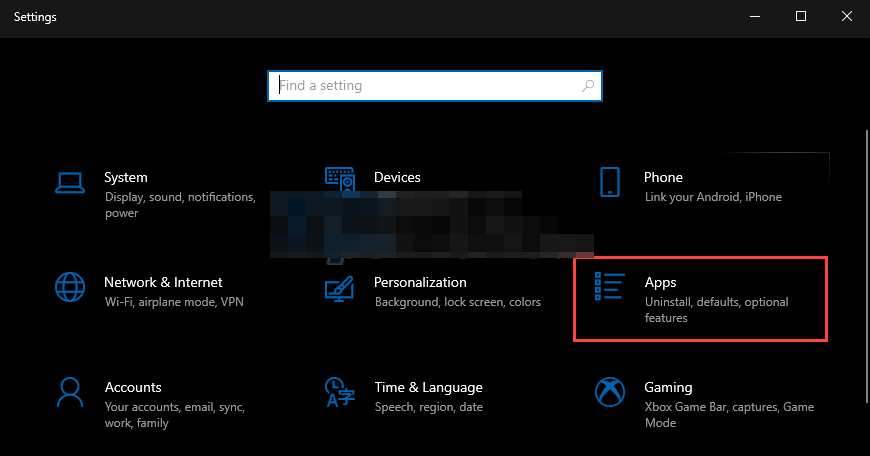
We are going to press Windows + i to open the Settings application and click on Applications.
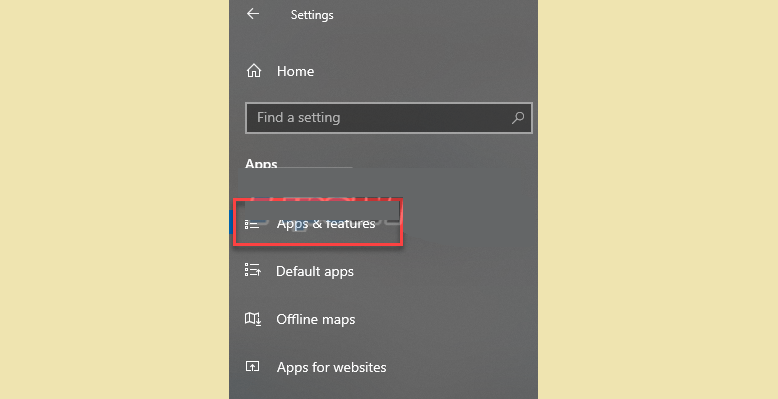
Next, we will have to go to Applications and functions in the left sidebar.
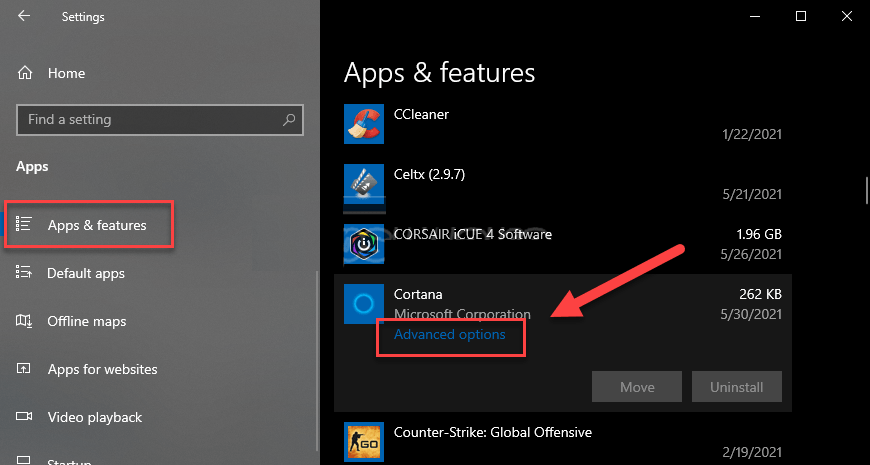
In the right panel, we are going to have to search for Cortana and click on Advanced Options.
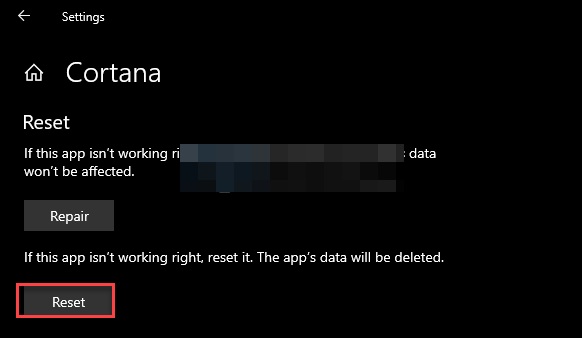
Next, we are going to find buttons to stop, repair and reset the application, all we have to do is click on Reset. We will see a warning, we simply click on Reset again.
Read Also: How to overlay charts in Microsoft Excel
Apagar Cortana
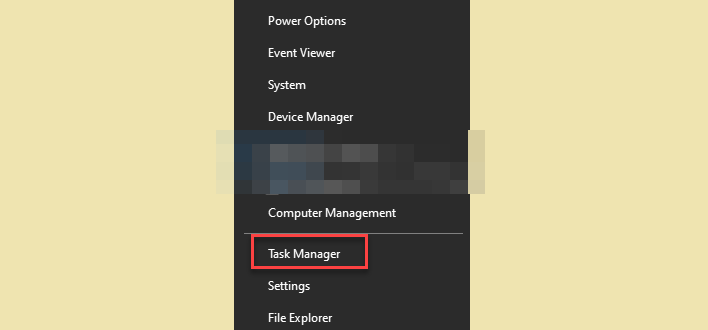
If the above solution doesn’t work, then let’s try disabling Cortana . For this we are going to press Windows + X and select the Task Manager in the pop-up menu.
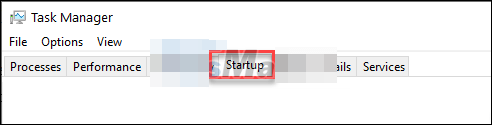
In this new window, we are going to go to the “Home” tab.
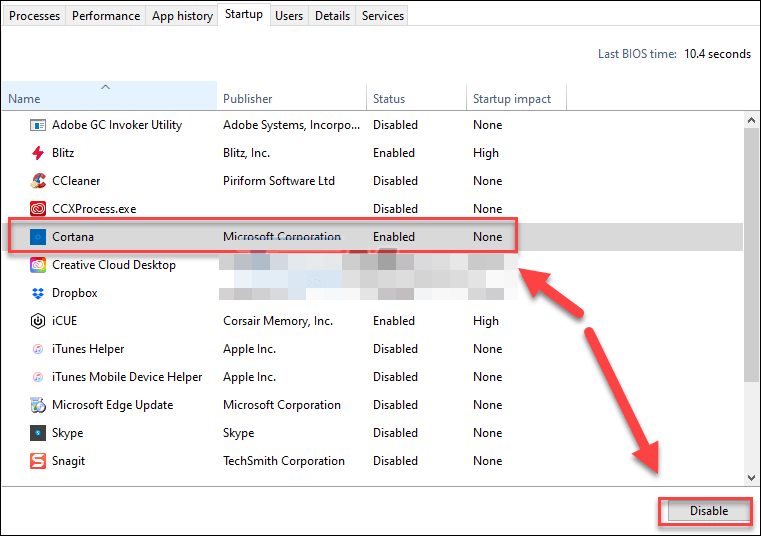
We are going to select “Cortana” and we will click on the Deactivate button.
When we do this, we will prevent Cortana from starting when we turn on the computer. Which will even benefit us, since Windows will load faster.
Disable related services
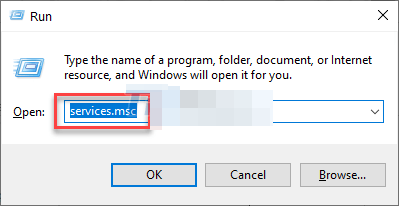
We are going to press Windows + R to open the “Run” dialog box, we will write “service.msc” and we give it “Enter”.
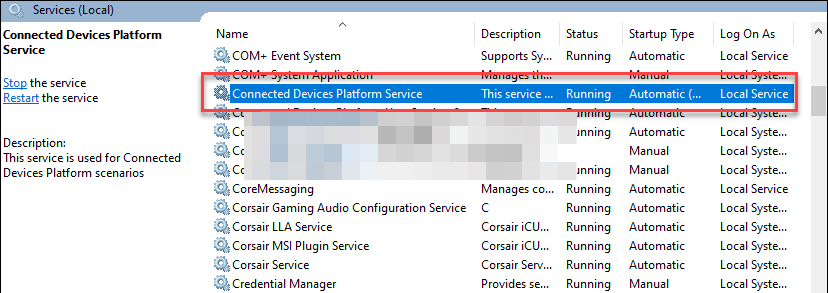
Next, we scroll down and we are going to look for “Connected Devices Platform Service” or “Connected Devices Platform Service”, we will have to double click on it to open the configuration of this service.
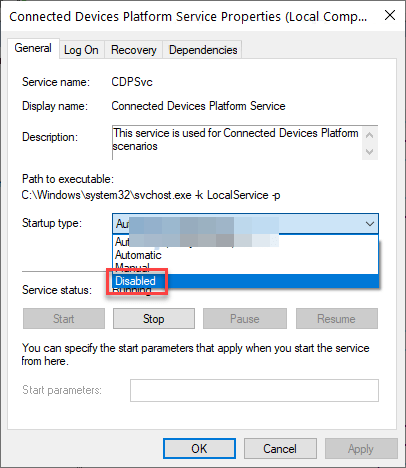
In “Startup type” we will have to choose “Disabled”.
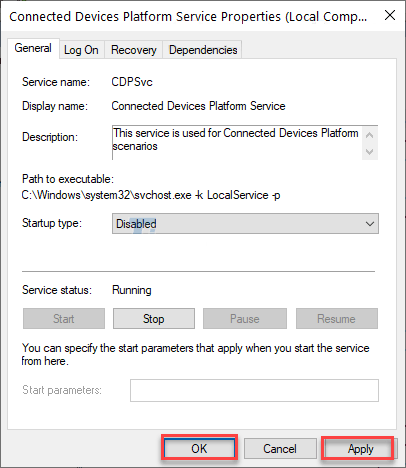
To finish, we will have to click on “Apply” and “OK” to apply the changes.