The files can be compressed in a wide variety of formats; the most common are ZIP and RAR. But there are several unknown compression formats and we may come across these from time to time. That is why today we will see how to open TGZ files in Windows.
TGZ files on Windows
It is very common that we find TGZ files mainly on Linux, it is too strange to find one on Windows. However, compression and extraction applications support TGZ files. If we already have a tool like WinRAR installed on our PC, we should first verify if it is capable of extracting the file. In case it is not, then we can try the following options.
Compress TGZ files
In case we want to compress a TGZ file, we can do it with the free 7zip application. It is a two-step process where we will have to compress the file twice. It’s obviously not the best solution, but thanks to the 7zip GUI, we can do this relatively quickly.
- The first thing we will have to do is open the File Explorer .
- Next, we will right-click on the file or folder that we want to compress.
- We select 7zip in the contextual menu and go to the Add to file submenu.
- Now what we will do is open the File Format drop-down menu and select TAR.
- We simply go ahead and compress the file.
- Once it finishes compressing, we will have to right click on the newly created TAR file.
- We will select 7zip in the contextual menu and we will select “Gzip” in the File Format drop-down menu.
- Now we simply click on “OK”.
The output file will be in the Tar.gz format. In this relatively simple way, we can have our TGZ file compressed without any kind of problem.
How to open files with 7zip
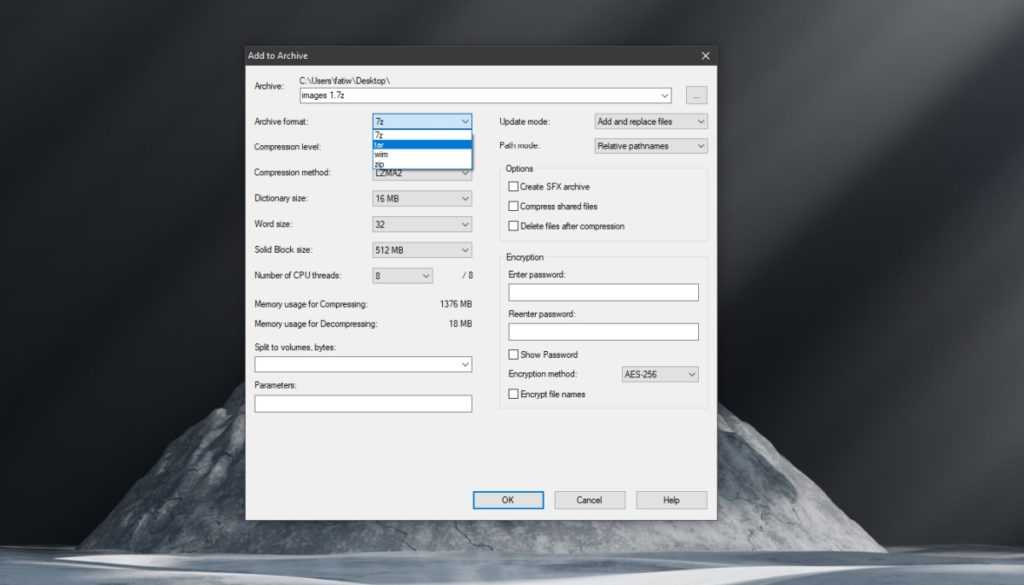
- download and install 7zip.
- We will have to locate the TGZ file that we want to extract and right-click it.
- We select 7zip in the contextual menu.
- Now we are going to choose Extract to “folder name.tar”.
- Next, we will right-click on the TAR file and select 7zip.
- We are going to choose Extract to “Folder name”.
Read Also: How To Go Back to Windows 10 from Windows 11?
Extract TGZ files with WinRAR
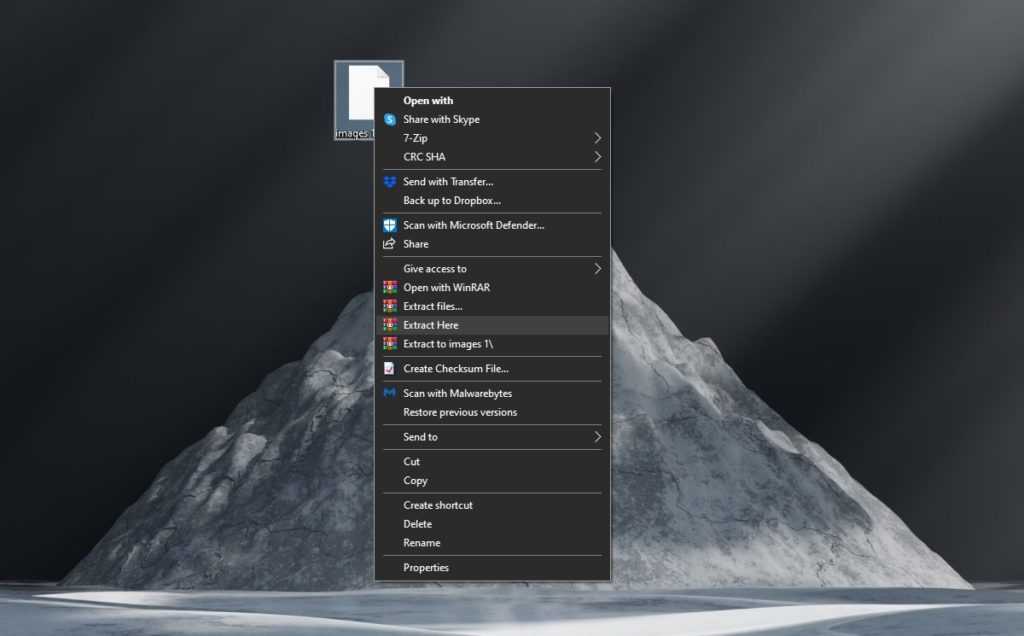
- download and install WinRAR.
- Next, we are going to open the File Explorer and we will have to find the TGZ file that we want to extract.
- After this we are going to right click on the TGZ file and select Extract WinRAR to “folder name”.
And that would be it, either with 7zip or with WinRAR, opening TGZ files in Windows is too easy as you can see.