How to restore deleted events in Google Calendar
How to restore deleted events in Google Calendar – Surely on some occasion you accidentally deleted a calendar event.
Is it possible to restore deleted events in Google Calendar ? Don’t worry, recovering these deleted events is something really simple, thanks to the recycle bin , similar to the one in Windows.
How to restore deleted events in Google Calendar
At least for now, it is only possible to restore deleted events in Google Calendar from the web. So, we are going to have to visit the Google Calendar website from a web browser and log in with our account.
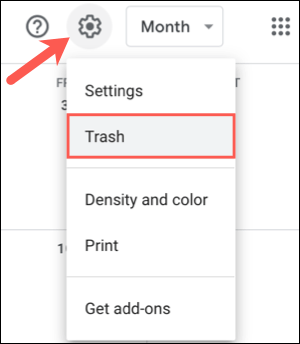
Once we log in, we will have to click on the gear-shaped icon in the upper right part of the window, this will open the configuration menu and we will select “Trash”.
Here we are going to have to choose a calendar on the left, if we have more than one, we can see all the events that we have deleted during the last 30 days.
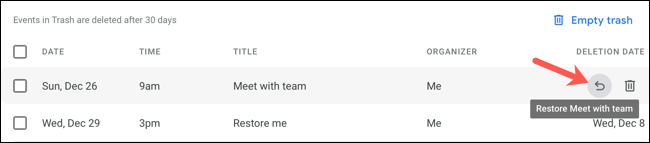
To restore a single event, we will have to put the cursor over the event in question and then we will have to click on the icon in the form of an arrow that is used to restore, this is to the left of the icon in the form of a garbage can .

If what we want is to restore several events at the same time, what we will have to do is check the boxes next to them and then press the arrow-shaped icon at the top of the list.
Once we have restored an event, it will return to your calendar as it was originally.
Read Also: How to use the STDEV (standard deviation) function in Excel
Permanently delete events
As we mentioned before, it is possible to view all the events that we have been eliminating during the last 30 days. Once the event reaches the 30-day mark, it is permanently and automatically deleted.
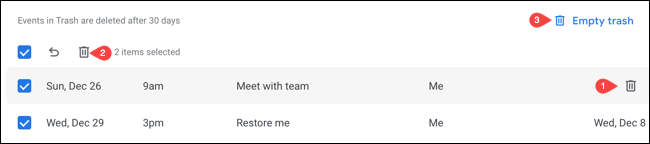
However, it is possible to clean the recycle bin manually. This means that we do not have to wait those 30 days, we can eliminate them sooner.
- To delete an event, we position the cursor over it and click on the trash can icon.
- If we want to delete several events, we are going to check the boxes and then we click on the trash can icon, but this time on the icon at the top of the list.
- By selecting “Empty trash” we can delete all events forever.
Something very important that we have to bear in mind is that, once we have deleted all the events that are in the recycle bin, we will no longer be able to recover them. So you have to be very sure to delete them, since it is forever.