How to Use Google Maps Music Controls for Spotify, Apple, and YouTube Music
How to Use Google Maps Music Controls for Spotify – Obviously listening to the odd song while driving is an excellent way to spend time relaxed until we reach our destination.
This way you can use the controls of music from Google Maps with Spotify , Apple Music and YouTube Music . This way we will not need to be distracted when we want to change a song, nor will we have to leave Google Maps if we are using it to get to our destination.
How To Music controls in Google Maps on iPhone
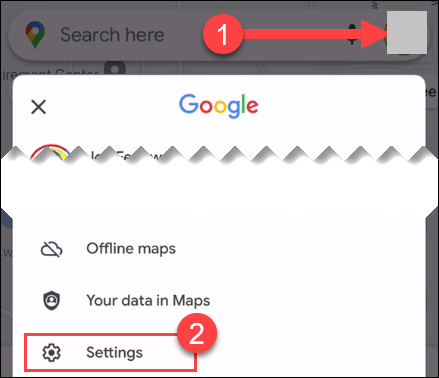
The first thing we will have to do, obviously, is open Google Maps on our iPhone or iPad , click on the icon of our profile that is in the upper right corner and then we go to “Settings”.
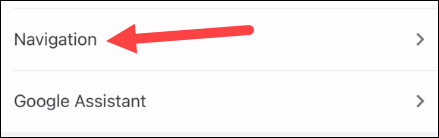
Once we are in Settings, we will have to go to “Navigation”.
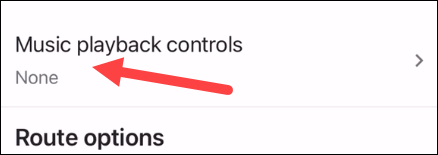
From here we will have to select “Music Playback Controls”.
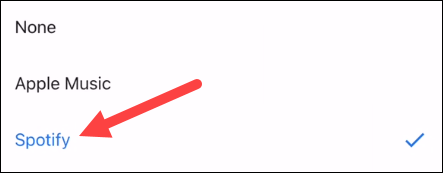
We will see a list of compatible transmission services which are the ones we have installed on our device. So we are going to have to select the one we want to use, it may ask you to open the application and authorize Google Maps so you can use it.
Once we have done that, we can start navigating to a location on Maps.
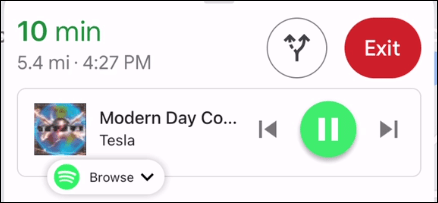
We slide up on the bottom card and we are going to see a widget for the music application that has multimedia controls.
How To Music controls in Google Maps on Android
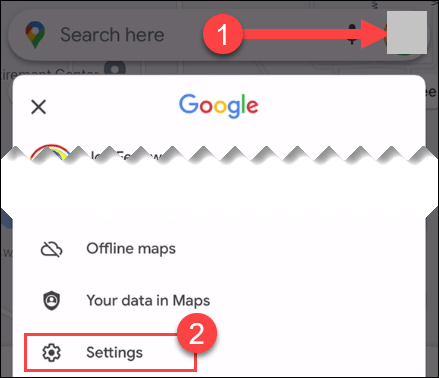
The first thing we will do is open Google Maps on our device and click on the icon in the upper right corner, after this we will have to select settings.
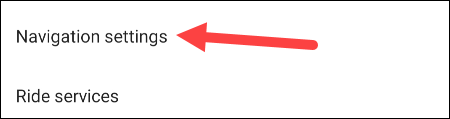
Now, we are going to go to “Navigation Settings”.
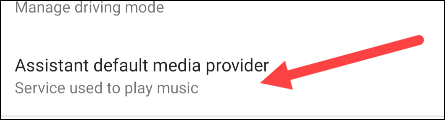
Next, we will select “Default Media Provider Wizard”.
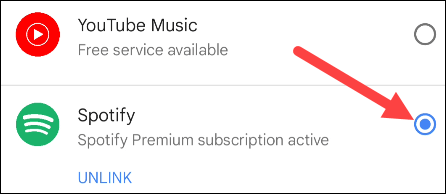
Here we can see a list of compatible streaming services (installed on the device). Therefore, we are going to have to choose the one we want to use. We may have to give Google Maps permissions in order to control it.
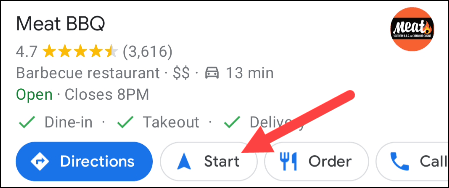
Now we can use the navigation.
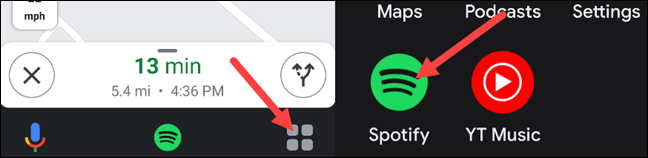
We will see the music icon on the bottom tray. If this is not the case, click on the grid icon to open the “Driving mode” application drawer and select the music app.
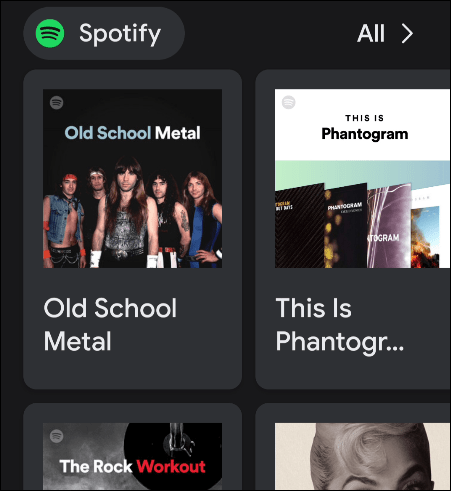
This will open up a simple interface so that we can interact and choose music seamlessly.
Read Also: How To Create a Survey on WhatsApp
Once we are playing music, we can press on the application icon while we are in navigation mode to open the multimedia controls.