How To Disable The Lock Screen in Windows 11?
- The lock screen is one of the most distinctive features that the latest generations of Windows operating systems have had, as a way of welcoming the startup or system boot
- More and more, computer users prefer to do without the lock screen, and even when you have upgraded to Windows 11, you should know that there are a couple of tricks to say goodbye
As one of the famous features of Windows operating systems of all life, the lock screen is the first thing you see and you can customize it, but if you are still not convinced, you should know that there are solutions.
You have the possibility to disable it completely, so in this article we are going to let you discover how to disable the lock screen in Windows 11, once you have updated to this version.
As we said, if you want to upgrade to Windows 11 or have already done so, and you are wondering if it is possible to leave the lock screen behind for a more direct start of your computer, the answer to that is yes, you can. Fortunately, we have a couple of simple tricks that will solve this problem.
Of course, before making the decision, we advise you to take a look at the customization options that Microsoft has included in the Windows 11 lock screen, because some of them may convince you, and then instead of removing it completely, you just need to adapt it to your tastes or needs .
Disable the lock screen in Windows 11 step by step
So, if you are sure you want to disable the lock screen in Windows 11, you should know that there are two ways to do it, and that will not depend on you, but on which version of Windows 11 you are running accepts .
Via Group Policy
This is the simplest trick to disable the lock screen, but it works only on Windows 11 Pro .
- Click the Start button or press the Windows key, and type gpedit
- Click on the first result at the top of the menu
- In the Group Policy Editor, go to Administrative Templates, Control Panel, Personalization
- There you have to select the option of Do not show the lock screen
- Once you accept the modification, you can exit the Policy Editor
When you’re done, the lock screen will no longer be displayed when you boot up your computer.
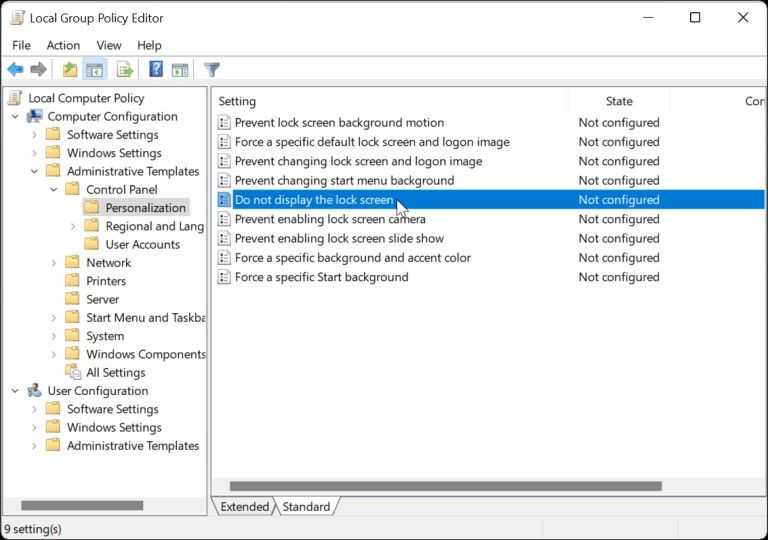
Read Also: How to install a previous version of the BIOS on a Windows computer
Via Registry Editor
In case you are running Windows 11 Education or Business , but also Pro, you can disable the lock screen by modifying the Registry, which will take a few more seconds but is not complicated either.
Of course, you have to know that if you enter an incorrect value or leave the tutorial that we are going to explain shortly, you could experience an unstable system or stop working completely, so be very careful .
Just in case, before embarking on the adventure, you can create a restore point to be calmer.
- Click the Start button or press the Windows key, and type regedit
- Click on the first result at the top of the menu
- Once you enter, paste the following path:
HKEY_LOCAL_MACHINE\SOFTWARE\Policies\Microsoft\Windows
- Now, right-click on the Windows key on the left, and go to New, Key
- Assign a name to the new Windows key in Personalization, and confirm with Enter
- Next, right-click on the customization key
- You have to go to New > DWORD (32-bit) Value to edit it
- Name the DWORD value as Nolockscreen
- Then give it a value of 1
- accept everything
When you exit Registry Editor, and restart the PC, you will notice that the lock screen no longer appears.
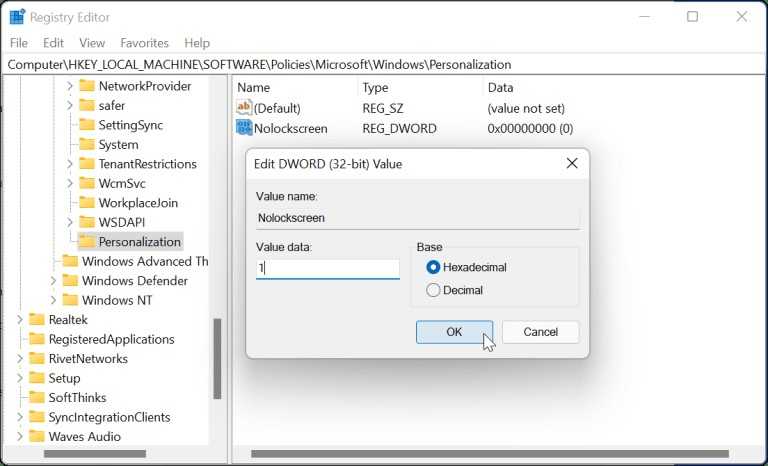
Read Also: How to Convert WOFF to TTF Format in Windows 10/11
Conclusions
The above steps should help you disable the lock screen in Windows 11, but this is just one of the hundreds of methods we have when it comes to personalizing the Windows experience.
Another of the alternatives you have, for example, is to start Windows Hello , which after being configured will avoid the permanence of the lock screen, to the extent that the device will advance by facial recognition.
In any case, Windows 11 is more secure than Windows 10 , and many of the customization ideas are precisely due to the steps forward that Microsoft has taken in the matter, so do not hesitate to do some research.