How to enable Spotlight Collection in Windows 11
How to enable Spotlight Collection in Windows 11 provides us with a notable aesthetic improvement that will make working in the operating system more pleasant on a daily basis.
It is designed to automatically download and display a large number of high-quality images from Bing. Which we can see on the lock screen of the operating system.
Windows Spotlight is available for Windows 10 and 11. In Windows 11 Insider Preview Build 22518 update; The aforementioned function has been considerably improved, and it is renamed “Spotlight Collection” which is capable of modifying the desktop background automatically and thematically.
In short, this function allows us to change the lock screen and the desktop background appropriately according to certain themes, providing a refreshing experience for the user. Enabling Spotlight Collection in Windows 11 is too simple and enjoyable It hardly consumes resources!
Microsoft is currently testing the feature with the Windows 11 Insider community. Therefore, to be able to use it right now it will be necessary to have the version of the Insider Preview Build 2258 operating system or later.
How to enable Spotlight Collection in Windows 11
The first thing we will have to do is open Windows Settings by pressing the “Windows + i” key combination. Next, we will have to go to “Personalization”.
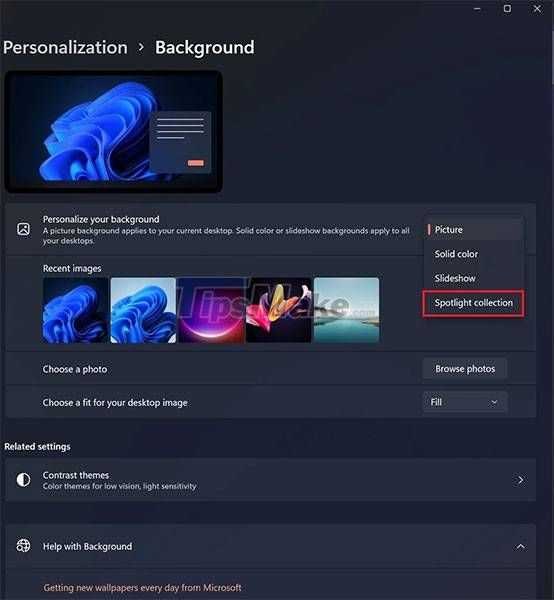
Once we are in ” Personalization “, we are going to click on the “Background” element. Here we will have a drop-down menu “Customize background” and the only thing left to do is simply click on “Spotlight Collection”.
After activating the function, we will be able to see the modified desktop background , we will also see a new Spotlight icon in the upper right part of the screen. When we click on this icon we will be able to obtain more information about the wallpaper options that are available, in this way we will be able to customize it to the maximum.
Ultimately, it is about improving our experience with the operating system, focusing on aesthetics and hardly consuming system resources.
Read Also: How to disconnect Spotify from Facebook »App Authority
However, if you still have any kind of doubt, you can leave it in the comment box that you will find a little below and we will be happy to help you with whatever you need.