How to disconnect Spotify from Facebook – Logging into your Spotify account is a breeze. In fact, you can configure Spotify to use your Facebook login as an authentication method. If you are already logged in to Facebook in your browser, you can simply open Spotify Web Player and you are logged in.
However, there may be cases where you want to use a new password or disconnect your Spotify account from your Facebook account. You can do this in a number of ways, but first, make sure you can access your account after unlinking Spotify from your Facebook account.
Why should you disconnect Spotify from Facebook?
Consider your reasons for disconnecting your Spotify account from your Facebook account before making a decision.
By connecting your Spotify account to your Facebook account, you’ll be able to:
- Use any browser you’re already signed into with Facebook to quickly log in to your Spotify account.
- You can access your Spotify account on your Facebook-enabled mobile device without having to log in.
- Instead of two passwords, you only have to remember one.
Also, by linking Spotify to your Facebook data, you can connect with Facebook friends and learn which song they prefer. You can also easily share your listening preferences on Facebook.
When you disconnect Spotify from your Facebook account, all these functions are removed.
However, there are several reasons why consumers are concerned about their privacy when they link Spotify to Facebook. Both services have access to the information you’ve entered into the other. They can share their likes and likes with ads with this type of access.
By separating the two services, you can further restrict your privacy. It all comes down to whether social sharing and community are more important to you than your privacy.
If you’ve decided to disconnect Spotify from Facebook, here’s how.
Related: 7 Best Free Movie Apps (No Buffering)
Create a new password
If you no longer want to log in to Spotify using Facebook, you will need to create a new password.
1. Go to spotify.com in your browser.
2. Log in by clicking the “Login” button.
3. Click on “Forgot your password?”
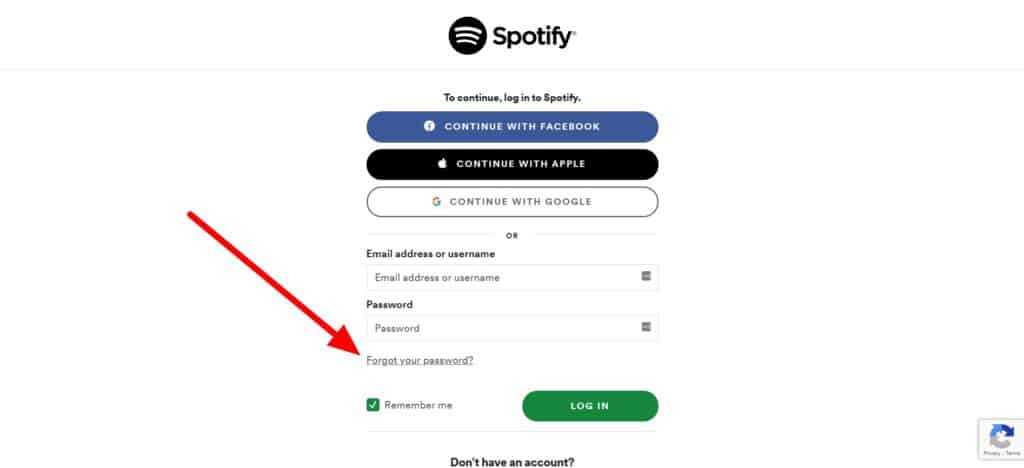
4. Fill in the email address associated with your Facebook profile. If you wish, you can change your email address on Facebook. Now click on “Submit”.
5. Check your email for a link to reset your password. Enter a new password and click “Submit.”
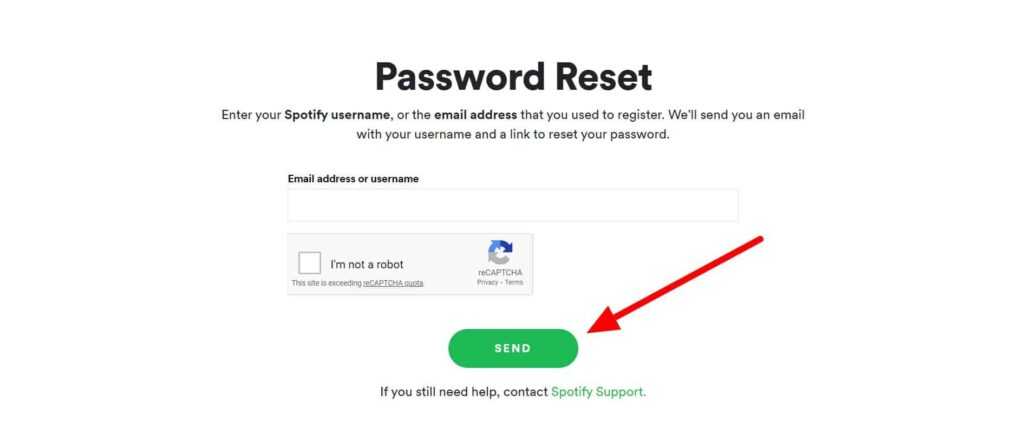
6. Now you can login with your new password and your Facebook email address.
Disconnect Spotify from Facebook
You can sign out of the two accounts and keep your listening history and preferences if you signed up for Spotify via email and then signed in to Facebook. This can only be done on a desktop computer, not a smartphone or tablet.
See how to do it.
1. Launch the Spotify desktop app.
2. Next to your name, click the down arrow.
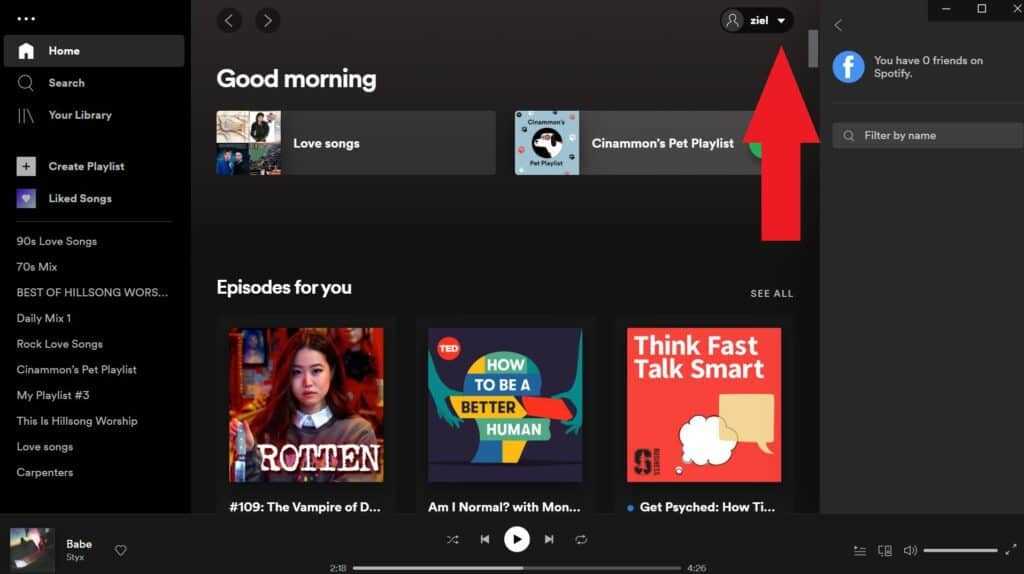
3. Go to “Settings”.
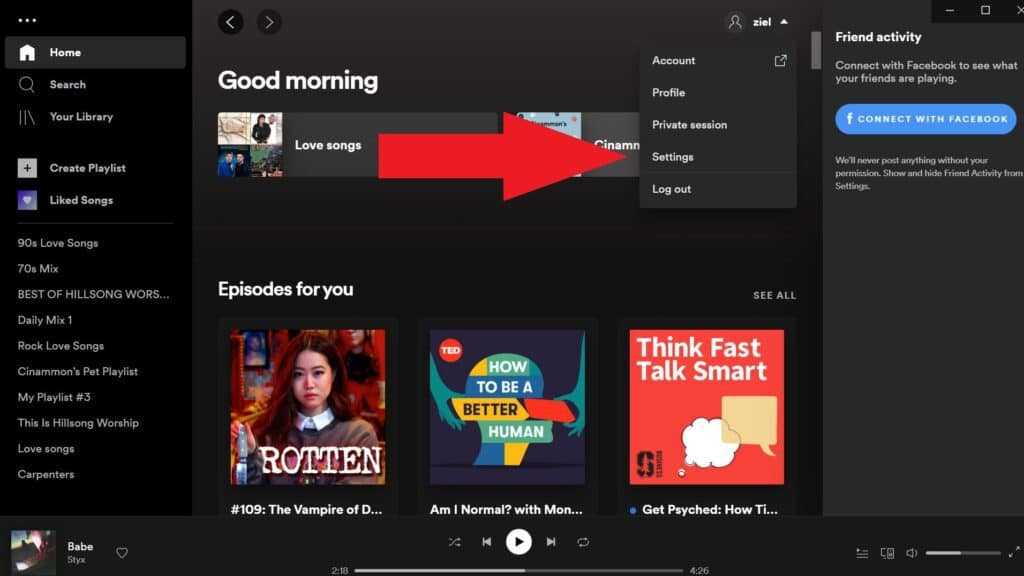
4. Select “Disconnect from Facebook” from the drop-down menu.
You will not be able to deactivate your Spotify and Facebook accounts through Spotify if you originally signed up for the streaming service via Facebook.
You can do this by accessing your Facebook profile or creating a new account and using a different login method such as email, Google or Apple.
Read Also: How to hide your birthday on Facebook
To do this, log into your Facebook account and follow the steps below.
1. Click on “Settings” in the drop-down menu in the upper right corner of the main Facebook page.
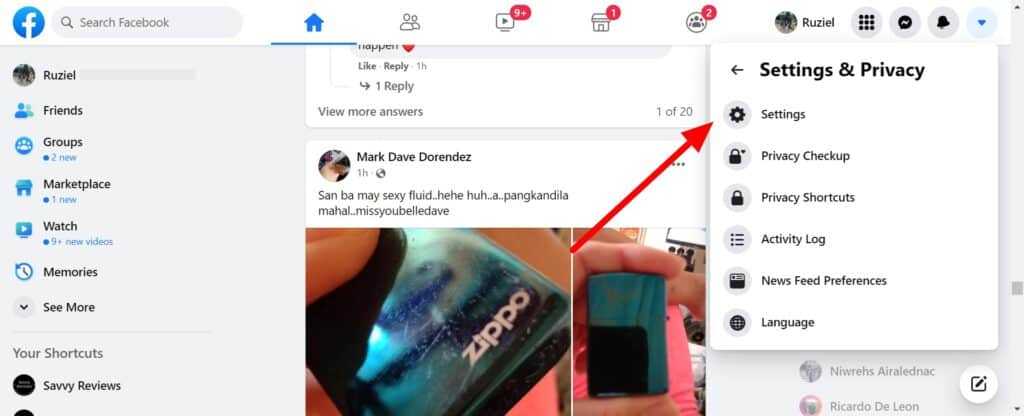
2. In the navigation pane on the left side of the window, select Applications and Sites.
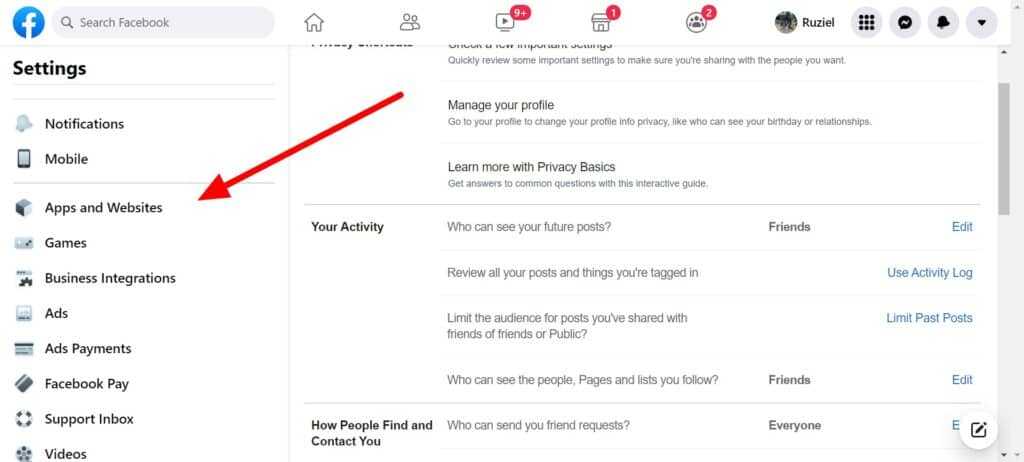
3. Scroll down until you see the Spotify app and select it.
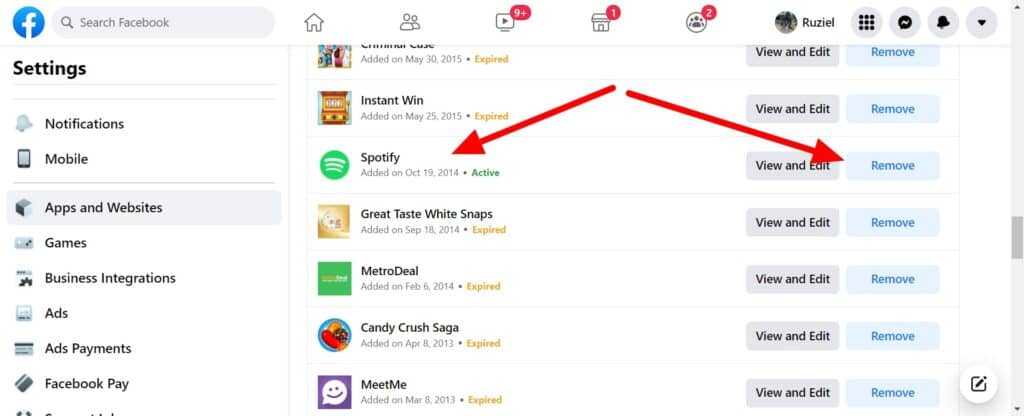
4. There will be a notice that this action may result in your Spotify account being deleted, but it will not. Click “Remove.”