How to set the default email app on Windows – Obviously, sending emails in Windows 10 is very easy with the right client. The operating system comes with a default client; however, Is it possible to set up another App of email as a default in Windows 10 ? The answer is yes, it is entirely possible to configure another application as the default, supplanting the one that Microsoft’s OS proposes.
In this sense, Windows provides us with the possibility of configuring in an extremely simple way another app that we want to use as email. The system comes with several default apps, although we can download another client that we like and add it as a default.
A little further down we are going to see a simple guide so that in a matter of very few minutes, we will be able to configure a new email client as the default; the guide is very simple and you don’t need advanced knowledge of Windows to apply it. So without much else to add, let’s get started.
How to set the default email app on Windows
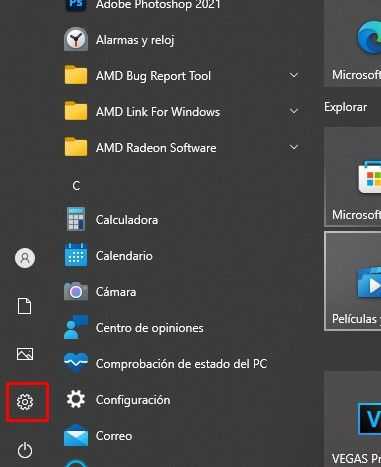
The first thing we will have to do is open Windows Settings with the Windows + i key combination on our keyboard. Alternatively, we can click on “Start” and then on the settings icon on the left side (a gear-shaped icon).
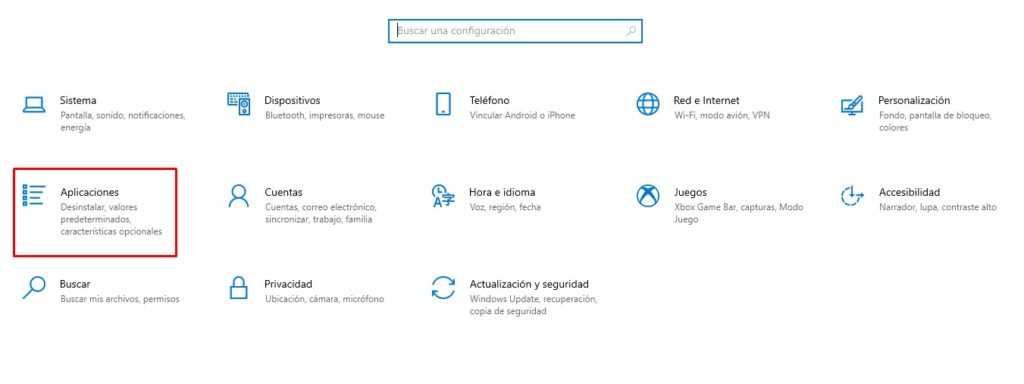
Once we are in configuration, we are going to click on “Applications”.
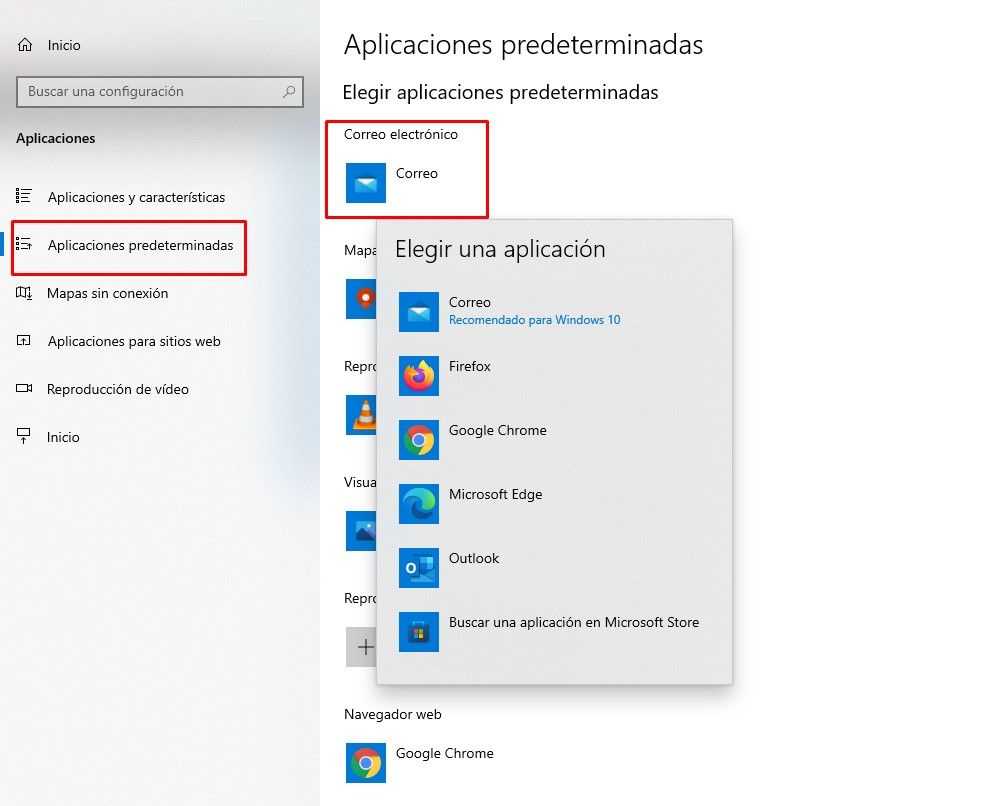
Here we go to “Default applications” in the left sidebar. In this section, we will click on the icon located just below “Email”. Thanks to this we will be able to select a new email client that we want to choose as the default.
A new window opens that will say “Choose an application”, we will click on the name of the application that we would like to have configured by default in the system. This app is the one that we will use to receive or send e-mails.
Read Also: How to find the Downloads folder in Windows
Once this is done, we will simply have to close “Configuration” and everything will be ready. The next time we try to open an email or click on an email link, it will automatically open in the default application we choose.