How to rename your Chromecast – After setting up an account for the first time, it wouldn’t be unusual for us to want to change the Chromecast name .
It is normal that the first time between the emotion or the desire to use the device we add any name to it. But do not worry, it is totally possible to modify the name of the device and we can do it both from mobile devices and from a computer, whether you have Windows, Mac or Linux.
We have already taught you many things related to Chromecast, from: watching Prime Video, disabling multimedia controls, forcing an app to close, and one of the most interesting is the 5 functions that you did not know about Chromecast. Today is the turn of something very simple, but certainly necessary.
Read Also: How To Enable extreme battery saving mode on Google Pixel
How to rename your Chromecast Android, iPhone
In order to change the name of a Chromecast from Android, the first thing we will need is to have the Google Home application on our device, it is the same from an iPhone.
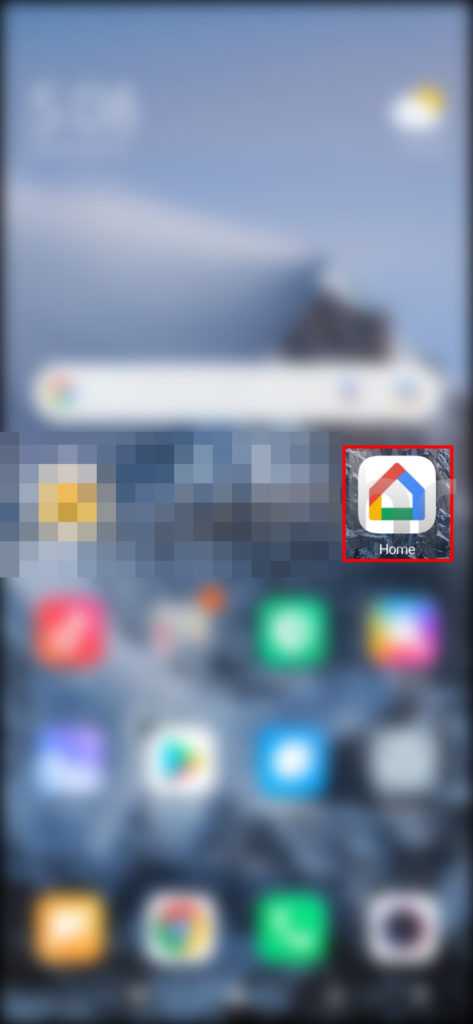
The first thing we will do is go to the home page of our Android and open the Google Home application.
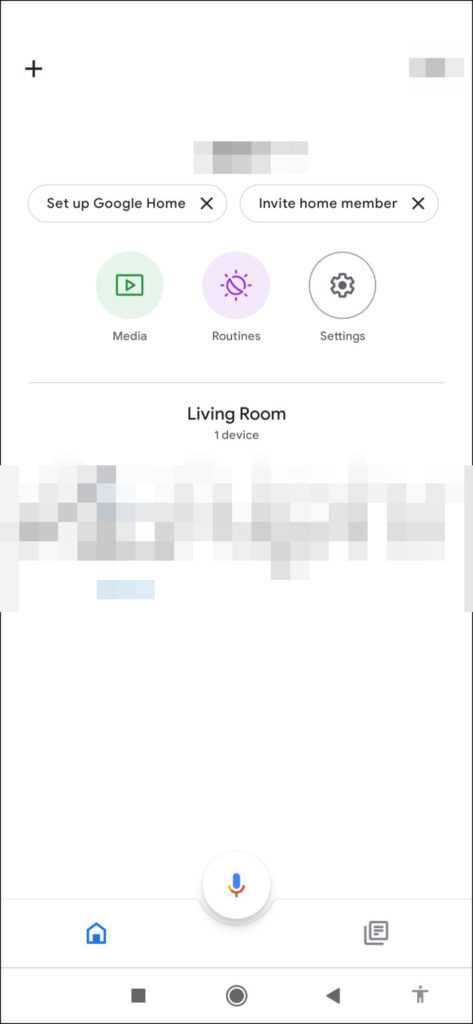
Next, we will check the room where Chromecast is installed. We may have to scroll down, depending on the number of rooms we have.
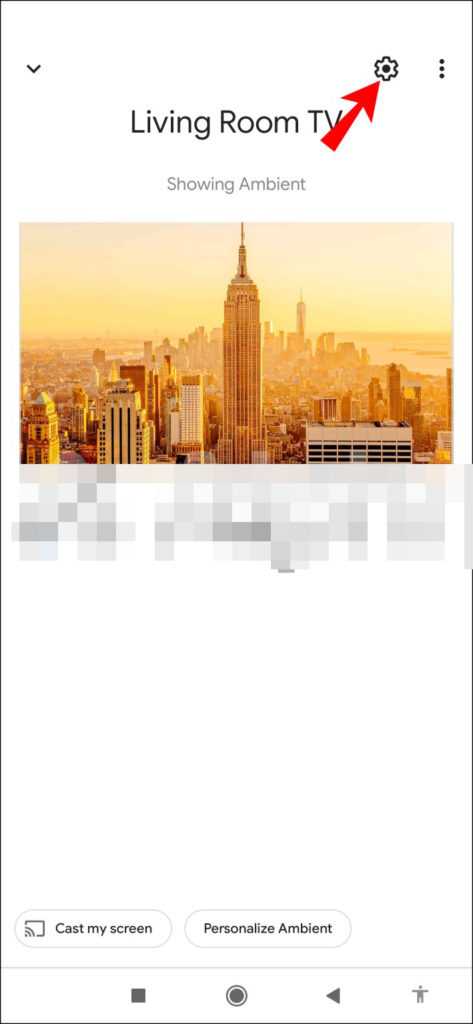
After choosing the room, we will have to look for the “Chromecast” icon, which would be a kind of television with three blue lines in the lower left.
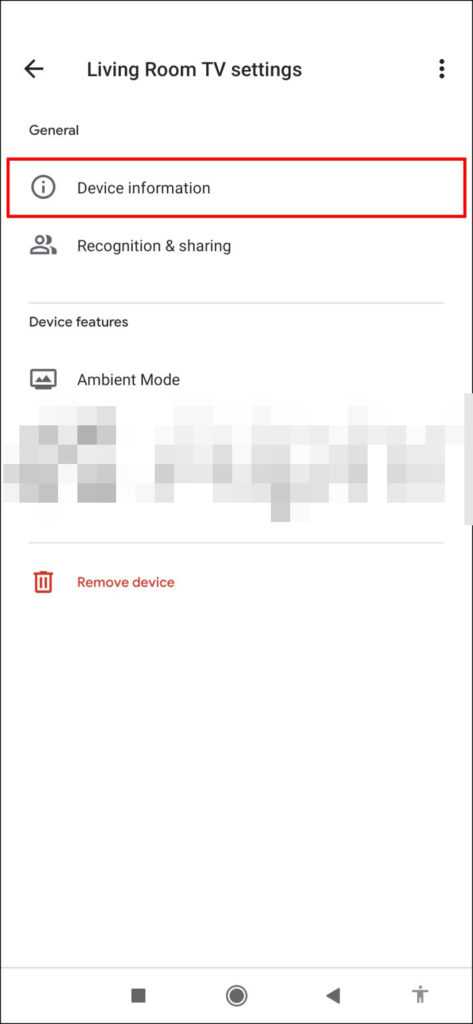
Now we are going to click on “Device Information”.
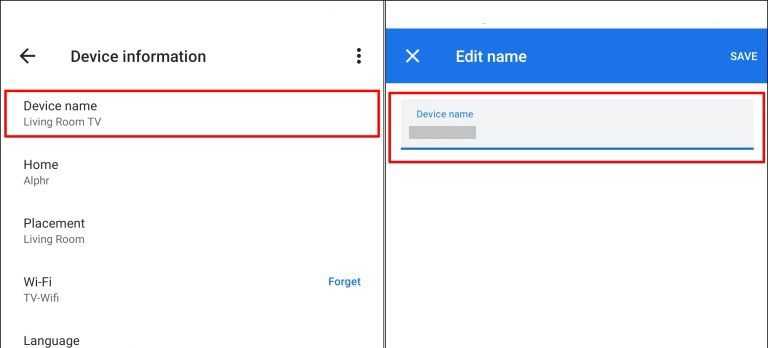
We select “Device name” and we are going to proceed to write the new name that it will have. To finish, we will simply have to click on “Save” to apply the changes.
How to rename your Chromecast PC
In case you do not have the Google Home app on your device or you want to do it directly from the computer through Google Chrome, it is also possible.
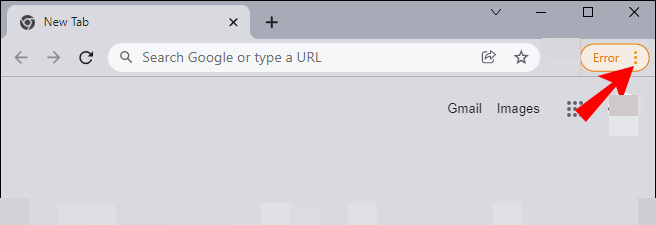
We open Chrome and click on the three vertical points that are in the upper right bar of the screen.
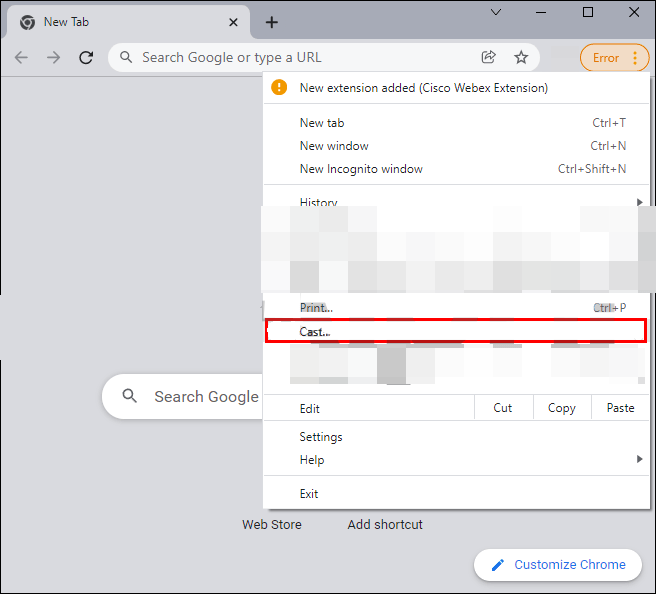
A new menu is displayed and among all the options, we are going to choose the one that says “Transmit”.

Next, we will see that a pop-up window appears. Here we will have to select the current name of Chromecast.
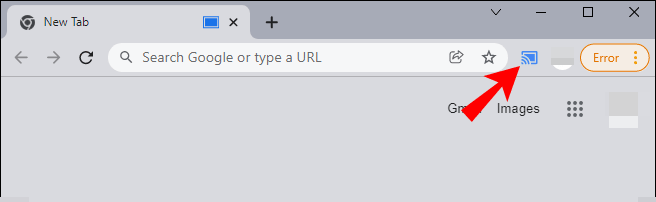
We will click on the “Chromecast” icon, which now, we can see just on the left side where the three vertical points of the configuration options were in the upper right part of Chrome.
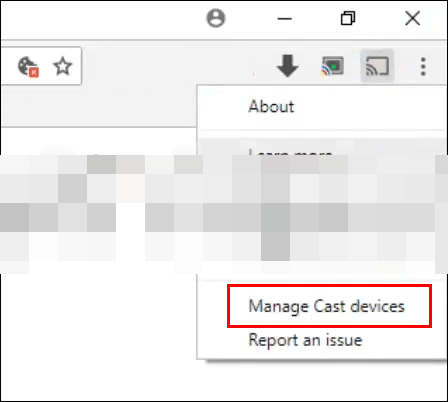
When you click it, a new menu appears where we will have to select “Manage transmission devices”.
Read Also: How to repair those corrupt databases in SQL Server
On this screen we will click on the gear-shaped icon. In the Chromecast configuration, we are going to choose the new name, clicking where it says “Device name”.
Once we choose the new name, we will simply have to click on “Apply”. In this way all the changes will be saved, we will have our Chromecast with the new name immediately.