How To Enable Extreme Battery Saving Mode On Pixel – All of us on occasion have seen ourselves in certain situations that prevent us from connecting the mobile device to the current to charge the battery. What can we do at this time? For those who have a Google Pixel , they can try activating the extreme battery saving mode.
What is and what does this mode do?
The battery saving mode or Extreme Battery Saber in Google Pixel phones (Pixel 3 and later) takes extreme measures to give us the possibility of squeezing every last drop of energy from the device. It is very likely not a good idea to keep it on all the time. But if you are far from a charger, then it is a lifesaver to consider.
The way to work is by disabling functions that consume too much power such as: Wi-Fi, background applications , notifications and updates. You may also notice that your phone is running a bit slower than normal. Likewise, it is possible to configure some applications that we consider essential to prevent them from “sleeping” such as WhatsApp or Maps.
How To Enable Extreme Battery Saving Mode On Pixel
The first thing we will have to do is go to Settings. Once we are here, we will head to Battery. From this section we go to Battery saving> Extreme battery saving.
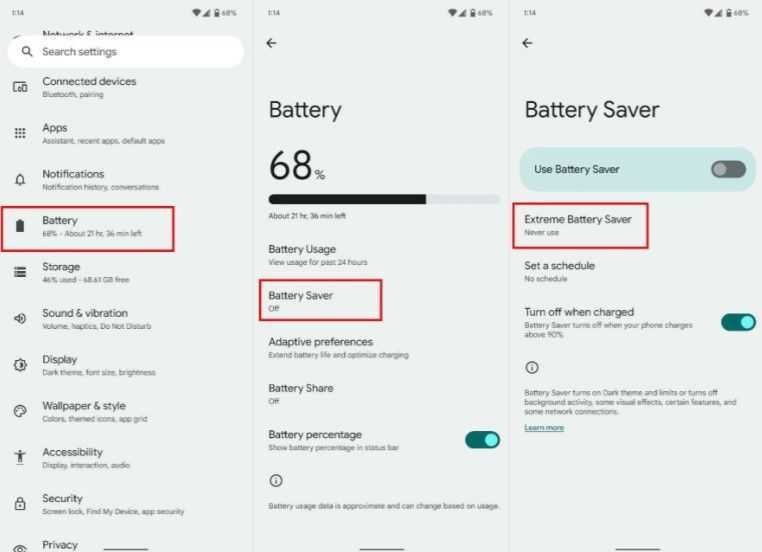
In this section, we are going to click on “When to use it” and then click on the option we want to activate, such as Always ask, ALWAYS in use or never use.
The Always ask option will ask us if we want to enable this mode when we turn on the standard battery saving mode. In the event that we select to always use, it will activate it automatically. The battery saving mode is programmed to activate when the phone reaches 15%. The best thing is to configure to choose if we want that, at this point, we want the saving mode to be extreme.
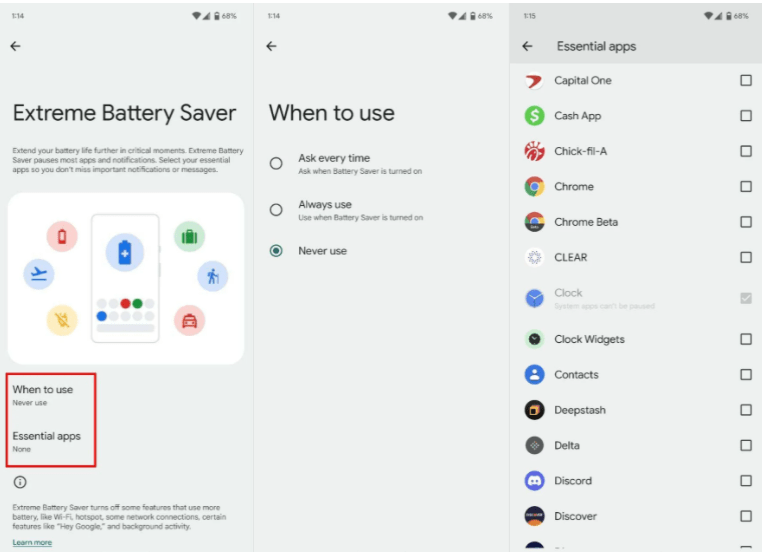
Recently, Google added the ability to choose some applications that will ignore this mode when it is enabled. The selected apps will continue to work the same way as always, even if the saving mode is deactivated. All we have to do is review the list and choose the apps that we consider essential and these will not be affected.
It is an excellent option to save energy, giving us a little more time until we get home to connect the device.