How To Send a voice message on Snapchat on iPhone and Android
How to send a voice message on Snapchat – When we are having an interesting conversation with someone, on many occasions we cannot express everything we want to say with text.
It is often necessary to have the ability to send one message of voice , even in Snapchat , this way we can communicate more clearly and specifically what we are trying to say.
Voice messages are very important, some things can be misinterpreted by text. However, when we send an audio note, we can not only use a specific tone of voice; Also, we can go into more detail about what we mean.
The chat features are quite specific on Snapchat. Messages are deleted after they have been read, users are notified if an attempt is made to capture the screen, etc. Among these functions we find the possibility of sending a voice note. Do you want to know how we can achieve it? It is much simpler than you imagine.
How To Send a voice message on Snapchat on iPhone and Android
Although the voice function is not as obvious as in other social media applications , it does not mean that it is too complex to send one. The steps to be able to send a message or voice note on Snapchat are the same for both Android and iPhone devices.
First we are going to have to open the application and then we slide to the right of the screen. Next, we will have to choose the person to whom we want to send the voice message.
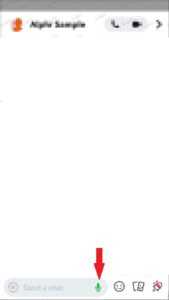
In the bar where the text appears that we write “Send a chat” we will simply have to press and hold the icon in the form of a microphone.
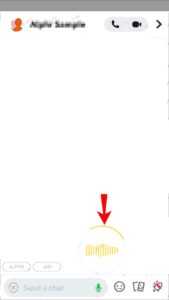
While we keep our finger on the screen, we can begin to speak so that what we want to say is serious; we can notice that yellow lines appear on the screen.
Baca Juga: How to Send GIFs on Snapchat
Once we finish recording, we simply release the microphone icon and this message will be sent automatically.
In case we regret sending this message, while we are recording, we will have to slide our finger to the left. But remember, this must be done while you are recording, we cannot cancel it once it is sent.