In Among Us, players can influence the way the game works by changing different game settings. In this article, we will tell you how to set and change custom game settings in Among Us .
Among Us offers players the option to customize the settings of the game they have installed. One of the best parts of the game , you can choose more than one Impostor in the game settings , set the movement speed of the players or set the duration of emergency meetings.
We will give you detailed information about these game settings and explain how to change these settings in detail with visuals. By changing the game settings in the game, you can add your own rules to the game. You can also try hide-and-seek-style mods in Among Us. You can limit the time and range of view for hide-and-seek and extend the time the Impostors notice you. Thus, games can become a click more fun. Let’s start to see how these settings are set, if you wish.
How to Change Game Settings Among Us?
1. Set Up a Server by Login to the Game
First, enter the game by setting up a room in the “Online” section in the main menu of Among Us . If you don’t know how to invite your friends to the game, you can check out the post here .
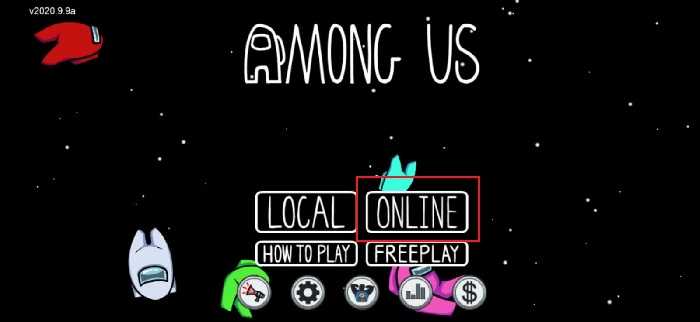
2. Go Near The Computer In The Game Launch Lobby
Go to the computer in the waiting lobby before starting the game and click on the “Customize” text at the bottom right.

3. Make the Custom Settings as You Specify
There are many things you can do in this setting part of the game. You can apply the settings you have agreed with your friends. Since the game language is English , the settings you can edit in this section are as follows:
- Number of Emergency Meetings
- Emergency Time
- Discussion Time in the Meeting
- Voting Time
- Player Speeds
- Teammate View
- Impostor Vision
- Cooldown for Next Kill
- Kill Distance
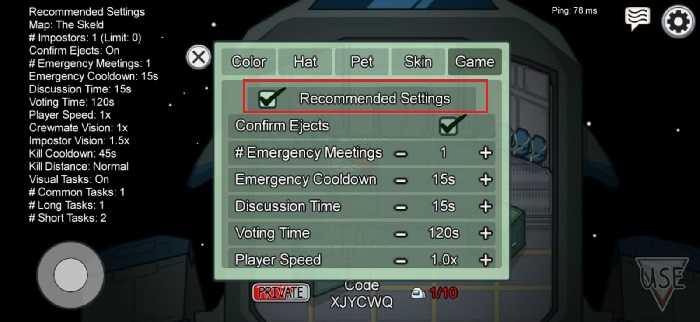

4. Joystick Settings
You can adjust your joystick settings in this settings section, as well as set the SFX and music section from the sound section.
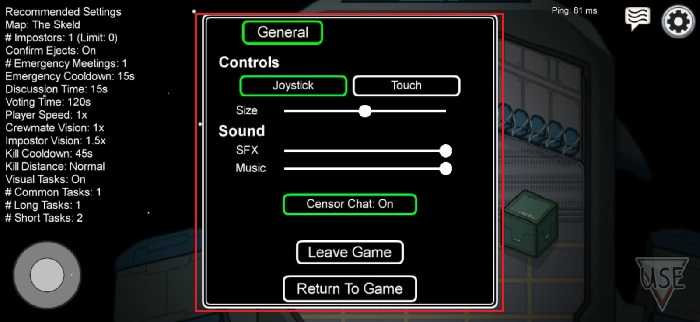
5. Character Color Setting
In this section, you can change the color of your character. You can choose this according to your favorite color.

6. Hat Pick Setting
In this setting, you can choose the hat you want for your character. Be sure to try these hats with different and nice designs.

Read Also:
7. Animal Pick Setting
You can take your different animals around by purchasing animals in Among Us. Unfortunately there are no animals from the screenshot we took. You can check them out on the internet.

Among Us is one of the most popular games of the last period that you can spend pleasant moments with your friends. In addition, thanks to the various game settings it offers, it increases your game taste and you can play the game by trying different challenges with your friends.
In this article, we talked about Among Us game settings. We hope our article has been useful, we wish everyone fun and enjoyable games with their friends …