How To Delete photo albums on iPhone and iPad – Thanks to mobile devices we are used to taking pictures of practically everything.
The problem is that they accumulate little by little and at some point we must clean them.How can we do it quickly and effectively? What we must do is delete photo albums on iPhone, iPad and Mac ; in this way all the photos that are in said albums will be eliminated.
How To Delete photo albums on iPhone and iPad
From the iPhone and iPad photos application it is very easy to create, organize and delete photo albums. Even if we want to, we can delete a large number of albums in a matter of a few minutes.
The first thing we will do is open the Photos application on our device and navigate to the “Albums” tab.
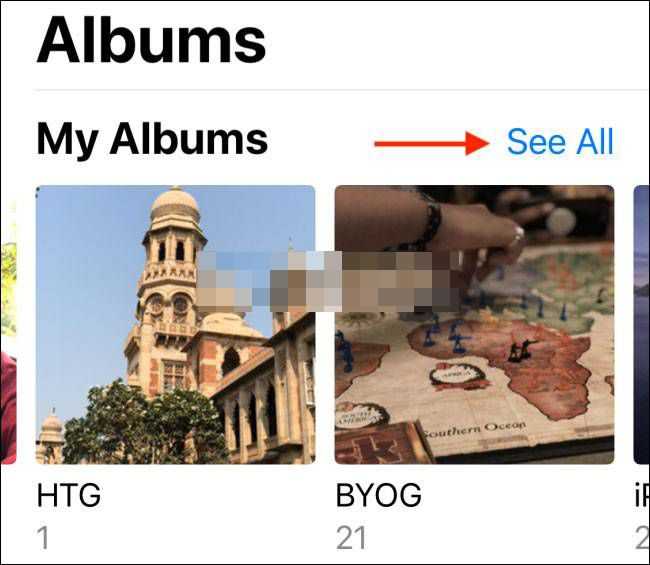
Here we will find all the albums that are available in the “My albums” section at the top of the page. We will click on the “See all” button in the upper right corner.
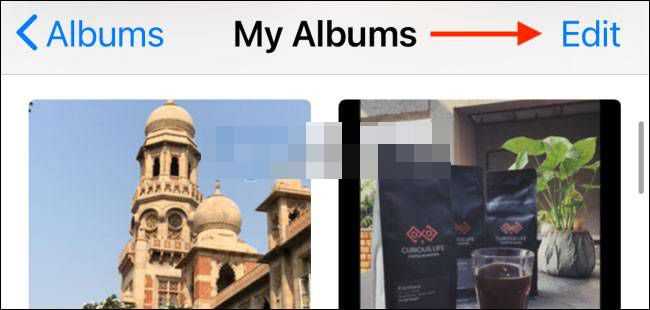
Now we are going to see all the albums, so we proceed to press on “Edit” in the upper right corner of the screen.

Edit mode is active. Which means that we can drag and drop the albums to organize them as we want. We can also click on the “-” sign in the red circle which is located in the upper left corner of each album to delete it.
When we do, a pop-up window will appear asking us to confirm the action. Click on “Delete album” and voila, in this simple way we have managed to erase it.
Read Also: How to take a screenshot on iPhone 13
How To Delete photo albums on Mac
In the case of Mac it is even much easier and faster than from mobile devices. In a matter of seconds we can delete all the albums we want.

The first thing we will do is open the “Photos” application on Mac. Then we will go to the menu on the left sidebar and click on “My albums”. From this section we are going to look for the folder that we want to delete and we will right click on it.
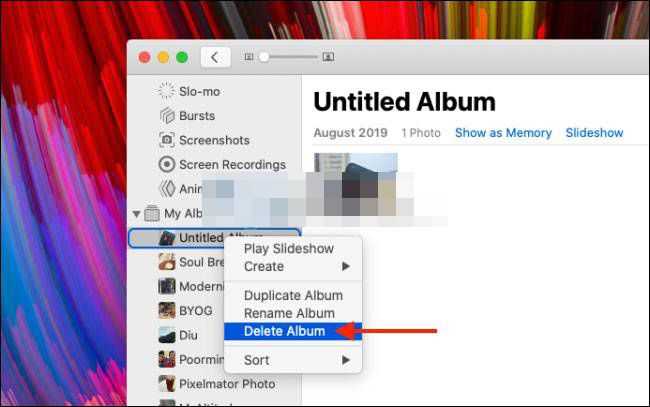
A contextual menu will appear with several options, one of which is “Delete album”.
Next, we can see a pop-up window that does not ask us to confirm the action. We will simply click on “Delete” and in this way the selected album will be removed from the Mac library.