It often happens that when you are listening to music, the sound is interrupted by a connection, alarm or security warning, which turns out to be quite annoying.
Learn how to turn off and remove notifications from Airpods to avoid interruptions while you’re using them.
Airpods sound notifications
Mainly you should consider that using the Airpods with a very high sound level and for a long period of time could be harmful to your hearing health .
Generally, the main notifications of the Airpods are sound, they will notify you if you have exceeded a little in terms of time and volume of use. A clear example is when you exceed a 40-hour playback of more than 80 dB / Decibels in a range of 7 days.
Apple devices are able to notify you when you exceed this limit, in order to raise awareness about the proper use of Airpods and thus protect your hearing.
This notification asks you to reduce the volume level, after the first time you receive this notice, automatically when establishing the connection between the headphones and the device the tone will be adjusted to a lower level, although you can adjust it later to the level you want .
It should be noted that this limit corresponding to 40 hours in 7 days only applies to the playback of multimedia content , so phone calls are outside this measurement range.
If you are interested in knowing what the audio level of your Airpods is, to check if it is adequate, depending on the Apple device, you just have to do the following:
- Apple Watch : Enter control center by swiping up and select the audio icon.
- Iphone : Drag the screen down from the right side of the screen and select the audio icon.
How to check notifications?
Before knowing how to remove notifications from Airpods, you must first identify which are all the notifications that you have active on your device. In the case of iPhoe you must do the following:
- Go to the Health app.
- Select the “ EXPLORE ” option.
- Select the audio icon .
- Then select the audio notifications option.
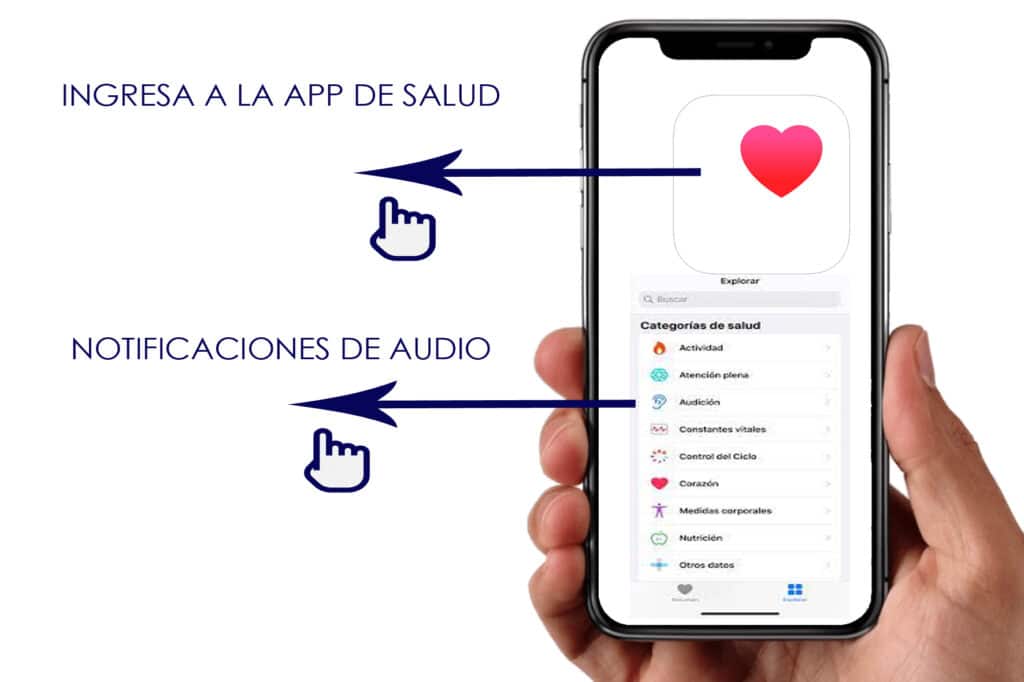
Once you’ve identified the active notifications from your Airpods, you’ll be able to select which ones to turn off and which ones to keep, depending on your needs.
Steps to follow to remove notifications from AirPods
You must follow three simple steps, either to deactivate or activate any notification of the applications installed on your Apple devices, these are:
- Open your iPhone settings .
- Select the “SOUNDS AND VIBRATION” option.
- Go to the “HEADPHONE SAFETY” section.
Each of the notification options will be reflected on the screen, you just have to choose if you want to activate it or remove notification from the Airpods.
Another option that it offers you is sound reduction , in this way the volume will be automatically controlled when you exceed the limit range that we mentioned above.
IMPORTANT DATA : It is very important that you know that according to your location of residence, there are some security parameters of Apple devices, which do not allow audio notifications to be deactivated in some countries. Find out if this condition applies in your area.
Can I disable Siri assistant notifications on Airpods?
It is well known that with the Airpods you can also enjoy the functions of the Apple Siri assistant, so it is common that while you are enjoying your multimedia content you are interrupted by the voice of Siri, so you will wonder if you can eliminate the Siri functions of your Airpods.
Note that Siri is enabled to play notifications from applications such as WhatsApp, Twitter or Snapchat, also for iMessage notifications and alarms.
If you are one of the people who receives a lot of notifications from these aforementioned apps, then the Siri function can be annoying enough, even if it is not a function that is activated by default, that is, it must be done manually, but if in your case particular Siri has notifications enabled on your Airpods, we’ll tell you how to turn them off.
next steps
If you have the iOS 15 system update on your Apple device, the Siri functions are surely activated on your Airpods, in order to deactivate them you only have to complete 4 steps:
- First: Enter your device settings
- Second: Select the notifications
- Third: In the Siri section select the option “ANNOUNCE NOTIFICATIONS”
- Fourth: Now you just have to deactivate them in the “AD NOTIFICATION” option.
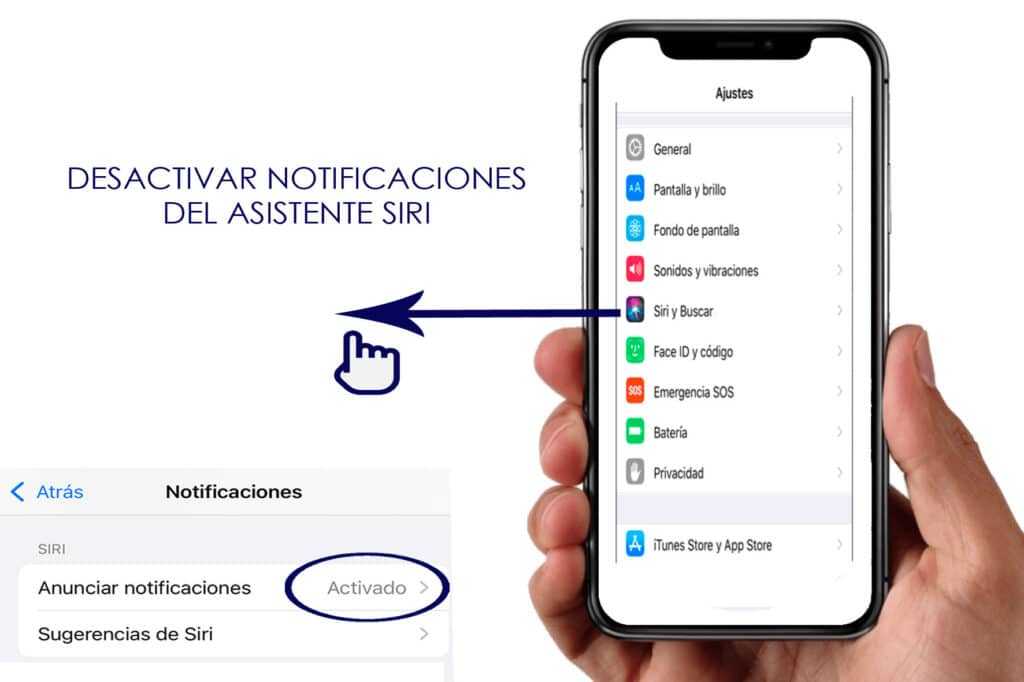
Remember that this automatic update of activated Siri functions only applies to devices with the iOS 15 system, so if your version is older than this, it is most likely that Siri notifications are not activated, since it is not a default tool.
Airpods reconnect notifications
Other notifications that could be active on your Airpods are those of reconnection, only for those that come with the new updated Firmware, with which chips with new functions were introduced that not only provide better sound quality, but also allow the exchange connection between various devices with the same Apple ID.
The latest models of Airpods that include this new Firmware are Airpods Pro, Airpods 2nd generation, Powerbeats, Powerbeats Pro and Solo Pro. The annoyance begins when the device is unlocked and a warning appears, which most of the users consider quite unnecessary.
How to disable Airpods reconnection notifications?
In order for you to remove notifications from reconnecting Airpods, you need to follow 4 simple steps, which are:
- Establish the connection of your Airpods with your Iphone.
- Enter the Bluetooth settings menu .
- Select the “ ME ” option that appears right next to the headphones that are connected.
- You must enter the option “CONN. TO THIS IPHONE”.
- Disable the automatic option on last connection.
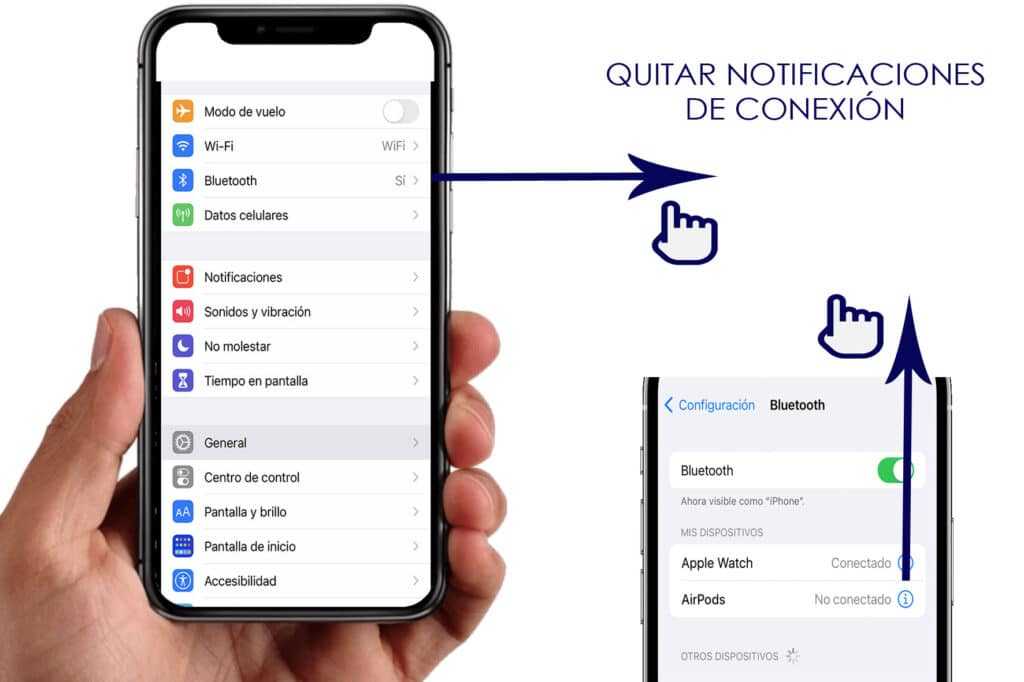
When you do this, the connection notifications will be removed, every time you change the playback of your Airpods from one device to another.
Read Also: