How to remove notifications in Apple CarPlaY
Find out how to easy it is to turn off notifications in Apple CarPlay when you connect your iPhone.
Apple users who own or lease a vehicle have the option of using the CarPlay app to integrate iPhone with the car’s infotainment system , as long as the car’s infotainment system is compatible.
With the connection of your iPhone to CarPlay, the terminal of the Apple device is replaced to interact from the car’s own screen .
There are many advantages to using App CarPlay . However, this Apple co-pilot can be a bit uncomfortable or distracting when you need to fully concentrate behind the wheel.
Did you know that it is possible to configure your iPhone not to receive some of the notifications on the screen of the car ? This function is very valuable when you want to maintain your privacy , especially if you are accompanied on a trip.
It is best to disable notifications when you connect to the vehicle with the iPhone, before leaving with your car. There are several simple ways to do this , which are explained below.
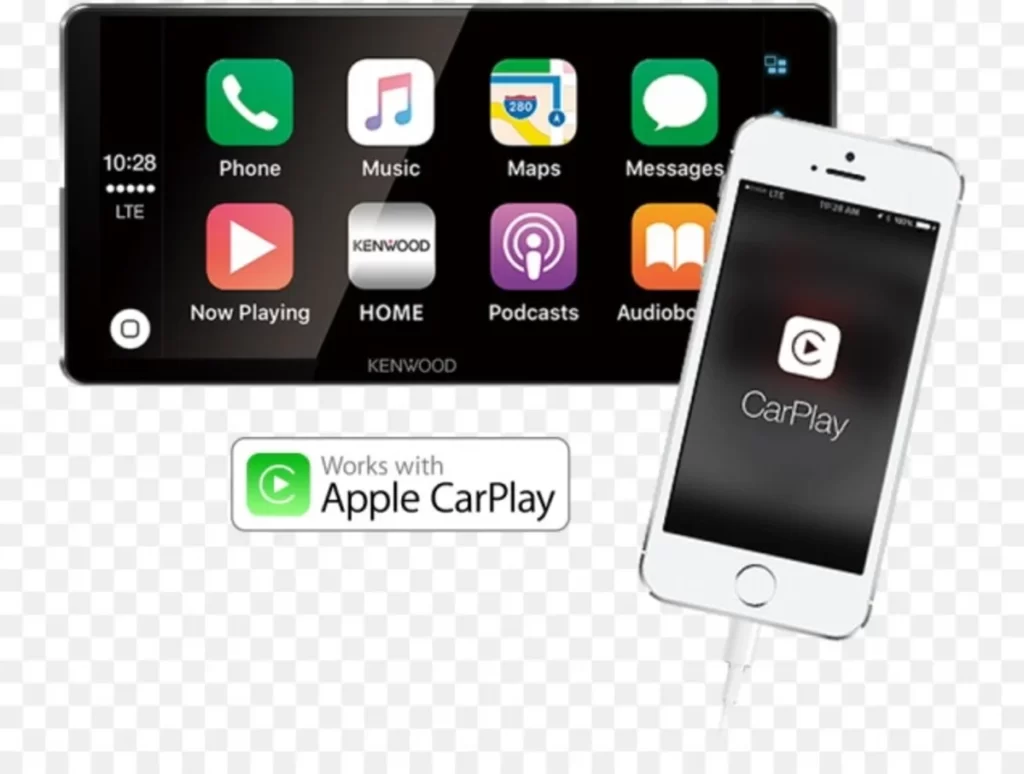
Connecting to Apple CarPlay offers many advantages, but it is often convenient to turn off some notifications
How to remove message notifications in Apple CarPlay
This option will prevent notifications from messages or Chat applications such as WhatsApp from appearing on the CarPlay screen in the car.
If required, connect your iPhone to CarPlay via the USB cable to the USB port of the Car. When making this connection you will be asked for authorization, you accept it and you will have already connected.
Although you can also connect with Bluetooth to wireless CarPlay . But keep in mind that the system must be compatible, and that leads to a higher consumption of the iPhone battery.
Once your iPhone is connected to CarPlay in the car, follow these steps:
- Open Settings on your iPhone.
- Tap on Notifications and the apps that you can turn off will appear .
- Select the WhatsApp or Messages app .
- Find the Show in CarPlay option , swipe left to turn off the switch that appears next to it.
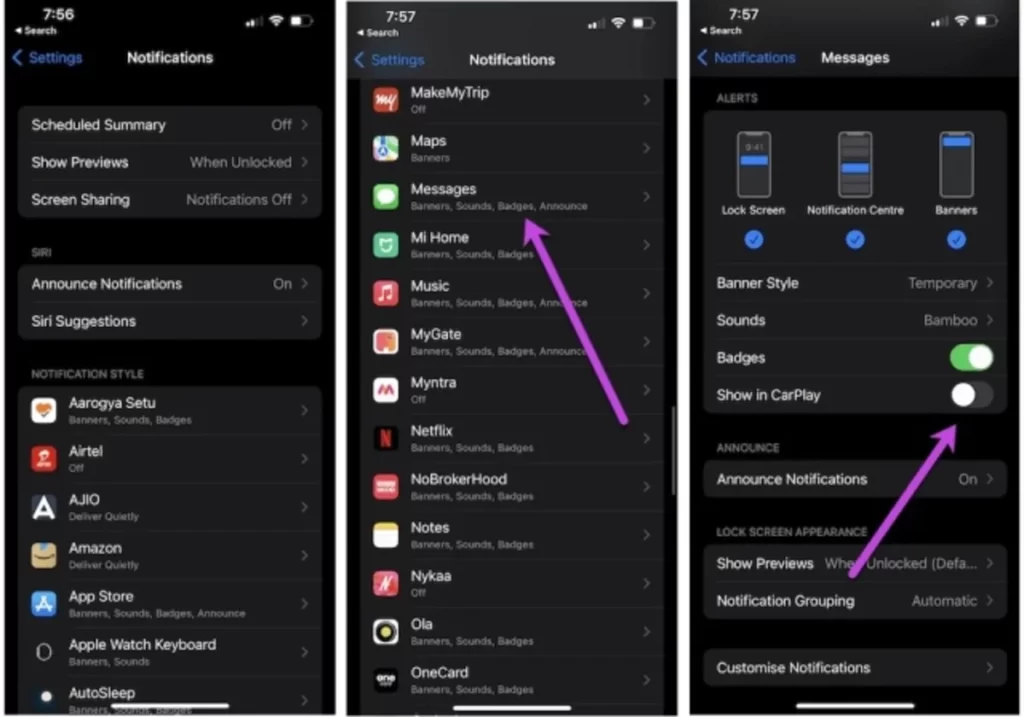
In this case, when this type of notification stops in particular, it will include those from private and group messages , but also from video or audio calls when your iPhone is connected.
How to remove notifications in Apple CarPlay with driving mode
This way will allow you to activate a function in CarPlay to silence notifications . However, and importantly, all notifications are blocked, but call notifications will still be displayed .
To activate the function:
- Open the Settings app on your iPhone.
- Tap on driving focus .
- Activate it by sliding the switch that appears next to it to your right. If activated , the button will appear in green .
If you want to configure according to your preferences , such as choosing the contacts who can call and send you messages while driving, and also send automatic replies, every time you connect with your iPhone to CarPlay, follow this guide:
- Find Settings on your iPhone.
- Select Focus .
- Open the “plus” icon at the top right and choose Drive . The system will guide you at the first time to set it up.
- You can add the contacts to your list and allow the notification to be activated for that contact.
- Finally activate manually by selecting the option that appears under Activate automatically , sliding the switch to the right and see it green .
- Save the settings.
Whenever you want you can add or remove the contacts you prefer.
How to remove notifications in Apple CarPlay so that Siri can read them on speaker
This option will only serve to announce the messages with Siri , and it will read them to you, without having to show the notification on the screen. To activate it, proceed as follows:
- Open Settings and then tap on Notifications .
- Choose announce notification , and activate it by sliding the button to the right.
- Scroll down to the CarPlay option that appears on the right that says Messages .
- Choose the Announce new messages option .
This will activate Siri to announce messages out loud every time you launch CarPlay.
This is very useful when driving, especially if you are alone, but if you want to deactivate it you must proceed to configure it again .
You can wirelessly connect your iPhone to CarPlay and proceed to disable notifications of your choice
Siri will only read internal text messages , not those from WhatsApp or other Chat Apps.
With your iPhone connected to CarPlay you can turn any notification you want on or off , just go to Settings/Notifications and choose any app that supports CarPlay.
Which notifications you want to prevent from appearing when driving will depend on your requirements. And with the magic of connecting your iPhone with Apple CarPlay , you can easily turn them off.
Remember to make the necessary adjustments to remove notifications in Apple CarPlay , while you are parked and in a safe place, do not do it while driving. Your safety is more valuable.
Read Also: