How To Share a Playlist on Apple Music
How To Share a Playlist on Apple Music – Apple Music is one of the best streaming options to listen to music online , it also allows us to share a playlist with our loved ones.
How to create a profile on Apple Music
Before sharing a playlist on Apple Music, you need to create a profile. Luckily, doing this is not too complicated.
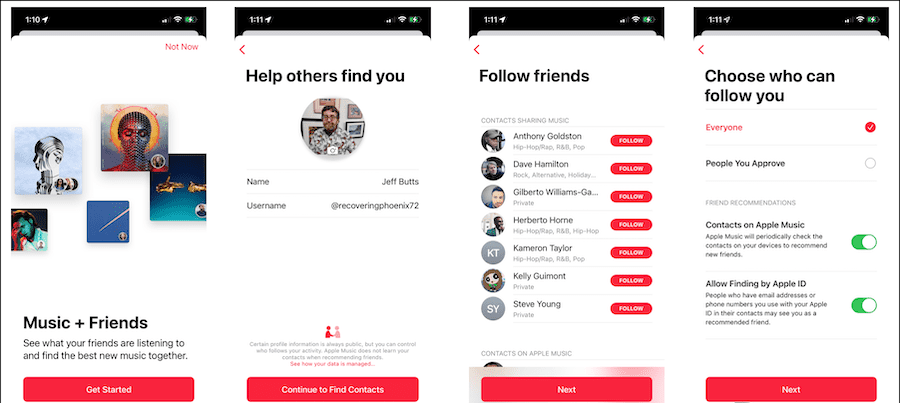
- The first thing we will do is open the application on our iPhone or iPad.
- Next, we go to the “Listen Now” tab, we will select our profile picture in the upper right corner.
- Here we have to press Configure profile.
- We will follow the instructions on the screen to be able to choose the username, search for contacts, friends, choose who can follow us, etc.
- Once we have created the profile, we will have to select which playlists we want to show on our profile.
Read Also: How to Use Google Maps Music Controls for Spotify, Apple, and YouTube Music
How To Share playlist on Apple Music
After creating the profile, we can see the option to share the lists. Apple Music allows us to do this through AirDrop , Messages, social media platforms , email, and basically any app that we use to communicate. The only variation that will exist is whether or not we have the app installed on our device.
Additionally, in order for our friends or family to be able to see the playlist, we will need them to be subscribed to Apple Music or have access to an Apple Music Family subscription.
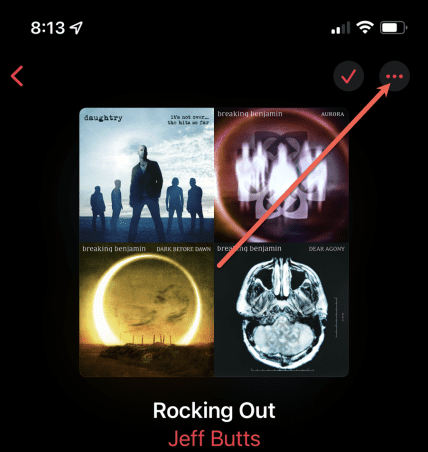
We open Apple Music on our device and go to Library > Playlists. Here we will have to choose the playlist that we want to share and click on the icon with three ellipses in the upper right corner.
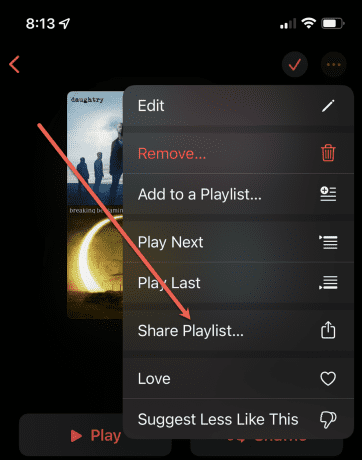
Next, we are going to click on Share playlist.
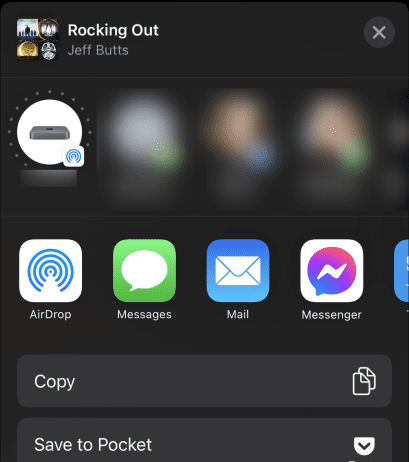
The share sheet menu will appear: we will select one of the options that are available to be able to send the list to our friends. If we only want a link to the list, we can choose “Copy”. Then we can paste this link to send to our friends through WhatsApp, Telegram, Gmail, etc.
When the person we sent the playlist to accepts, it will appear in their library. Any changes that we make will also modify the list that the user has in their profile.
Read Also: How To Find My Friends in Minecraft
How To Share a playlist from your computer
The first thing we will do is open Apple Music in macOS, in Windows we will have to do it from iTunes or from the official website .
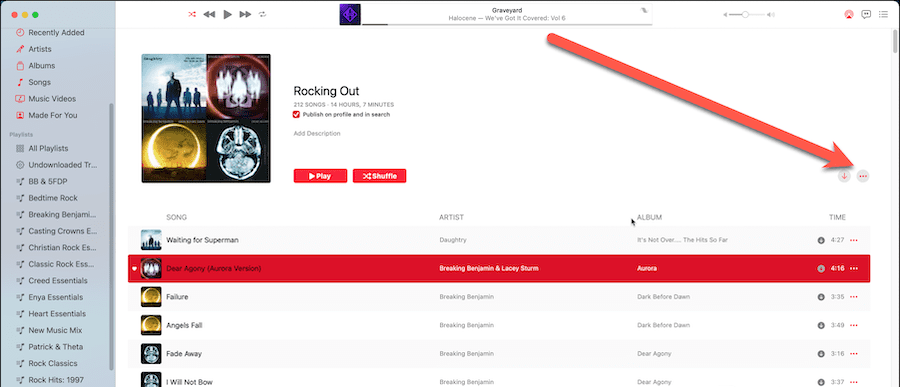
We will visit the playlist and click on the icon with three points that is in the upper right part of this list.
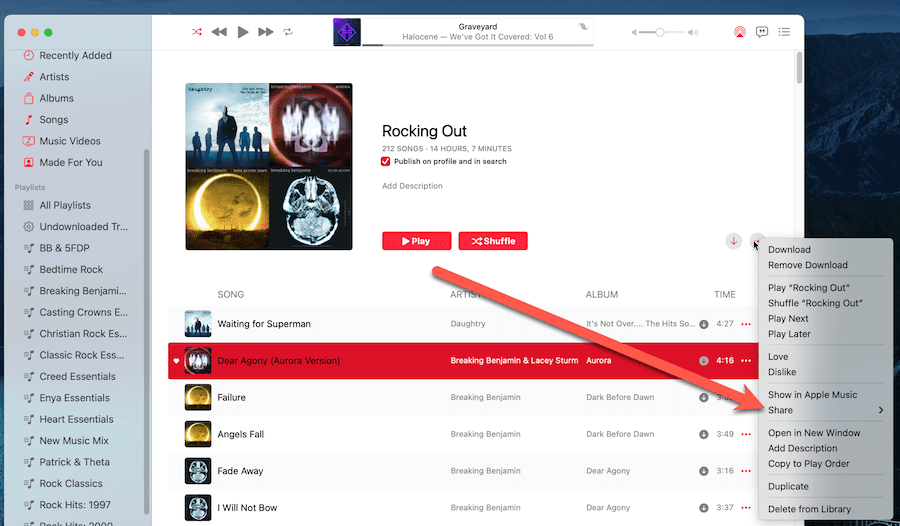
Next, we will click on “Share” in the pop-up menu.
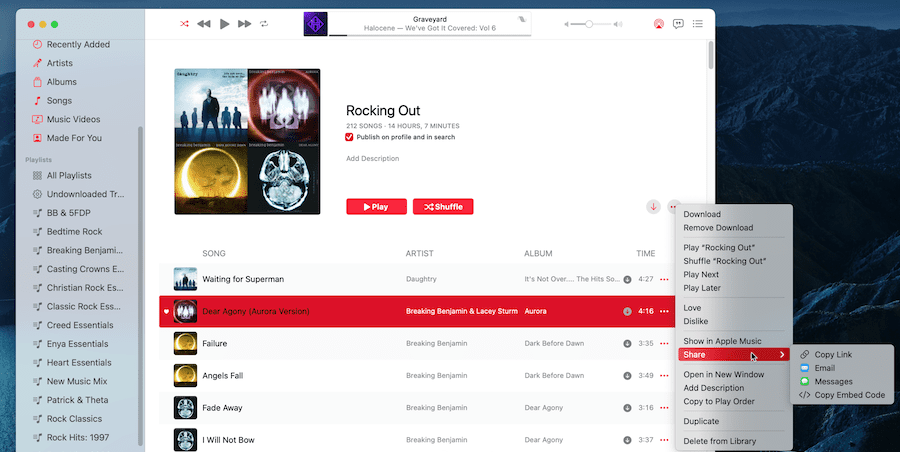
Here we can choose how to share the playlist, as you can see, we have several options. We will have to choose the one that best suits our needs.