How to make a group chat on Snapchat – A very fun way to share good times with our friends is with a group chat on Snapchat . In this way we can send and receive messages, videos, even make audio and video calls, without having to do it individually with each of them.
- How To Send a voice message on Snapchat on iPhone and Android
- How to Send GIFs on Snapchat
- Getting SS without Snapchat Notification
How to create a group on Snapchat
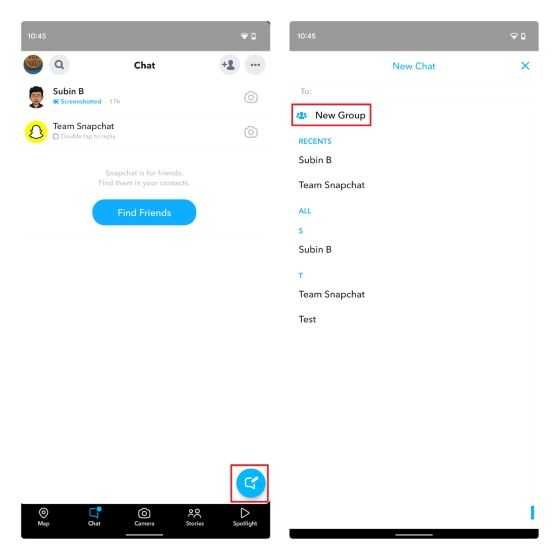
The first thing we will do is open Snapchat and go to the “Chat” tab in the navigation bar at the bottom. Next, we will press the “Chat” floating action button in the bottom right corner of the screen. Next, we will have to click on “New group” to be able to start the process of creating the group.
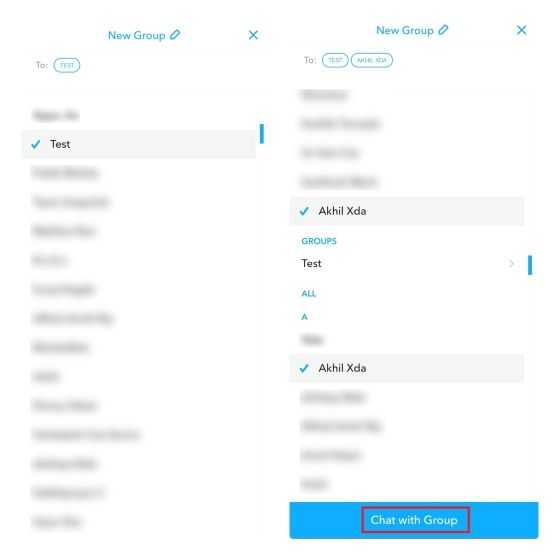
Here we are going to have to add the contacts that we would like to add to the group. For this we are going to press the “Chat with the group” button.
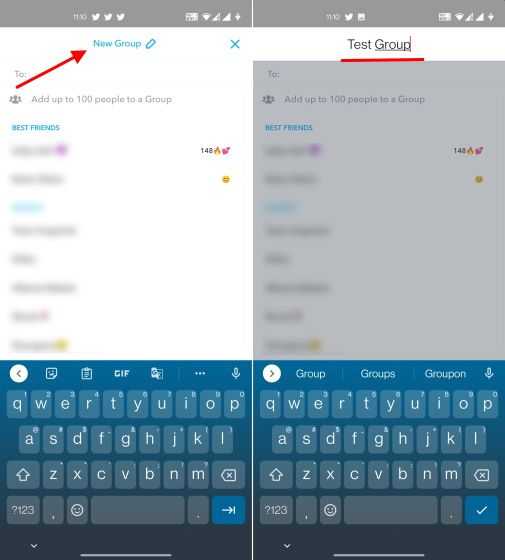
If we want to give the group a custom name, we can click on “New group” at the top of the screen and modify it to the name we want. The icon is easy to recognize as it is a pencil.
And that would be it, in this way we can create a group chat on Snapchat to be able to chat and send Snaps with our friends.
How to Add New Members to Snapchat Group
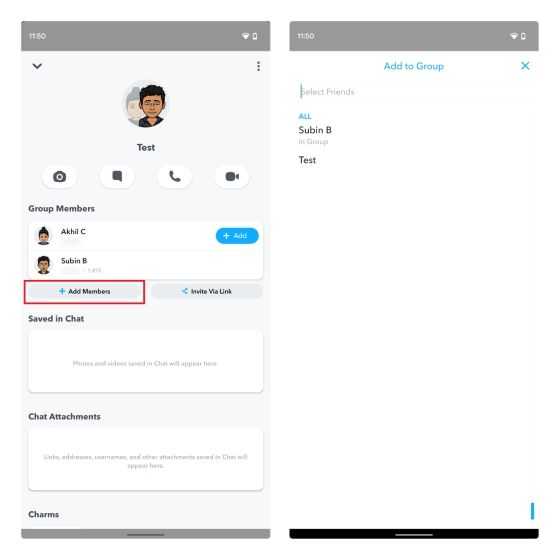
If we want to add more members to a group, then we can do it from the contact list and through an invitation link.
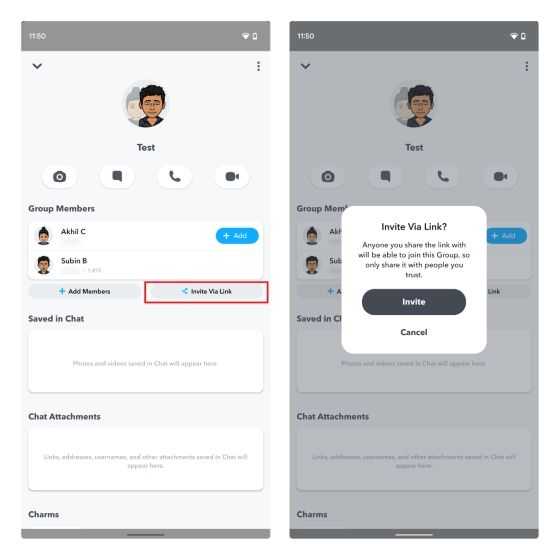
To add a member from the contact list, we will have to go to group settings by clicking on the profile icon, click on “Add members” and select the contacts from the list that appear.
Another thing we can do is share a group invite link with friends and family. We open group settings and click on “Invite via a link”, followed by “invite” in the pop-up window. After this, we can share the Snapchat group chat invite link through any means, it can be by WhatsApp, email, Telegram, Facebook, etc.
How to mute group notifications Snapchat
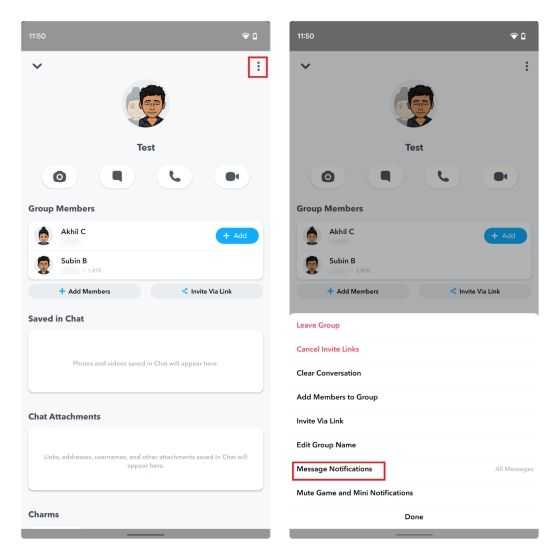
On many occasions we can be overwhelmed by the frequency in terms of group message notifications, luckily we can silence the notifications . From the group settings, we are going to click on the vertical menu that has three dots in the upper right corner and we are going to choose “Message notifications”.
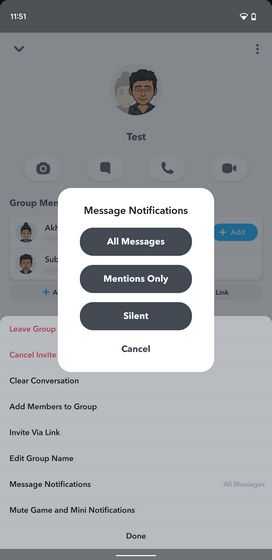
Here, we will be able to enable all notifications or silence them all. We can choose the configuration that best suits our needs. It is possible to modify these options as many times as we want.