Invalid parameters in TikTok: What is The Error and How To Fix?
Everything you need to know about the “Invalid Parameters in Tiktok” error on TikTok and a few ways to fix it.
No application is perfect. Even the most popular of them have problems that interfere with the user experience.
As new features are introduced to keep up with the times, and bugs are fixed in updates, others are unintentionally introduced to create more problems.
Some users have been getting “Invalid Parameters” or “Invalid Parameters” errors on TikTok due to issues with the app itself.
However, the error never indicates what caused it, as there can be many reasons for this. This kind of “Invalid Parameters” error isn’t unique to TikTok. Many other popular apps like Instagram and Messenger have also experienced it before.
What does the “Invalid Parameters” error on TikTok mean?
TikTok is one of the fastest apps to attract audiences, but as the number of users grows, so does the dissatisfaction with the slightest problems in the application that are inevitable.
For the tech-savvy, the “Invalid parameters in TikTok” error is self-explanatory. Otherwise, the error refers to any content or instruction that is rejected by the application.
These error messages appear every time a command is used that the application does not recognize within the instructions set by the developer.
The Invalid parameters in TikTok is not always limited to a specific application function.
Users have experienced it when changing profile photos, posting comments, entering their date of birth (which prevents them from signing up for TikTok in the first place), or even when scrolling through their feed.
How To FIx Invalid parameters in TikTok
Since the error message does not indicate which invalid command you entered, there is little that can be said about diagnosing the problem. In many ways, it depends on what the user was doing in the process of finding the error.
If you think that the error is related to the application itself, then you can always contact those. TikTok support and wait for a solution to the problem. Well, until the error is fixed, you will have to avoid actions that cause it.
However, when it comes to vital functions (login or view the feed), not to mention an indefinite amount of time to fix, you can try to fix the error yourself using simple methods:
1. Check your internet connection
First of all, make sure that you are connected to the Internet and that your Internet connection speed is not close to zero.
Accordingly, if you are not connected to the Internet, the application cannot send or receive any information, and the parameters you enter cannot determine the validity of commands.
While this may seem like a dubious solution to a problem, often times the solution can be hidden where we least expect to find it. Therefore, there is no good reason to ignore basic checks.
2. Check for an app update
Like all other popular apps, TikTok receives regular updates that introduce new features and fix known issues and bugs. If you can’t remember when you last updated TikTok, you may be using an outdated version.
Apps are updated automatically, but, for example, on Google Play, you can turn off auto-update, then applications need to be updated manually. This is where the error stems from using an outdated version, so go ahead and check for updates.
3. Force quit and restart the app
When apps start behaving erratically and causing problems, something as simple as restarting the app can sometimes help. Force closing followed by a restart resets the application, which can help the options register your input.
To close the app, simply swipe TikTok off the Recent / Recent Apps screen, then tap TikTok to relaunch it.
4. Clear the cache and data of the TikTok app
Keeping the application cache is not so bad. Every time you open TikTok, small pieces of script, images, and video information are stored locally on your phone as cache data. This helps you reload content faster the next time you want to access it.
The application cache stored in the phone may contain the same problems that occurred when the specified content was accessed for the first time. All you have to do is go to your app settings, find TikTok and clear its cache.
For Android: Open your smartphone settings and go to the apps section. Search for TikTok and look for “Memory > Cache” or “Storage & Cache” option and clear the cache.
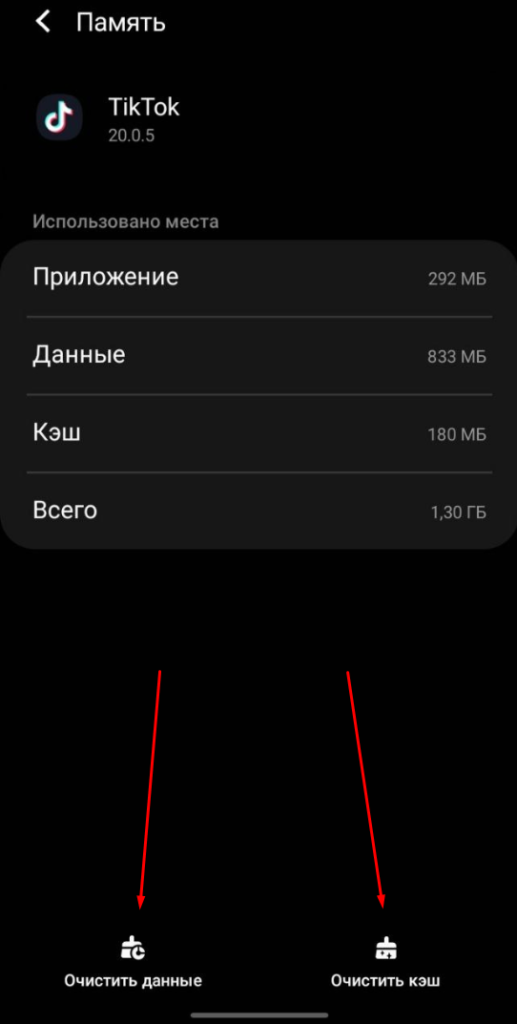
After that, open TikTok and check if the issue is resolved. If not, then use the “Clear data” or “Clear storage” option to delete all data on your device.
For iOS: You will need to uninstall and reinstall the app to clear the cache and data. Read about it below.
5. Reinstall the app
If none of the above methods helped you, all that remains is to reinstall the application. This also ensures that you are running the latest version of TikTok and that any previous errors that may be causing problems are removed.
To reinstall, simply open the list of applications in the Apple App Store (for iPhone and iPad) or Google Play Store (for Android devices) and click the “Uninstall” button. Reinstall the app after uninstalling.
The “Invalid Parameters” or “Invalid Parameters” error is annoying for any avid TikTok user.
The ways to fix the error in this article may be useful if TikTok itself takes a very long time to fix the error, but you still want to scroll through the feed here and now.
Read Also: